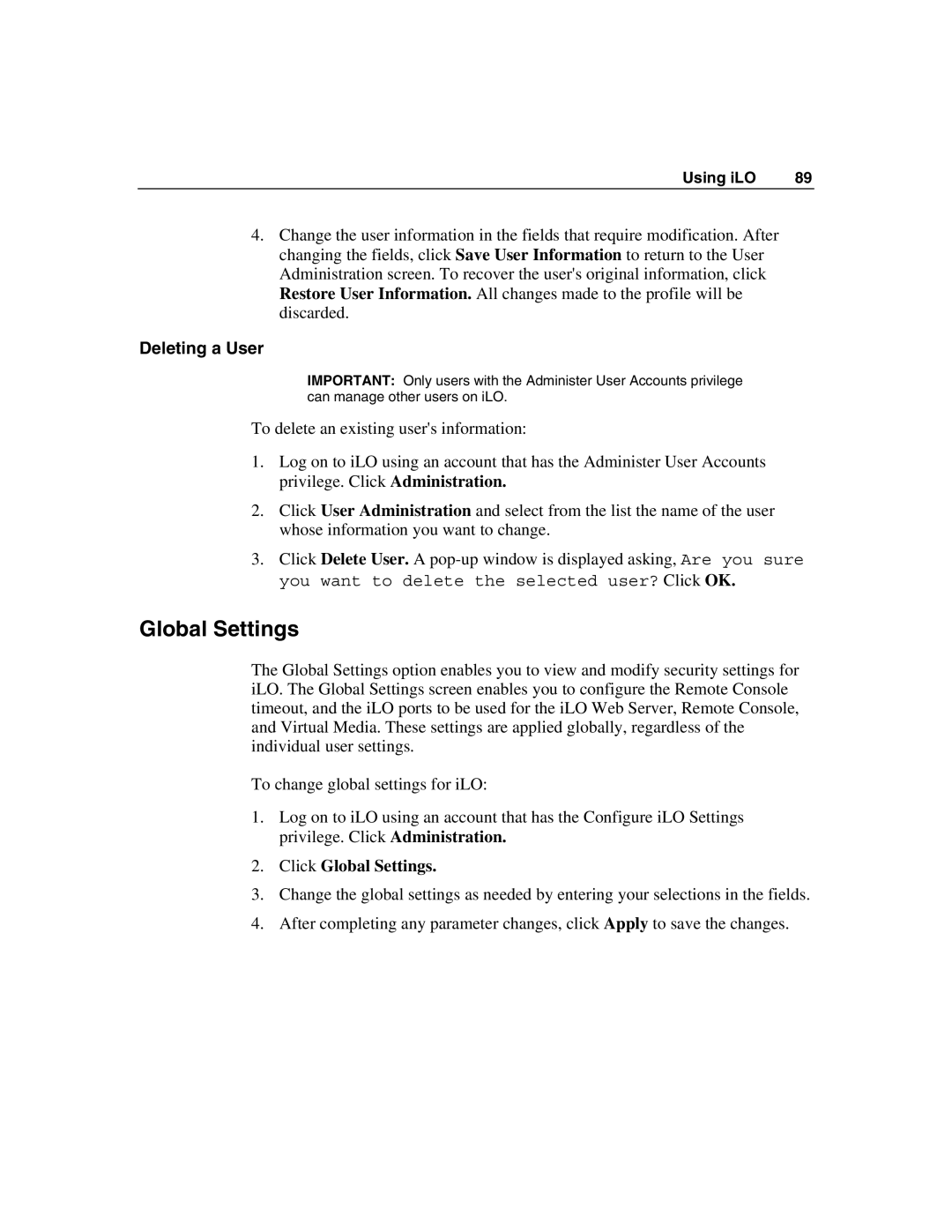Using iLO | 89 |
4.Change the user information in the fields that require modification. After changing the fields, click Save User Information to return to the User Administration screen. To recover the user's original information, click Restore User Information. All changes made to the profile will be discarded.
Deleting a User
IMPORTANT: Only users with the Administer User Accounts privilege can manage other users on iLO.
To delete an existing user's information:
1.Log on to iLO using an account that has the Administer User Accounts privilege. Click Administration.
2.Click User Administration and select from the list the name of the user whose information you want to change.
3.Click Delete User. A
Global Settings
The Global Settings option enables you to view and modify security settings for iLO. The Global Settings screen enables you to configure the Remote Console timeout, and the iLO ports to be used for the iLO Web Server, Remote Console, and Virtual Media. These settings are applied globally, regardless of the individual user settings.
To change global settings for iLO:
1.Log on to iLO using an account that has the Configure iLO Settings privilege. Click Administration.
2.Click Global Settings.
3.Change the global settings as needed by entering your selections in the fields.
4.After completing any parameter changes, click Apply to save the changes.