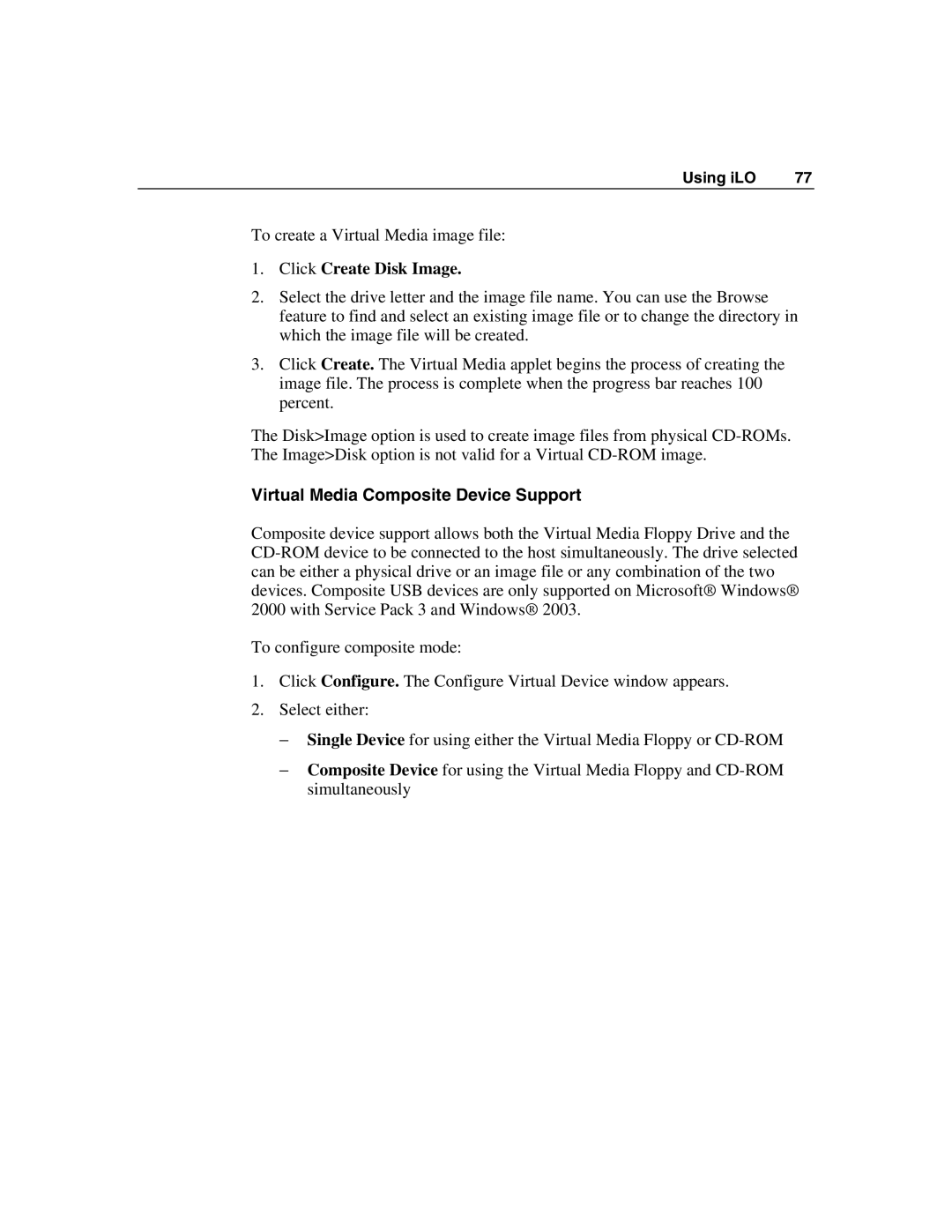Using iLO | 77 |
To create a Virtual Media image file:
1.Click Create Disk Image.
2.Select the drive letter and the image file name. You can use the Browse feature to find and select an existing image file or to change the directory in which the image file will be created.
3.Click Create. The Virtual Media applet begins the process of creating the image file. The process is complete when the progress bar reaches 100 percent.
The Disk>Image option is used to create image files from physical
Virtual Media Composite Device Support
Composite device support allows both the Virtual Media Floppy Drive and the
To configure composite mode:
1.Click Configure. The Configure Virtual Device window appears.
2.Select either:
−Single Device for using either the Virtual Media Floppy or
−Composite Device for using the Virtual Media Floppy and