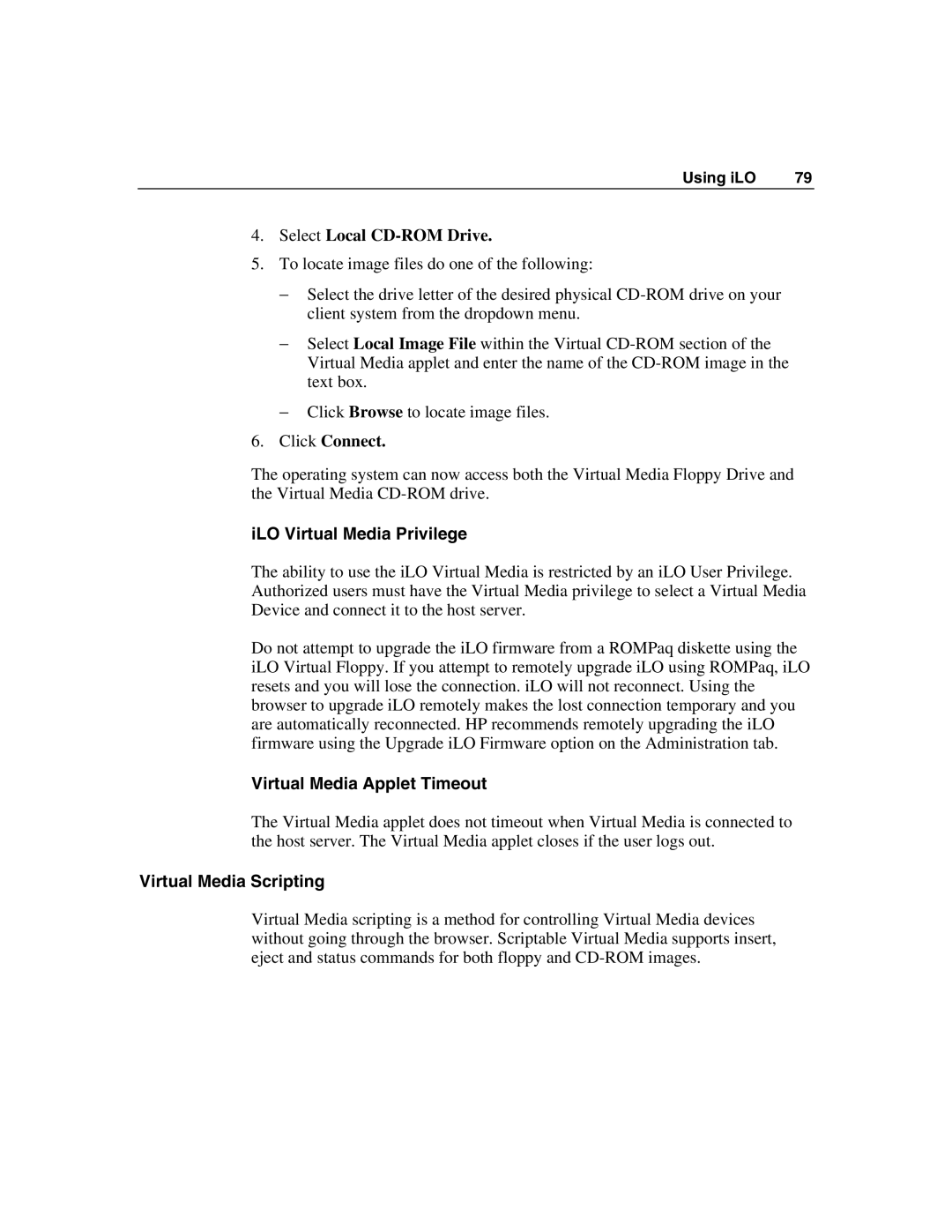Using iLO | 79 |
4.Select Local CD-ROM Drive.
5.To locate image files do one of the following:
−Select the drive letter of the desired physical
−Select Local Image File within the Virtual
−Click Browse to locate image files.
6.Click Connect.
The operating system can now access both the Virtual Media Floppy Drive and the Virtual Media
iLO Virtual Media Privilege
The ability to use the iLO Virtual Media is restricted by an iLO User Privilege. Authorized users must have the Virtual Media privilege to select a Virtual Media Device and connect it to the host server.
Do not attempt to upgrade the iLO firmware from a ROMPaq diskette using the iLO Virtual Floppy. If you attempt to remotely upgrade iLO using ROMPaq, iLO resets and you will lose the connection. iLO will not reconnect. Using the browser to upgrade iLO remotely makes the lost connection temporary and you are automatically reconnected. HP recommends remotely upgrading the iLO firmware using the Upgrade iLO Firmware option on the Administration tab.
Virtual Media Applet Timeout
The Virtual Media applet does not timeout when Virtual Media is connected to the host server. The Virtual Media applet closes if the user logs out.
Virtual Media Scripting
Virtual Media scripting is a method for controlling Virtual Media devices without going through the browser. Scriptable Virtual Media supports insert, eject and status commands for both floppy and