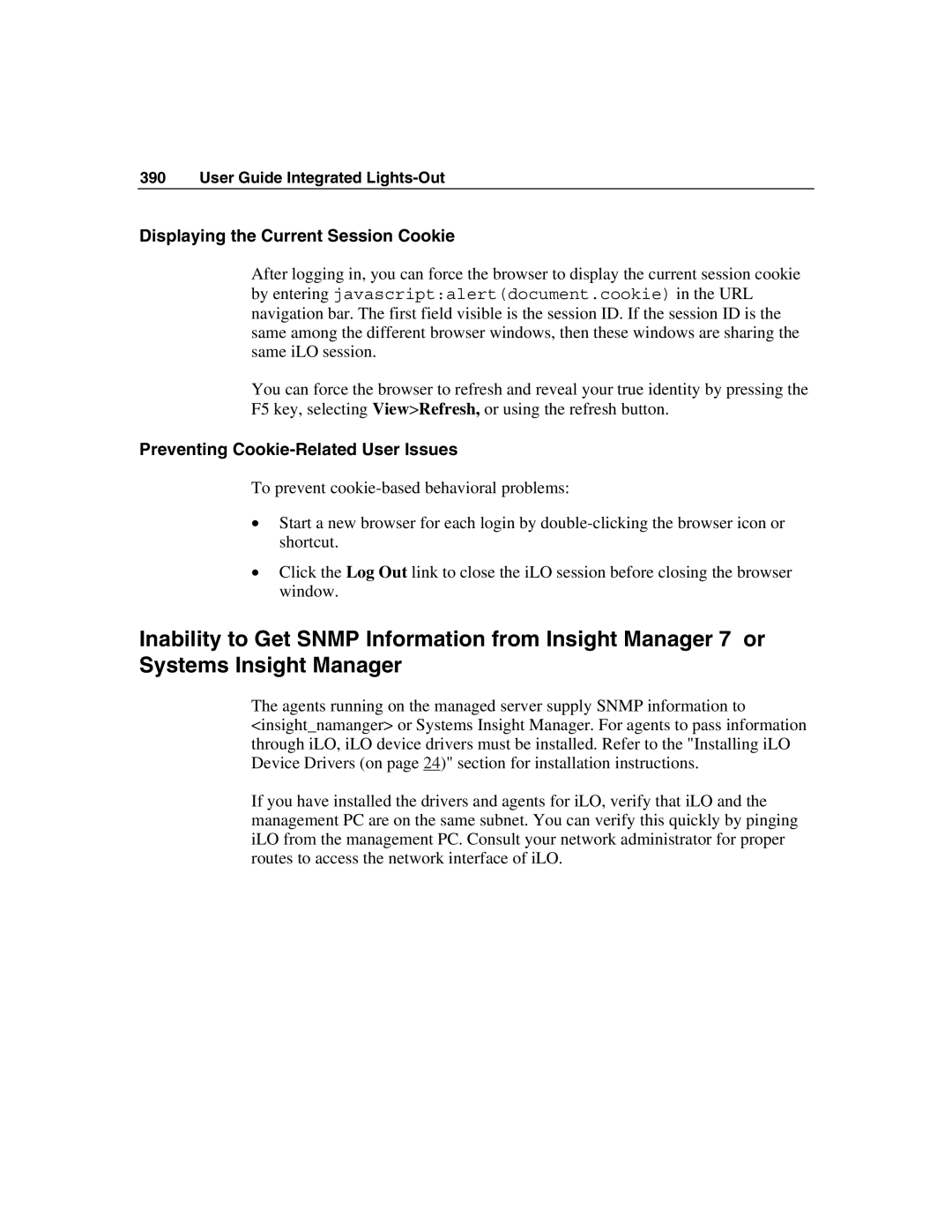390 User Guide Integrated Lights-Out
Displaying the Current Session Cookie
After logging in, you can force the browser to display the current session cookie by entering javascript:alert(document.cookie) in the URL navigation bar. The first field visible is the session ID. If the session ID is the same among the different browser windows, then these windows are sharing the same iLO session.
You can force the browser to refresh and reveal your true identity by pressing the F5 key, selecting View>Refresh, or using the refresh button.
Preventing Cookie-Related User Issues
To prevent
•Start a new browser for each login by
•Click the Log Out link to close the iLO session before closing the browser window.
Inability to Get SNMP Information from Insight Manager 7 or Systems Insight Manager
The agents running on the managed server supply SNMP information to <insight_namanger> or Systems Insight Manager. For agents to pass information through iLO, iLO device drivers must be installed. Refer to the "Installing iLO Device Drivers (on page 24)" section for installation instructions.
If you have installed the drivers and agents for iLO, verify that iLO and the management PC are on the same subnet. You can verify this quickly by pinging iLO from the management PC. Consult your network administrator for proper routes to access the network interface of iLO.