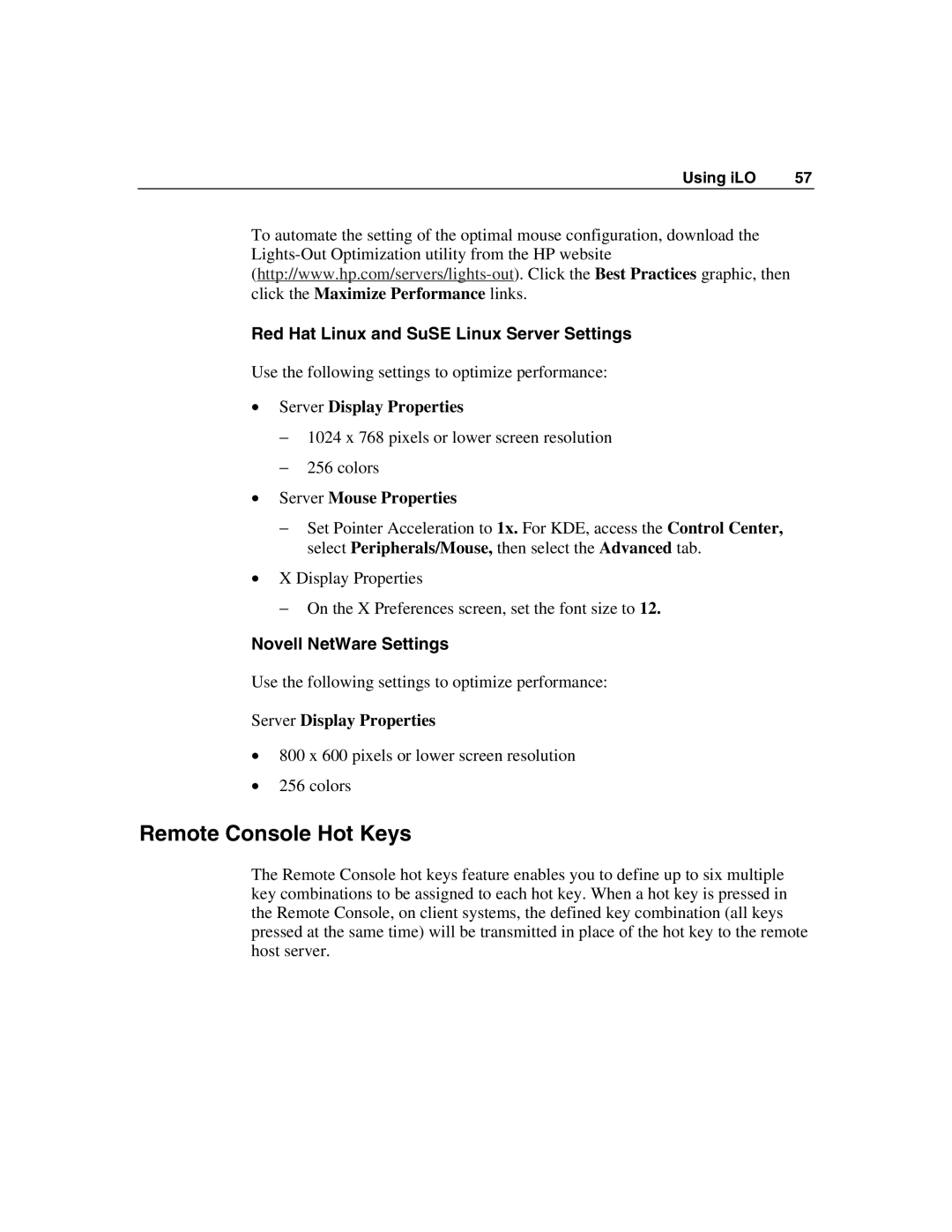Using iLO | 57 |
To automate the setting of the optimal mouse configuration, download the
Red Hat Linux and SuSE Linux Server Settings
Use the following settings to optimize performance:
•Server Display Properties
−1024 x 768 pixels or lower screen resolution
−256 colors
•Server Mouse Properties
−Set Pointer Acceleration to 1x. For KDE, access the Control Center, select Peripherals/Mouse, then select the Advanced tab.
•X Display Properties
−On the X Preferences screen, set the font size to 12.
Novell NetWare Settings
Use the following settings to optimize performance:
Server Display Properties
•800 x 600 pixels or lower screen resolution
•256 colors
Remote Console Hot Keys
The Remote Console hot keys feature enables you to define up to six multiple key combinations to be assigned to each hot key. When a hot key is pressed in the Remote Console, on client systems, the defined key combination (all keys pressed at the same time) will be transmitted in place of the hot key to the remote host server.