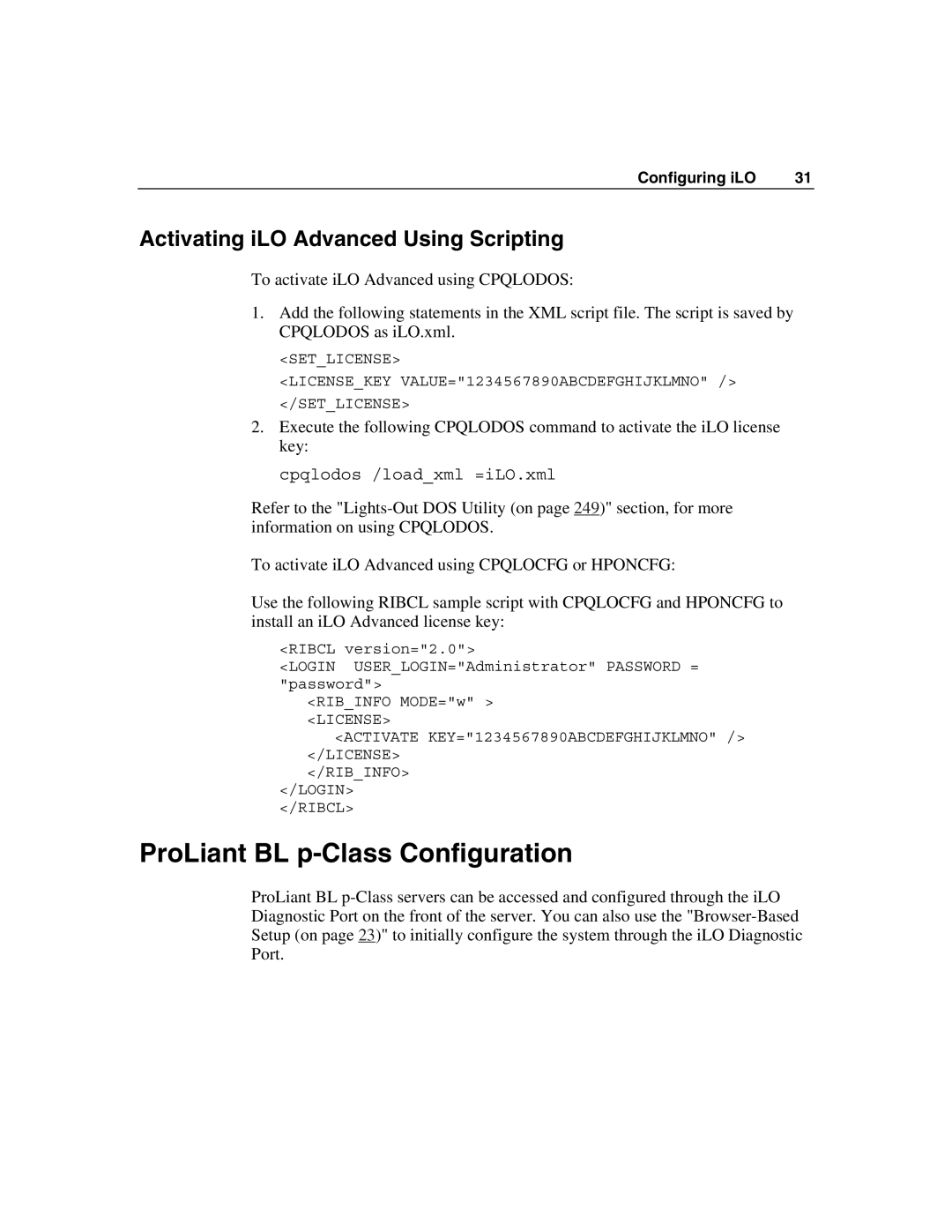Configuring iLO | 31 |
Activating iLO Advanced Using Scripting
To activate iLO Advanced using CPQLODOS:
1.Add the following statements in the XML script file. The script is saved by CPQLODOS as iLO.xml.
<SET_LICENSE>
<LICENSE_KEY VALUE="1234567890ABCDEFGHIJKLMNO" /> </SET_LICENSE>
2.Execute the following CPQLODOS command to activate the iLO license key:
cpqlodos /load_xml =iLO.xml
Refer to the
To activate iLO Advanced using CPQLOCFG or HPONCFG:
Use the following RIBCL sample script with CPQLOCFG and HPONCFG to install an iLO Advanced license key:
<RIBCL version="2.0">
<LOGIN USER_LOGIN="Administrator" PASSWORD = "password">
<RIB_INFO MODE="w" > <LICENSE>
<ACTIVATE KEY="1234567890ABCDEFGHIJKLMNO" /> </LICENSE>
</RIB_INFO> </LOGIN> </RIBCL>
ProLiant BL p-Class Configuration
ProLiant BL