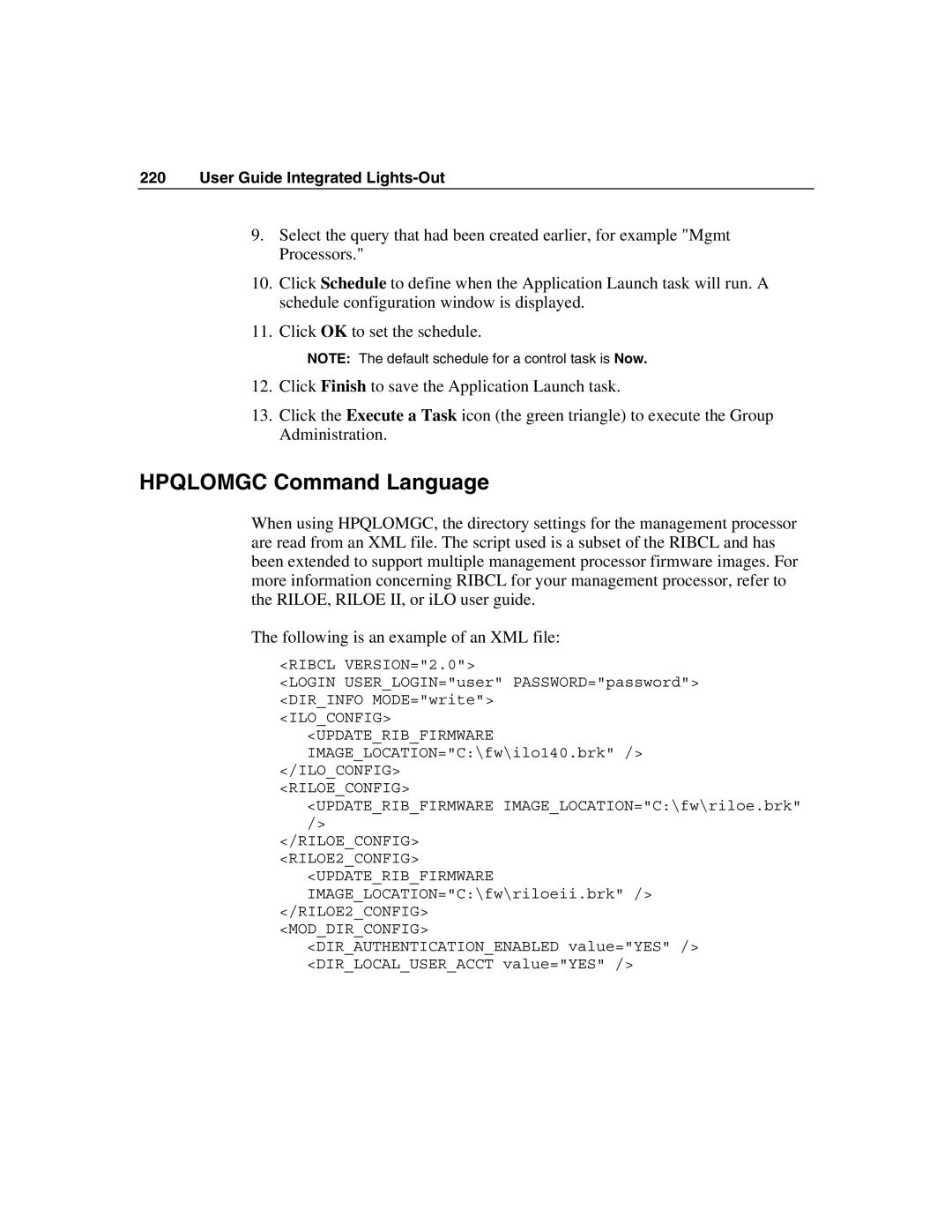220 User Guide Integrated Lights-Out
9.Select the query that had been created earlier, for example "Mgmt Processors."
10.Click Schedule to define when the Application Launch task will run. A schedule configuration window is displayed.
11.Click OK to set the schedule.
NOTE: The default schedule for a control task is Now.
12.Click Finish to save the Application Launch task.
13.Click the Execute a Task icon (the green triangle) to execute the Group Administration.
HPQLOMGC Command Language
When using HPQLOMGC, the directory settings for the management processor are read from an XML file. The script used is a subset of the RIBCL and has been extended to support multiple management processor firmware images. For more information concerning RIBCL for your management processor, refer to the RILOE, RILOE II, or iLO user guide.
The following is an example of an XML file:
<RIBCL VERSION="2.0">
<LOGIN USER_LOGIN="user" PASSWORD="password"> <DIR_INFO MODE="write">
<ILO_CONFIG> <UPDATE_RIB_FIRMWARE
IMAGE_LOCATION="C:\fw\ilo140.brk" /> </ILO_CONFIG>
<RILOE_CONFIG>
<UPDATE_RIB_FIRMWARE IMAGE_LOCATION="C:\fw\riloe.brk" />
</RILOE_CONFIG>
<RILOE2_CONFIG> <UPDATE_RIB_FIRMWARE IMAGE_LOCATION="C:\fw\riloeii.brk" />
</RILOE2_CONFIG>
<MOD_DIR_CONFIG> <DIR_AUTHENTICATION_ENABLED value="YES" /> <DIR_LOCAL_USER_ACCT value="YES" />