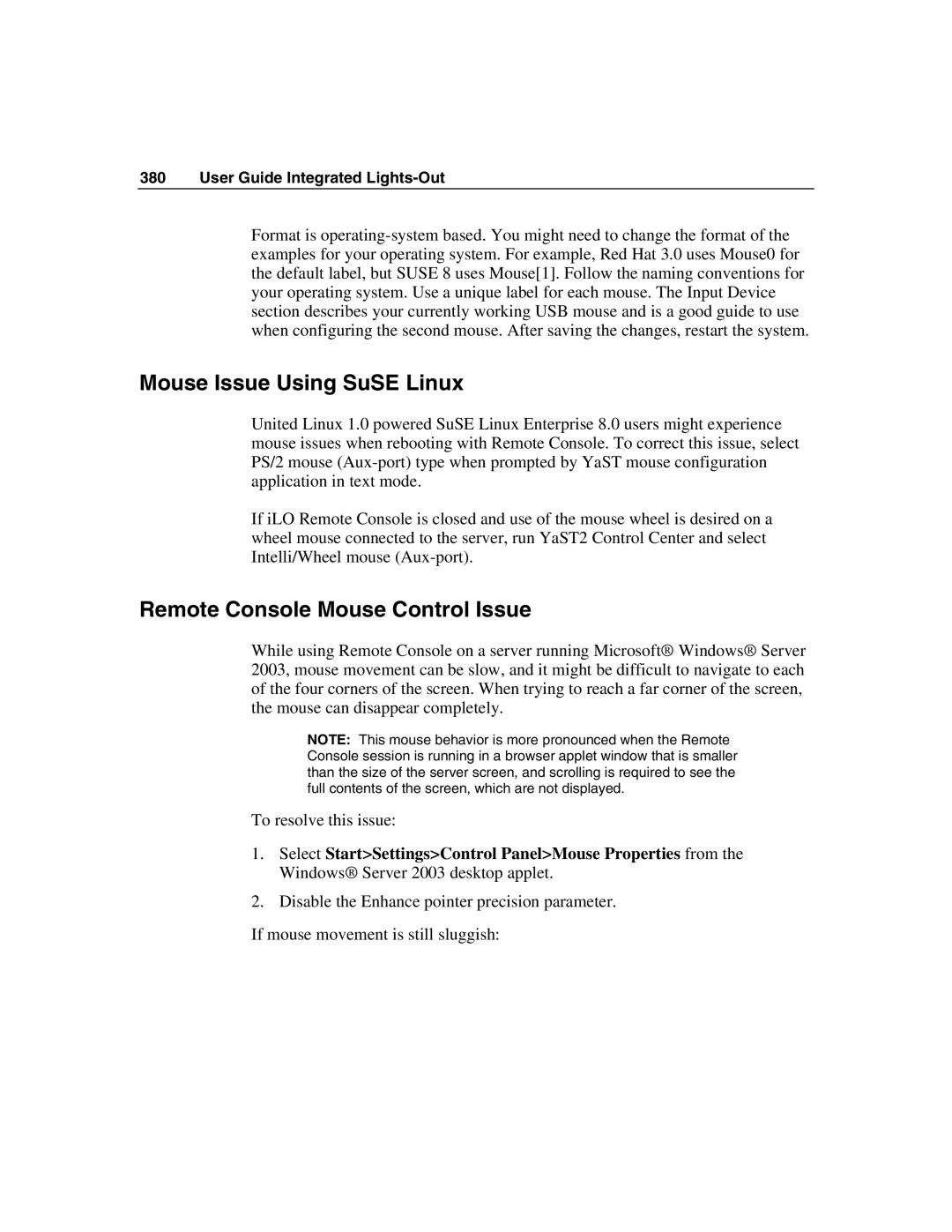380 User Guide Integrated Lights-Out
Format is
Mouse Issue Using SuSE Linux
United Linux 1.0 powered SuSE Linux Enterprise 8.0 users might experience mouse issues when rebooting with Remote Console. To correct this issue, select PS/2 mouse
If iLO Remote Console is closed and use of the mouse wheel is desired on a wheel mouse connected to the server, run YaST2 Control Center and select Intelli/Wheel mouse
Remote Console Mouse Control Issue
While using Remote Console on a server running Microsoft® Windows® Server 2003, mouse movement can be slow, and it might be difficult to navigate to each of the four corners of the screen. When trying to reach a far corner of the screen, the mouse can disappear completely.
NOTE: This mouse behavior is more pronounced when the Remote Console session is running in a browser applet window that is smaller than the size of the server screen, and scrolling is required to see the full contents of the screen, which are not displayed.
To resolve this issue:
1.Select Start>Settings>Control Panel>Mouse Properties from the Windows® Server 2003 desktop applet.
2.Disable the Enhance pointer precision parameter.
If mouse movement is still sluggish: