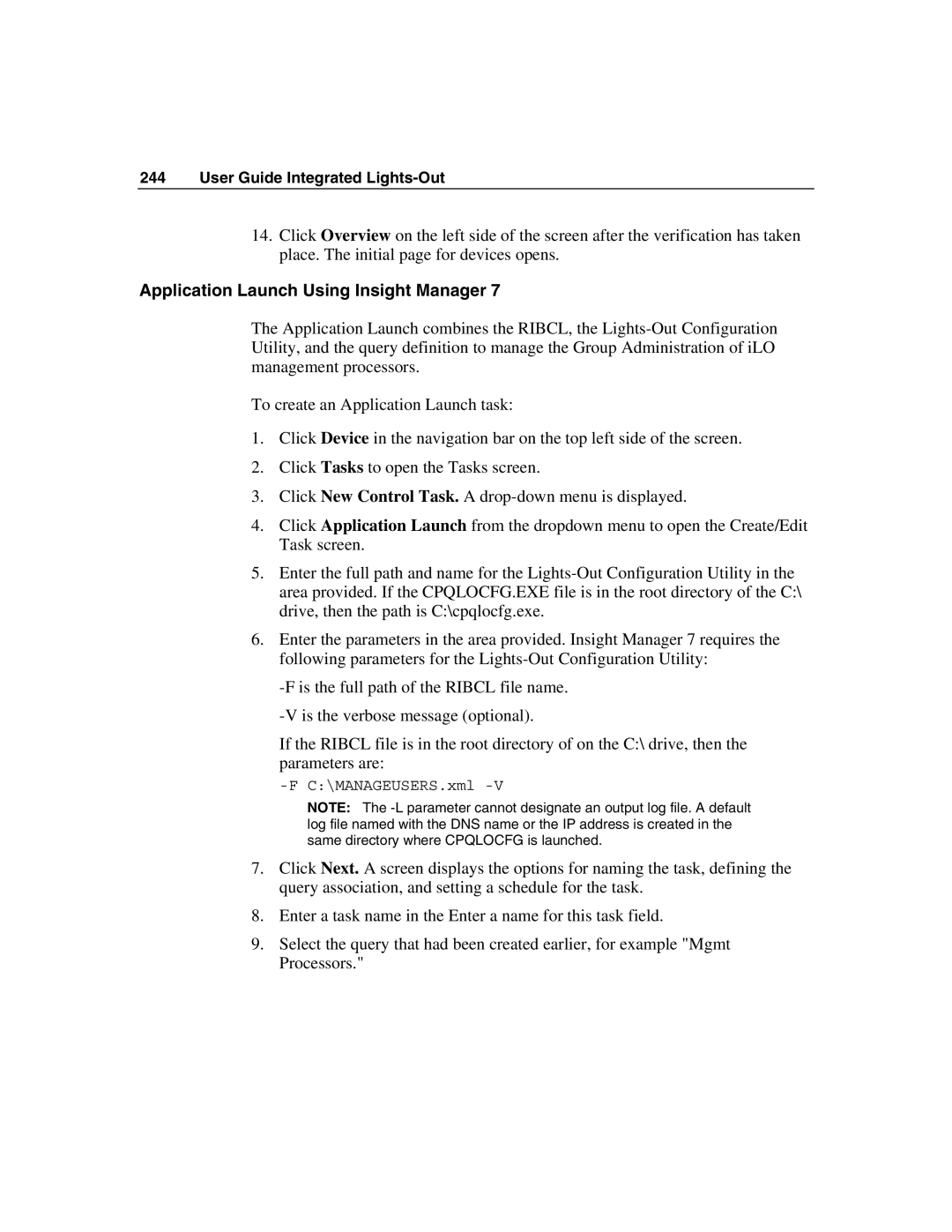244 User Guide Integrated Lights-Out
14.Click Overview on the left side of the screen after the verification has taken place. The initial page for devices opens.
Application Launch Using Insight Manager 7
The Application Launch combines the RIBCL, the
To create an Application Launch task:
1.Click Device in the navigation bar on the top left side of the screen.
2.Click Tasks to open the Tasks screen.
3.Click New Control Task. A
4.Click Application Launch from the dropdown menu to open the Create/Edit Task screen.
5.Enter the full path and name for the
6.Enter the parameters in the area provided. Insight Manager 7 requires the following parameters for the
If the RIBCL file is in the root directory of on the C:\ drive, then the parameters are:
NOTE: The
7.Click Next. A screen displays the options for naming the task, defining the query association, and setting a schedule for the task.
8.Enter a task name in the Enter a name for this task field.
9.Select the query that had been created earlier, for example "Mgmt Processors."