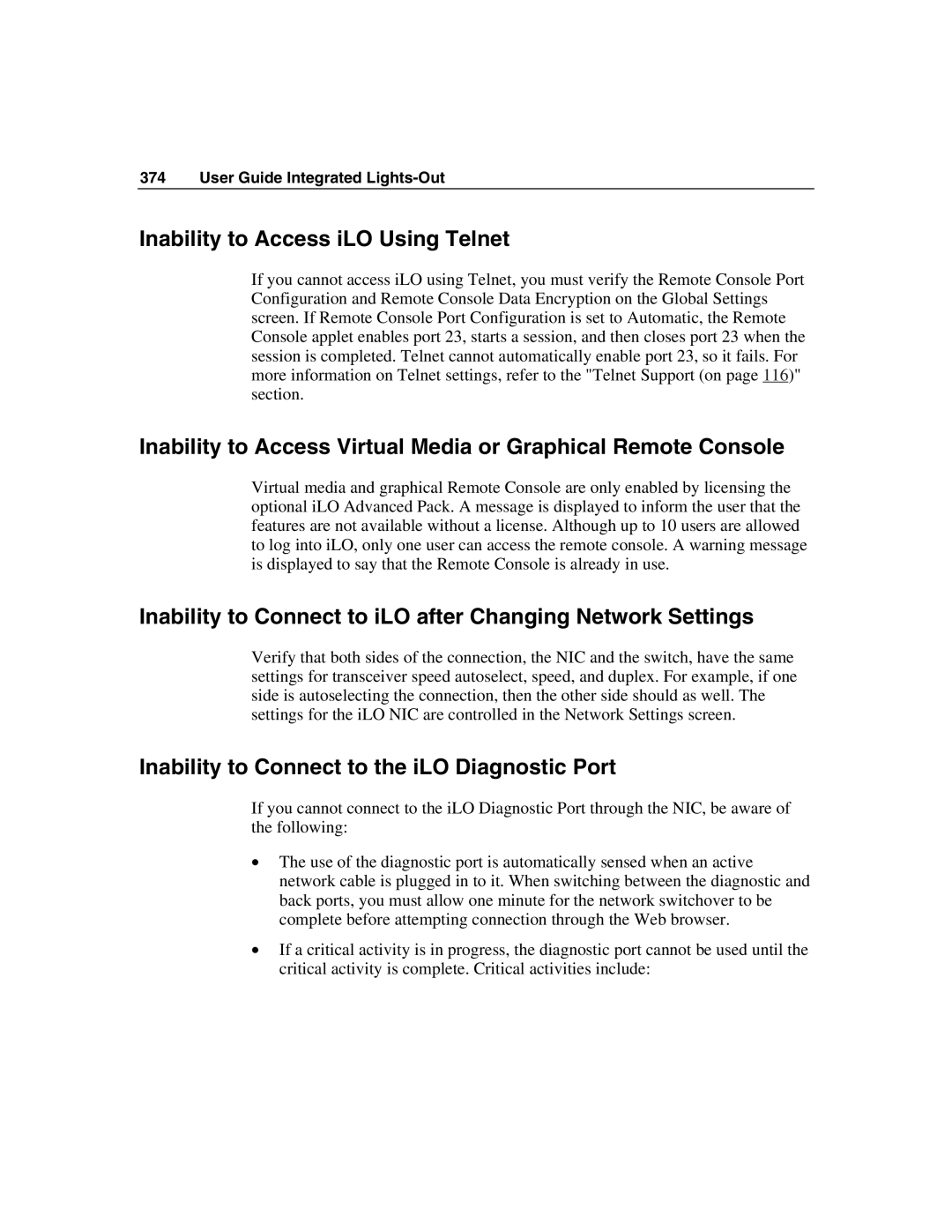374 User Guide Integrated Lights-Out
Inability to Access iLO Using Telnet
If you cannot access iLO using Telnet, you must verify the Remote Console Port Configuration and Remote Console Data Encryption on the Global Settings screen. If Remote Console Port Configuration is set to Automatic, the Remote Console applet enables port 23, starts a session, and then closes port 23 when the session is completed. Telnet cannot automatically enable port 23, so it fails. For more information on Telnet settings, refer to the "Telnet Support (on page 116)" section.
Inability to Access Virtual Media or Graphical Remote Console
Virtual media and graphical Remote Console are only enabled by licensing the optional iLO Advanced Pack. A message is displayed to inform the user that the features are not available without a license. Although up to 10 users are allowed to log into iLO, only one user can access the remote console. A warning message is displayed to say that the Remote Console is already in use.
Inability to Connect to iLO after Changing Network Settings
Verify that both sides of the connection, the NIC and the switch, have the same settings for transceiver speed autoselect, speed, and duplex. For example, if one side is autoselecting the connection, then the other side should as well. The settings for the iLO NIC are controlled in the Network Settings screen.
Inability to Connect to the iLO Diagnostic Port
If you cannot connect to the iLO Diagnostic Port through the NIC, be aware of the following:
•The use of the diagnostic port is automatically sensed when an active network cable is plugged in to it. When switching between the diagnostic and back ports, you must allow one minute for the network switchover to be complete before attempting connection through the Web browser.
•If a critical activity is in progress, the diagnostic port cannot be used until the critical activity is complete. Critical activities include: