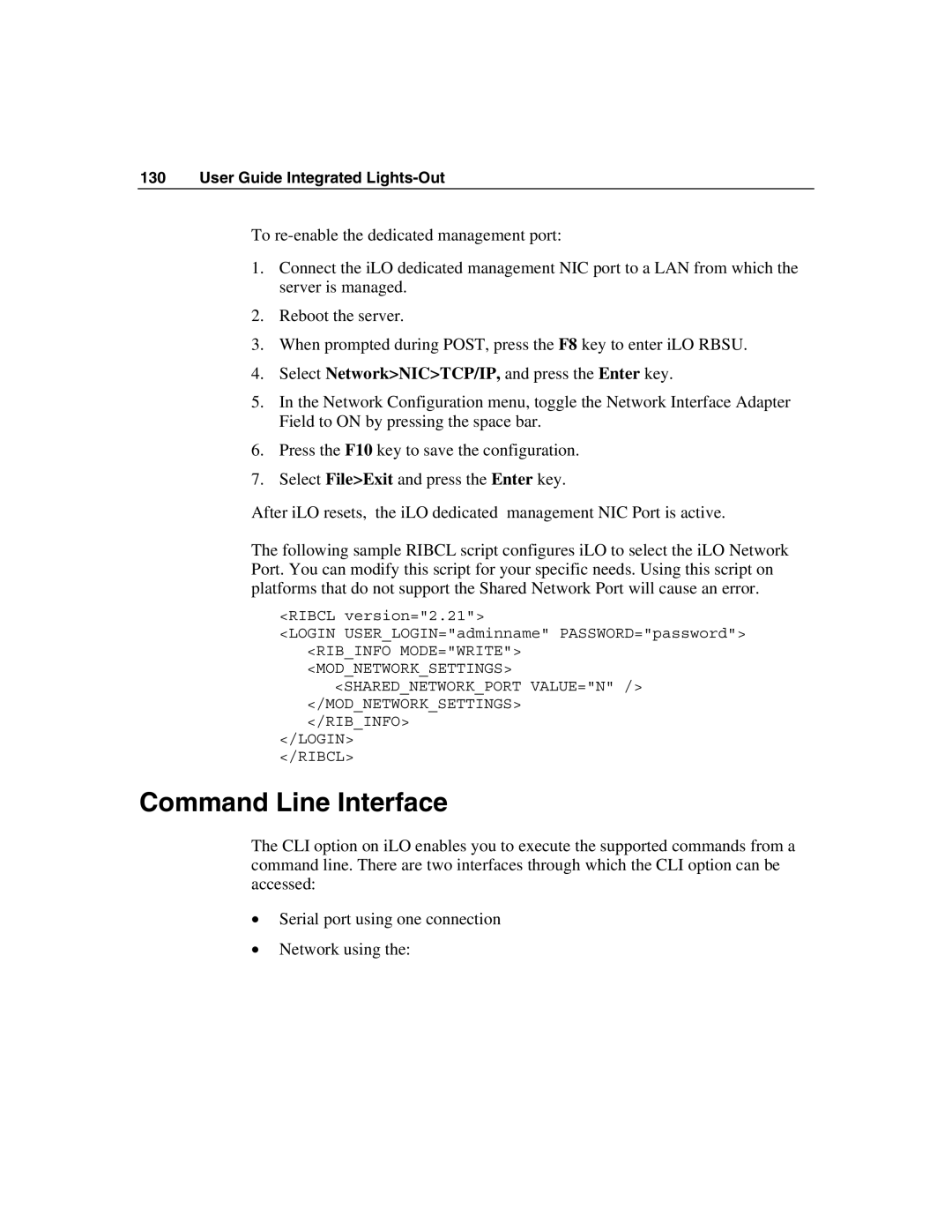130 User Guide Integrated Lights-Out
To
1.Connect the iLO dedicated management NIC port to a LAN from which the server is managed.
2.Reboot the server.
3.When prompted during POST, press the F8 key to enter iLO RBSU.
4.Select Network>NIC>TCP/IP, and press the Enter key.
5.In the Network Configuration menu, toggle the Network Interface Adapter Field to ON by pressing the space bar.
6.Press the F10 key to save the configuration.
7.Select File>Exit and press the Enter key.
After iLO resets, the iLO dedicated management NIC Port is active.
The following sample RIBCL script configures iLO to select the iLO Network Port. You can modify this script for your specific needs. Using this script on platforms that do not support the Shared Network Port will cause an error.
<RIBCL version="2.21">
<LOGIN USER_LOGIN="adminname" PASSWORD="password"> <RIB_INFO MODE="WRITE">
<MOD_NETWORK_SETTINGS> <SHARED_NETWORK_PORT VALUE="N" />
</MOD_NETWORK_SETTINGS> </RIB_INFO>
</LOGIN>
</RIBCL>
Command Line Interface
The CLI option on iLO enables you to execute the supported commands from a command line. There are two interfaces through which the CLI option can be accessed:
•Serial port using one connection
•Network using the: