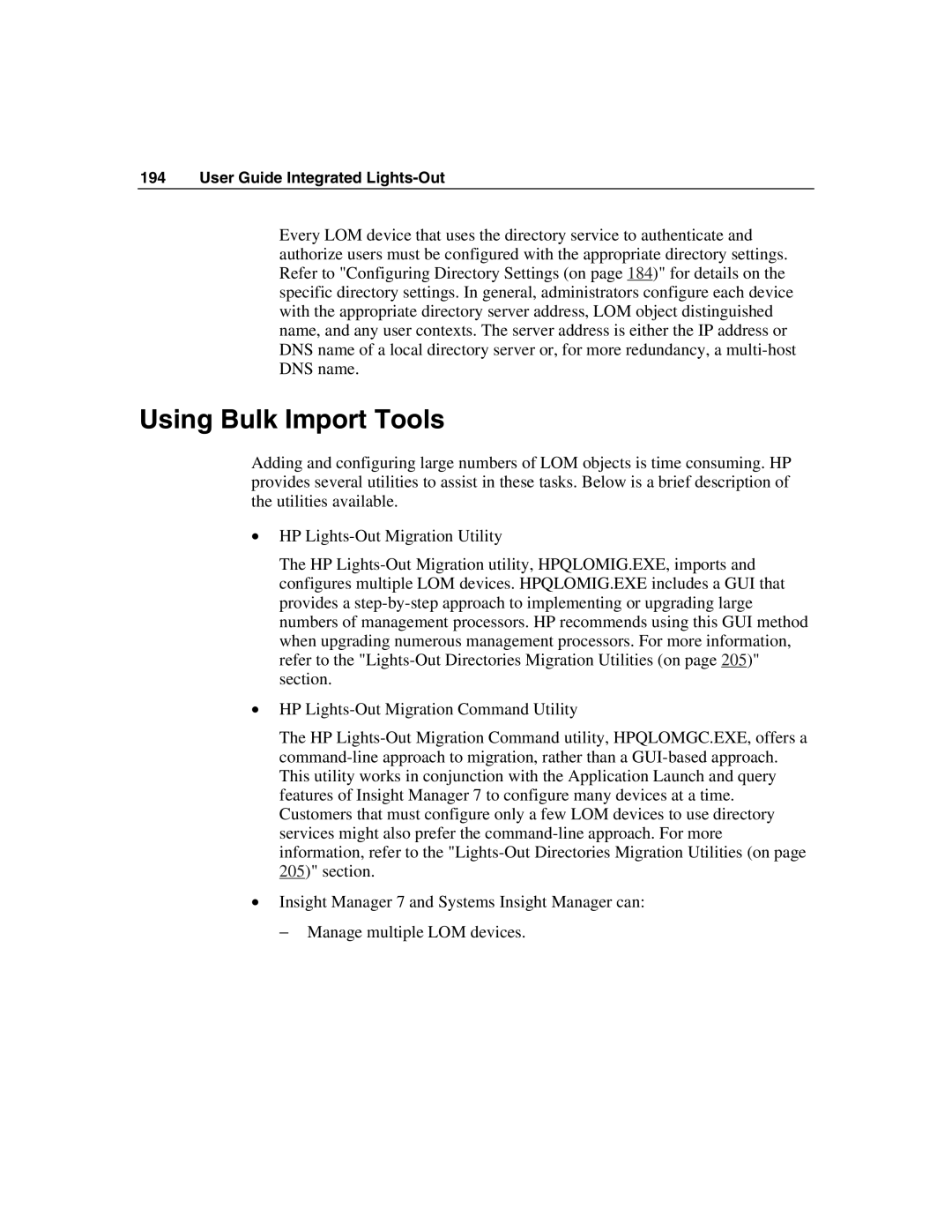194 User Guide Integrated Lights-Out
Every LOM device that uses the directory service to authenticate and authorize users must be configured with the appropriate directory settings. Refer to "Configuring Directory Settings (on page 184)" for details on the specific directory settings. In general, administrators configure each device with the appropriate directory server address, LOM object distinguished name, and any user contexts. The server address is either the IP address or DNS name of a local directory server or, for more redundancy, a
Using Bulk Import Tools
Adding and configuring large numbers of LOM objects is time consuming. HP provides several utilities to assist in these tasks. Below is a brief description of the utilities available.
•HP
The HP
•HP
The HP
•Insight Manager 7 and Systems Insight Manager can:
− Manage multiple LOM devices.