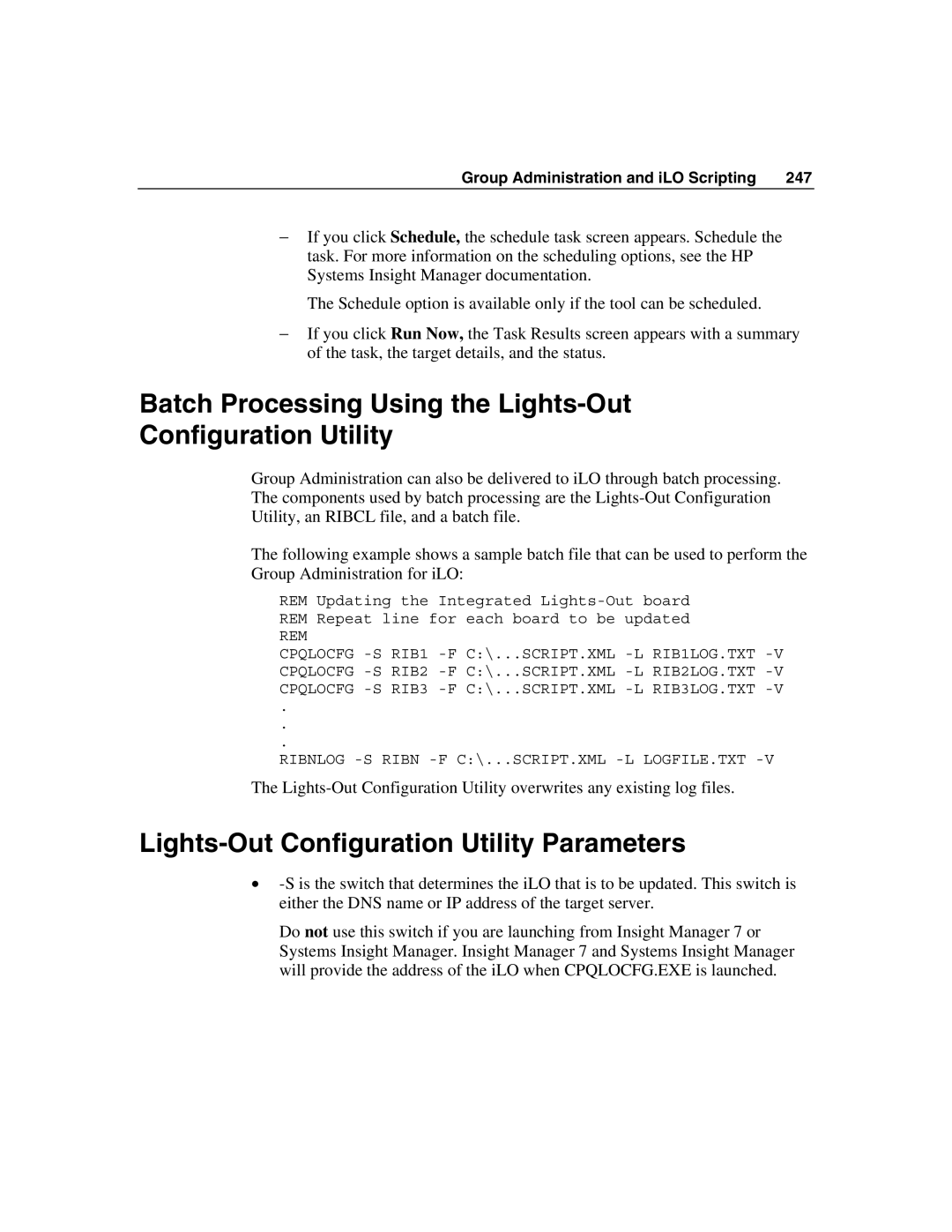Group Administration and iLO Scripting | 247 |
−If you click Schedule, the schedule task screen appears. Schedule the task. For more information on the scheduling options, see the HP Systems Insight Manager documentation.
The Schedule option is available only if the tool can be scheduled.
−If you click Run Now, the Task Results screen appears with a summary of the task, the target details, and the status.
Batch Processing Using the Lights-Out
Configuration Utility
Group Administration can also be delivered to iLO through batch processing. The components used by batch processing are the
The following example shows a sample batch file that can be used to perform the Group Administration for iLO:
REM Updating the Integrated
REM
CPQLOCFG
.
.
.
RIBNLOG
The
Lights-Out Configuration Utility Parameters
•
Do not use this switch if you are launching from Insight Manager 7 or Systems Insight Manager. Insight Manager 7 and Systems Insight Manager will provide the address of the iLO when CPQLOCFG.EXE is launched.