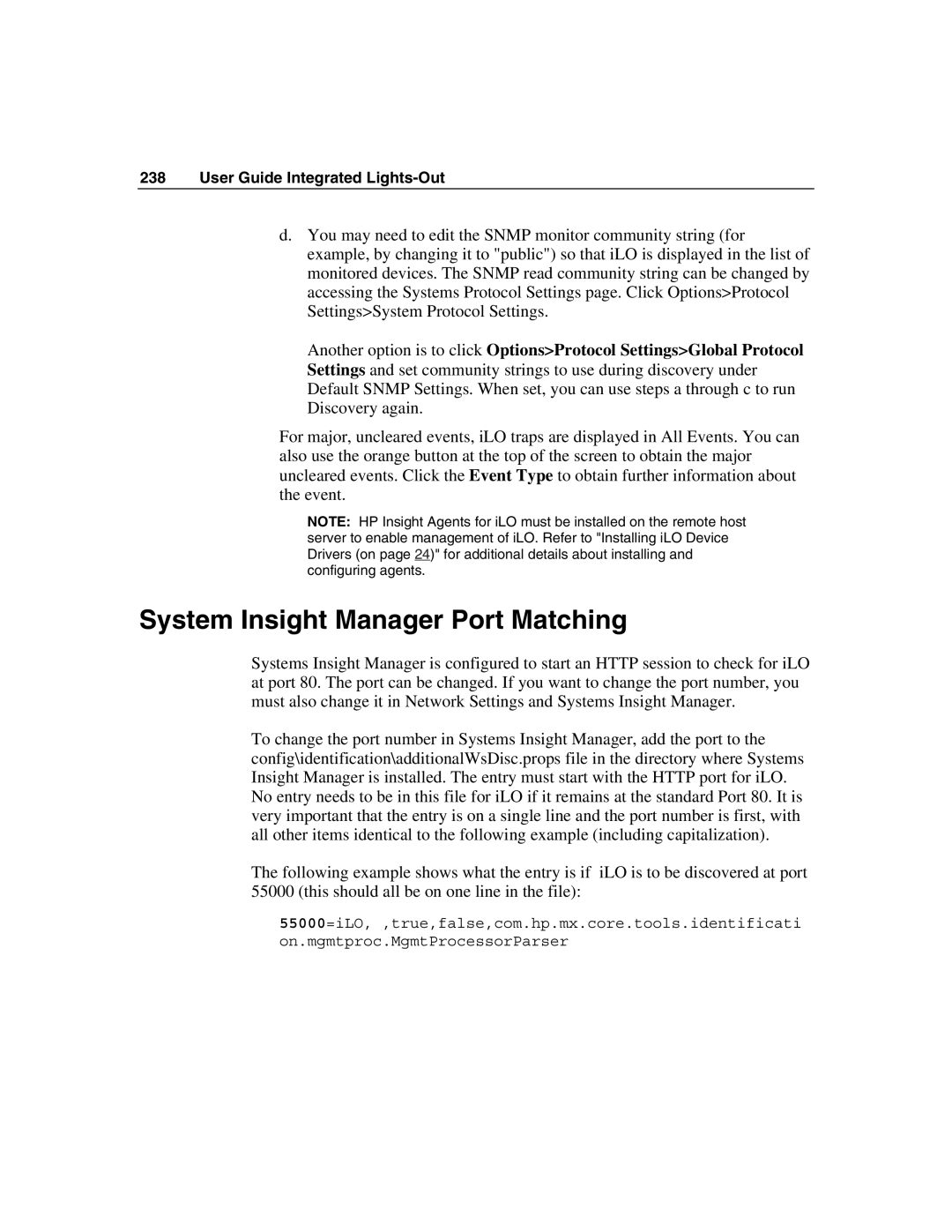238 User Guide Integrated Lights-Out
d.You may need to edit the SNMP monitor community string (for example, by changing it to "public") so that iLO is displayed in the list of monitored devices. The SNMP read community string can be changed by accessing the Systems Protocol Settings page. Click Options>Protocol Settings>System Protocol Settings.
Another option is to click Options>Protocol Settings>Global Protocol Settings and set community strings to use during discovery under Default SNMP Settings. When set, you can use steps a through c to run Discovery again.
For major, uncleared events, iLO traps are displayed in All Events. You can also use the orange button at the top of the screen to obtain the major uncleared events. Click the Event Type to obtain further information about the event.
NOTE: HP Insight Agents for iLO must be installed on the remote host server to enable management of iLO. Refer to "Installing iLO Device Drivers (on page 24)" for additional details about installing and configuring agents.
System Insight Manager Port Matching
Systems Insight Manager is configured to start an HTTP session to check for iLO at port 80. The port can be changed. If you want to change the port number, you must also change it in Network Settings and Systems Insight Manager.
To change the port number in Systems Insight Manager, add the port to the config\identification\additionalWsDisc.props file in the directory where Systems Insight Manager is installed. The entry must start with the HTTP port for iLO. No entry needs to be in this file for iLO if it remains at the standard Port 80. It is very important that the entry is on a single line and the port number is first, with all other items identical to the following example (including capitalization).
The following example shows what the entry is if iLO is to be discovered at port
55000 (this should all be on one line in the file):
55000=iLO, ,true,false,com.hp.mx.core.tools.identificati on.mgmtproc.MgmtProcessorParser