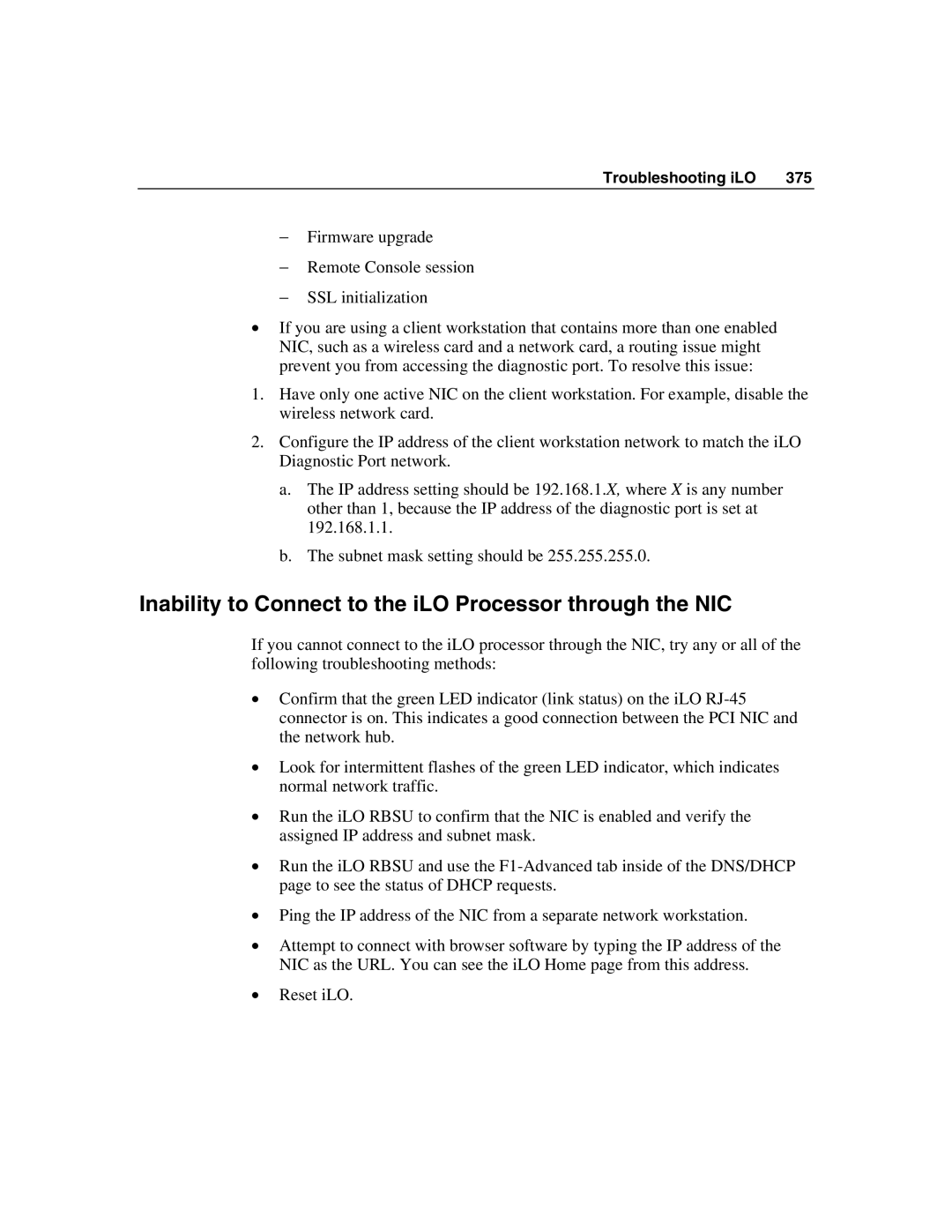Troubleshooting iLO | 375 |
−Firmware upgrade
−Remote Console session
−SSL initialization
•If you are using a client workstation that contains more than one enabled NIC, such as a wireless card and a network card, a routing issue might prevent you from accessing the diagnostic port. To resolve this issue:
1.Have only one active NIC on the client workstation. For example, disable the wireless network card.
2.Configure the IP address of the client workstation network to match the iLO Diagnostic Port network.
a.The IP address setting should be 192.168.1.X, where X is any number other than 1, because the IP address of the diagnostic port is set at 192.168.1.1.
b.The subnet mask setting should be 255.255.255.0.
Inability to Connect to the iLO Processor through the NIC
If you cannot connect to the iLO processor through the NIC, try any or all of the following troubleshooting methods:
•Confirm that the green LED indicator (link status) on the iLO
•Look for intermittent flashes of the green LED indicator, which indicates normal network traffic.
•Run the iLO RBSU to confirm that the NIC is enabled and verify the assigned IP address and subnet mask.
•Run the iLO RBSU and use the
•Ping the IP address of the NIC from a separate network workstation.
•Attempt to connect with browser software by typing the IP address of the NIC as the URL. You can see the iLO Home page from this address.
•Reset iLO.