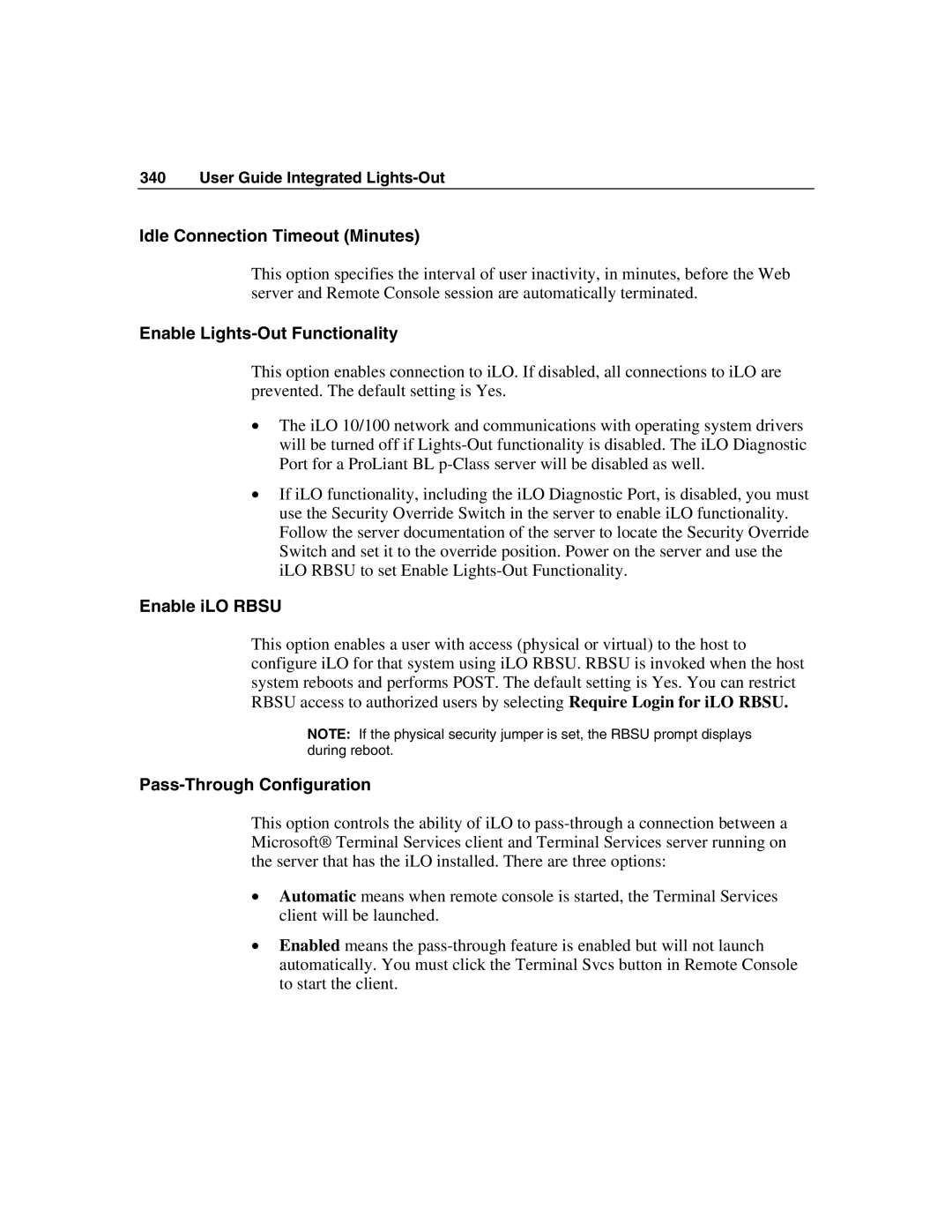340 User Guide Integrated Lights-Out
Idle Connection Timeout (Minutes)
This option specifies the interval of user inactivity, in minutes, before the Web server and Remote Console session are automatically terminated.
Enable Lights-Out Functionality
This option enables connection to iLO. If disabled, all connections to iLO are prevented. The default setting is Yes.
•The iLO 10/100 network and communications with operating system drivers will be turned off if
•If iLO functionality, including the iLO Diagnostic Port, is disabled, you must use the Security Override Switch in the server to enable iLO functionality. Follow the server documentation of the server to locate the Security Override Switch and set it to the override position. Power on the server and use the iLO RBSU to set Enable
Enable iLO RBSU
This option enables a user with access (physical or virtual) to the host to configure iLO for that system using iLO RBSU. RBSU is invoked when the host system reboots and performs POST. The default setting is Yes. You can restrict RBSU access to authorized users by selecting Require Login for iLO RBSU.
NOTE: If the physical security jumper is set, the RBSU prompt displays during reboot.
Pass-Through Configuration
This option controls the ability of iLO to
•Automatic means when remote console is started, the Terminal Services client will be launched.
•Enabled means the