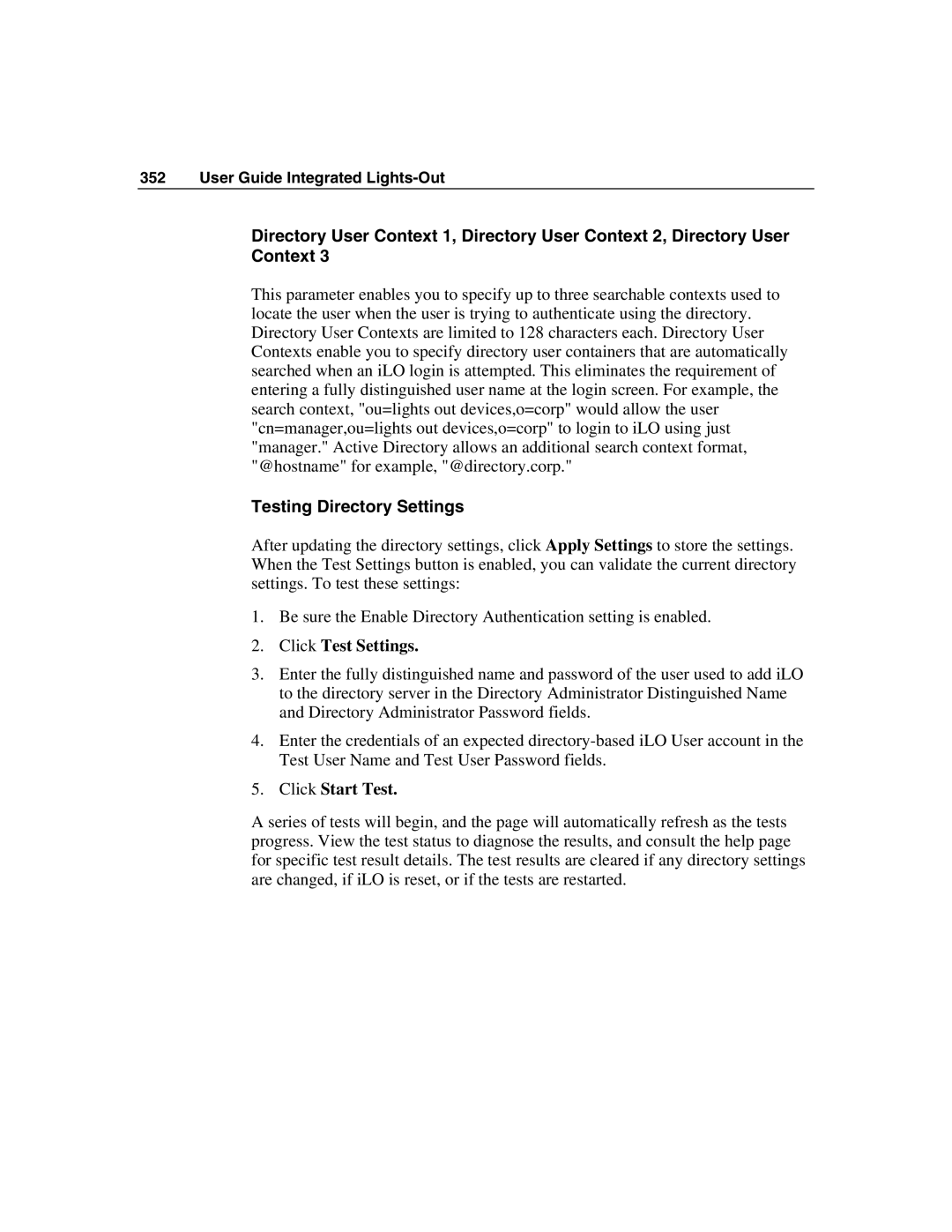352 User Guide Integrated Lights-Out
Directory User Context 1, Directory User Context 2, Directory User Context 3
This parameter enables you to specify up to three searchable contexts used to locate the user when the user is trying to authenticate using the directory. Directory User Contexts are limited to 128 characters each. Directory User Contexts enable you to specify directory user containers that are automatically searched when an iLO login is attempted. This eliminates the requirement of entering a fully distinguished user name at the login screen. For example, the search context, "ou=lights out devices,o=corp" would allow the user "cn=manager,ou=lights out devices,o=corp" to login to iLO using just "manager." Active Directory allows an additional search context format, "@hostname" for example, "@directory.corp."
Testing Directory Settings
After updating the directory settings, click Apply Settings to store the settings. When the Test Settings button is enabled, you can validate the current directory settings. To test these settings:
1.Be sure the Enable Directory Authentication setting is enabled.
2.Click Test Settings.
3.Enter the fully distinguished name and password of the user used to add iLO to the directory server in the Directory Administrator Distinguished Name and Directory Administrator Password fields.
4.Enter the credentials of an expected
5.Click Start Test.
A series of tests will begin, and the page will automatically refresh as the tests progress. View the test status to diagnose the results, and consult the help page for specific test result details. The test results are cleared if any directory settings are changed, if iLO is reset, or if the tests are restarted.