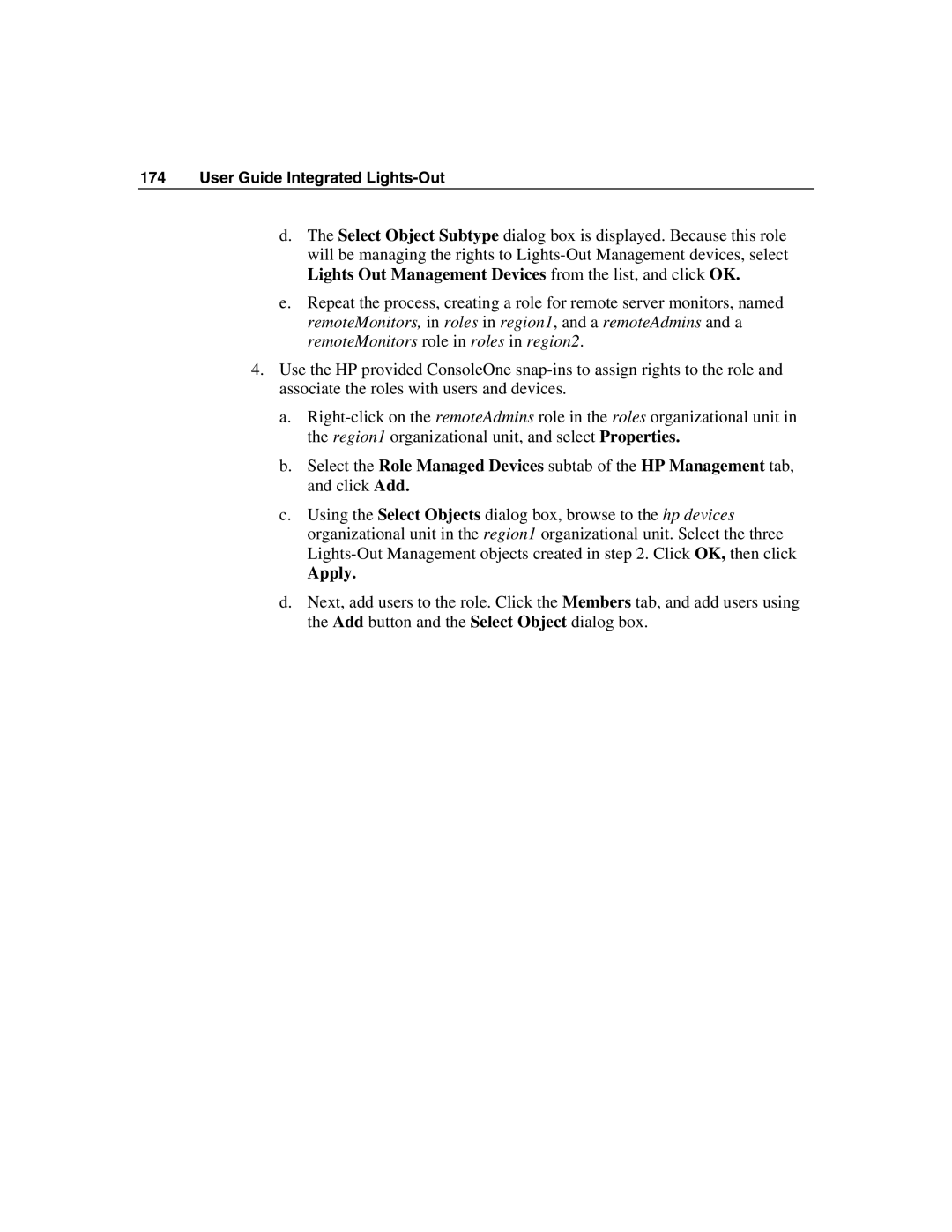174 User Guide Integrated Lights-Out
d.The Select Object Subtype dialog box is displayed. Because this role will be managing the rights to
e.Repeat the process, creating a role for remote server monitors, named remoteMonitors, in roles in region1, and a remoteAdmins and a remoteMonitors role in roles in region2.
4.Use the HP provided ConsoleOne
a.
b.Select the Role Managed Devices subtab of the HP Management tab, and click Add.
c.Using the Select Objects dialog box, browse to the hp devices organizational unit in the region1 organizational unit. Select the three
Apply.
d.Next, add users to the role. Click the Members tab, and add users using the Add button and the Select Object dialog box.