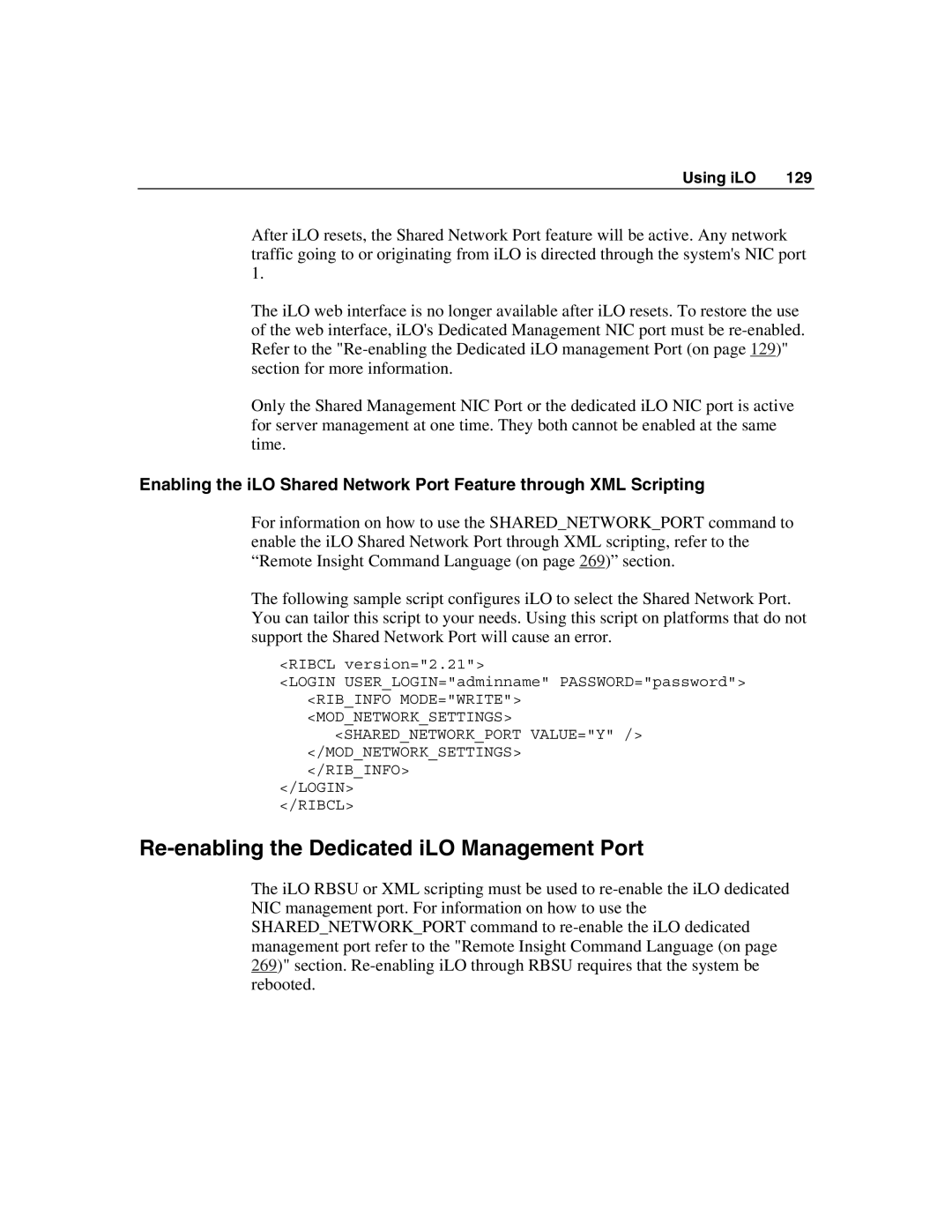Using iLO | 129 |
After iLO resets, the Shared Network Port feature will be active. Any network traffic going to or originating from iLO is directed through the system's NIC port 1.
The iLO web interface is no longer available after iLO resets. To restore the use of the web interface, iLO's Dedicated Management NIC port must be
Only the Shared Management NIC Port or the dedicated iLO NIC port is active for server management at one time. They both cannot be enabled at the same time.
Enabling the iLO Shared Network Port Feature through XML Scripting
For information on how to use the SHARED_NETWORK_PORT command to enable the iLO Shared Network Port through XML scripting, refer to the “Remote Insight Command Language (on page 269)” section.
The following sample script configures iLO to select the Shared Network Port. You can tailor this script to your needs. Using this script on platforms that do not support the Shared Network Port will cause an error.
<RIBCL version="2.21">
<LOGIN USER_LOGIN="adminname" PASSWORD="password"> <RIB_INFO MODE="WRITE">
<MOD_NETWORK_SETTINGS> <SHARED_NETWORK_PORT VALUE="Y" />
</MOD_NETWORK_SETTINGS> </RIB_INFO>
</LOGIN>
</RIBCL>
Re-enabling the Dedicated iLO Management Port
The iLO RBSU or XML scripting must be used to