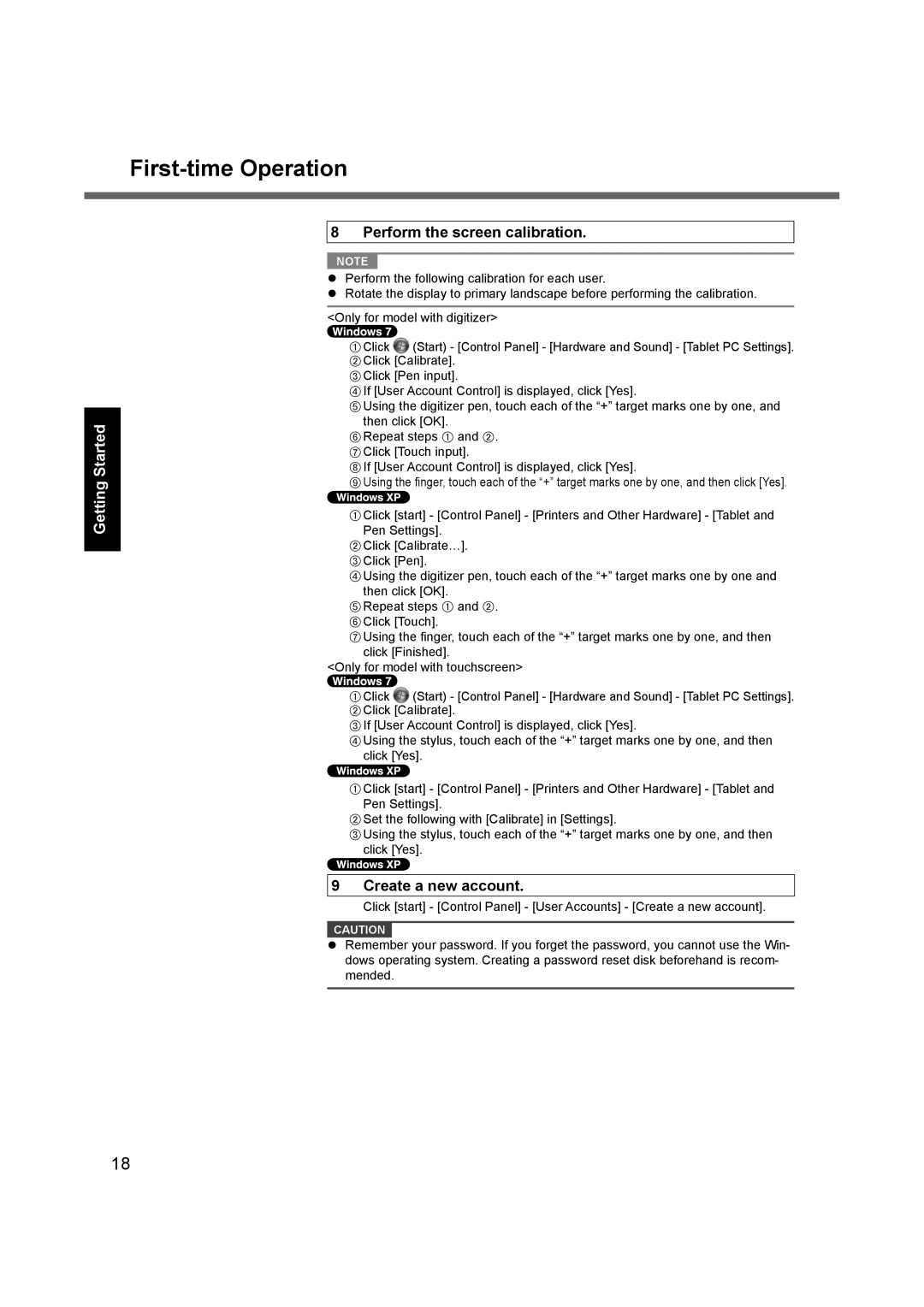Getting Started
First-time Operation
8 Perform the screen calibration.
NOTE
Perform the following calibration for each user.
Rotate the display to primary landscape before performing the calibration.
<Only for model with digitizer>
AClick ![]() (Start) - [Control Panel] - [Hardware and Sound] - [Tablet PC Settings]. BClick [Calibrate].
(Start) - [Control Panel] - [Hardware and Sound] - [Tablet PC Settings]. BClick [Calibrate].
CClick [Pen input].
DIf [User Account Control] is displayed, click [Yes].
EUsing the digitizer pen, touch each of the “+” target marks one by one, and then click [OK].
FRepeat steps A and B. GClick [Touch input].
HIf [User Account Control] is displayed, click [Yes].
IUsing the finger, touch each of the “+” target marks one by one, and then click [Yes].
AClick [start] - [Control Panel] - [Printers and Other Hardware] - [Tablet and Pen Settings].
BClick [Calibrate…]. CClick [Pen].
DUsing the digitizer pen, touch each of the “+” target marks one by one and then click [OK].
ERepeat steps A and B. FClick [Touch].
GUsing the finger, touch each of the “+” target marks one by one, and then click [Finished].
<Only for model with touchscreen>
AClick ![]() (Start) - [Control Panel] - [Hardware and Sound] - [Tablet PC Settings]. BClick [Calibrate].
(Start) - [Control Panel] - [Hardware and Sound] - [Tablet PC Settings]. BClick [Calibrate].
CIf [User Account Control] is displayed, click [Yes].
DUsing the stylus, touch each of the “+” target marks one by one, and then click [Yes].
AClick [start] - [Control Panel] - [Printers and Other Hardware] - [Tablet and Pen Settings].
BSet the following with [Calibrate] in [Settings].
CUsing the stylus, touch each of the “+” target marks one by one, and then click [Yes].
9 Create a new account.
Click [start] - [Control Panel] - [User Accounts] - [Create a new account].
CAUTION
Remember your password. If you forget the password, you cannot use the Win- dows operating system. Creating a password reset disk beforehand is recom- mended.
18