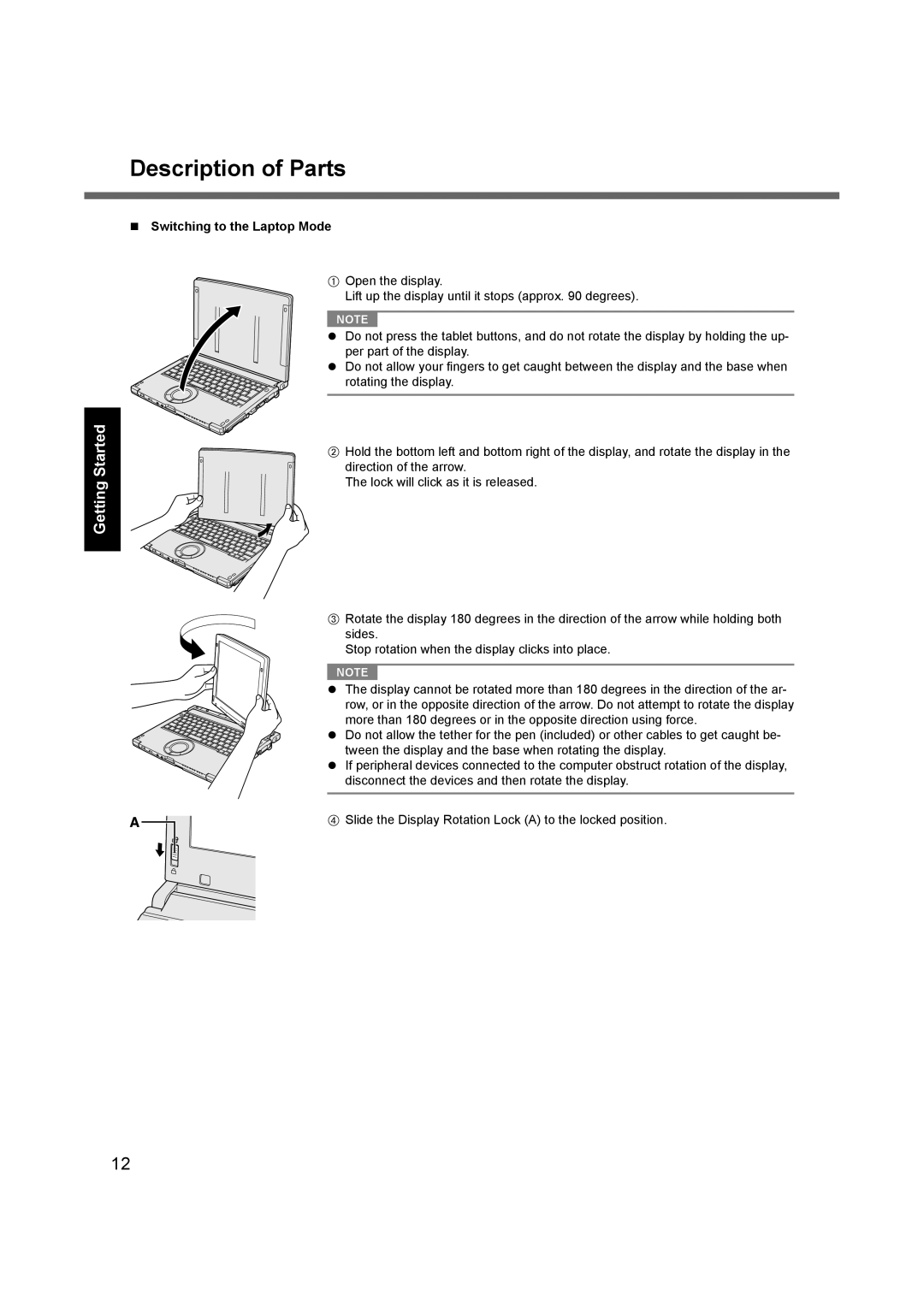Getting Started
Description of Parts
Switching to the Laptop Mode
AOpen the display.
Lift up the display until it stops (approx. 90 degrees).
NOTE
Do not press the tablet buttons, and do not rotate the display by holding the up- per part of the display.
Do not allow your fingers to get caught between the display and the base when rotating the display.
BHold the bottom left and bottom right of the display, and rotate the display in the direction of the arrow.
The lock will click as it is released.
CRotate the display 180 degrees in the direction of the arrow while holding both sides.
Stop rotation when the display clicks into place.
NOTE
The display cannot be rotated more than 180 degrees in the direction of the ar- row, or in the opposite direction of the arrow. Do not attempt to rotate the display more than 180 degrees or in the opposite direction using force.
Do not allow the tether for the pen (included) or other cables to get caught be- tween the display and the base when rotating the display.
If peripheral devices connected to the computer obstruct rotation of the display, disconnect the devices and then rotate the display.
A |
| D Slide the Display Rotation Lock (A) to the locked position. |
| ||
|
|
|
12