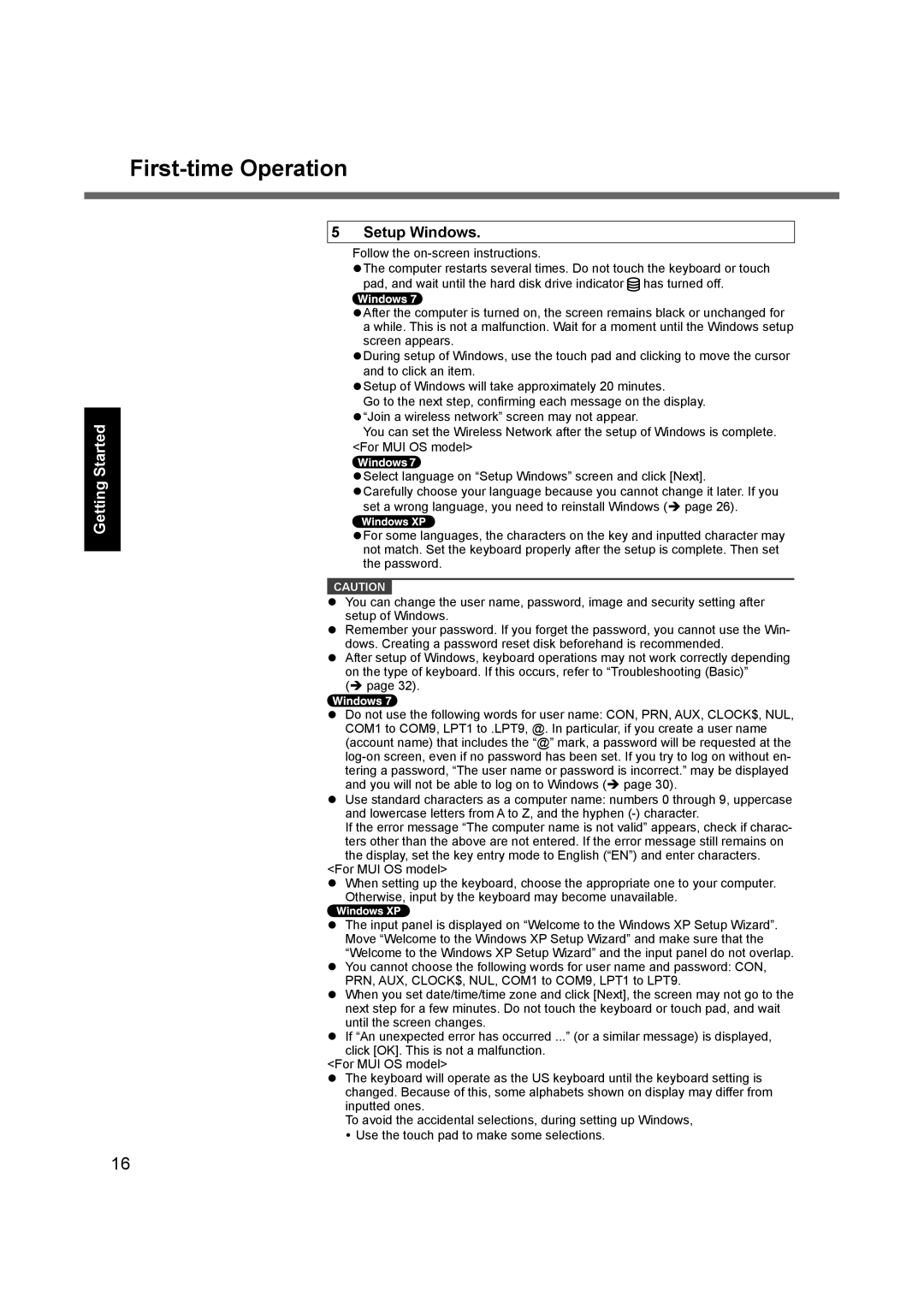Getting Started
First-time Operation
5 Setup Windows.
Follow the
The computer restarts several times. Do not touch the keyboard or touch pad, and wait until the hard disk drive indicator ![]() has turned off.
has turned off.
After the computer is turned on, the screen remains black or unchanged for a while. This is not a malfunction. Wait for a moment until the Windows setup screen appears.
During setup of Windows, use the touch pad and clicking to move the cursor and to click an item.
Setup of Windows will take approximately 20 minutes.
Go to the next step, confirming each message on the display. “Join a wireless network” screen may not appear.
You can set the Wireless Network after the setup of Windows is complete. <For MUI OS model>
Select language on “Setup Windows” screen and click [Next].
Carefully choose your language because you cannot change it later. If you set a wrong language, you need to reinstall Windows ( page 26).
For some languages, the characters on the key and inputted character may not match. Set the keyboard properly after the setup is complete. Then set the password.
CAUTION
You can change the user name, password, image and security setting after setup of Windows.
Remember your password. If you forget the password, you cannot use the Win- dows. Creating a password reset disk beforehand is recommended.
After setup of Windows, keyboard operations may not work correctly depending on the type of keyboard. If this occurs, refer to “Troubleshooting (Basic)”
( page 32).
Do not use the following words for user name: CON, PRN, AUX, CLOCK$, NUL, COM1 to COM9, LPT1 to .LPT9, @. In particular, if you create a user name (account name) that includes the “@” mark, a password will be requested at the
Use standard characters as a computer name: numbers 0 through 9, uppercase and lowercase letters from A to Z, and the hyphen
If the error message “The computer name is not valid” appears, check if charac- ters other than the above are not entered. If the error message still remains on the display, set the key entry mode to English (“EN”) and enter characters.
<For MUI OS model>
When setting up the keyboard, choose the appropriate one to your computer. Otherwise, input by the keyboard may become unavailable.
The input panel is displayed on “Welcome to the Windows XP Setup Wizard”. Move “Welcome to the Windows XP Setup Wizard” and make sure that the “Welcome to the Windows XP Setup Wizard” and the input panel do not overlap. You cannot choose the following words for user name and password: CON, PRN, AUX, CLOCK$, NUL, COM1 to COM9, LPT1 to LPT9.
When you set date/time/time zone and click [Next], the screen may not go to the next step for a few minutes. Do not touch the keyboard or touch pad, and wait until the screen changes.
If “An unexpected error has occurred ...” (or a similar message) is displayed, click [OK]. This is not a malfunction.
<For MUI OS model>
The keyboard will operate as the US keyboard until the keyboard setting is changed. Because of this, some alphabets shown on display may differ from inputted ones.
To avoid the accidental selections, during setting up Windows, Use the touch pad to make some selections.
16