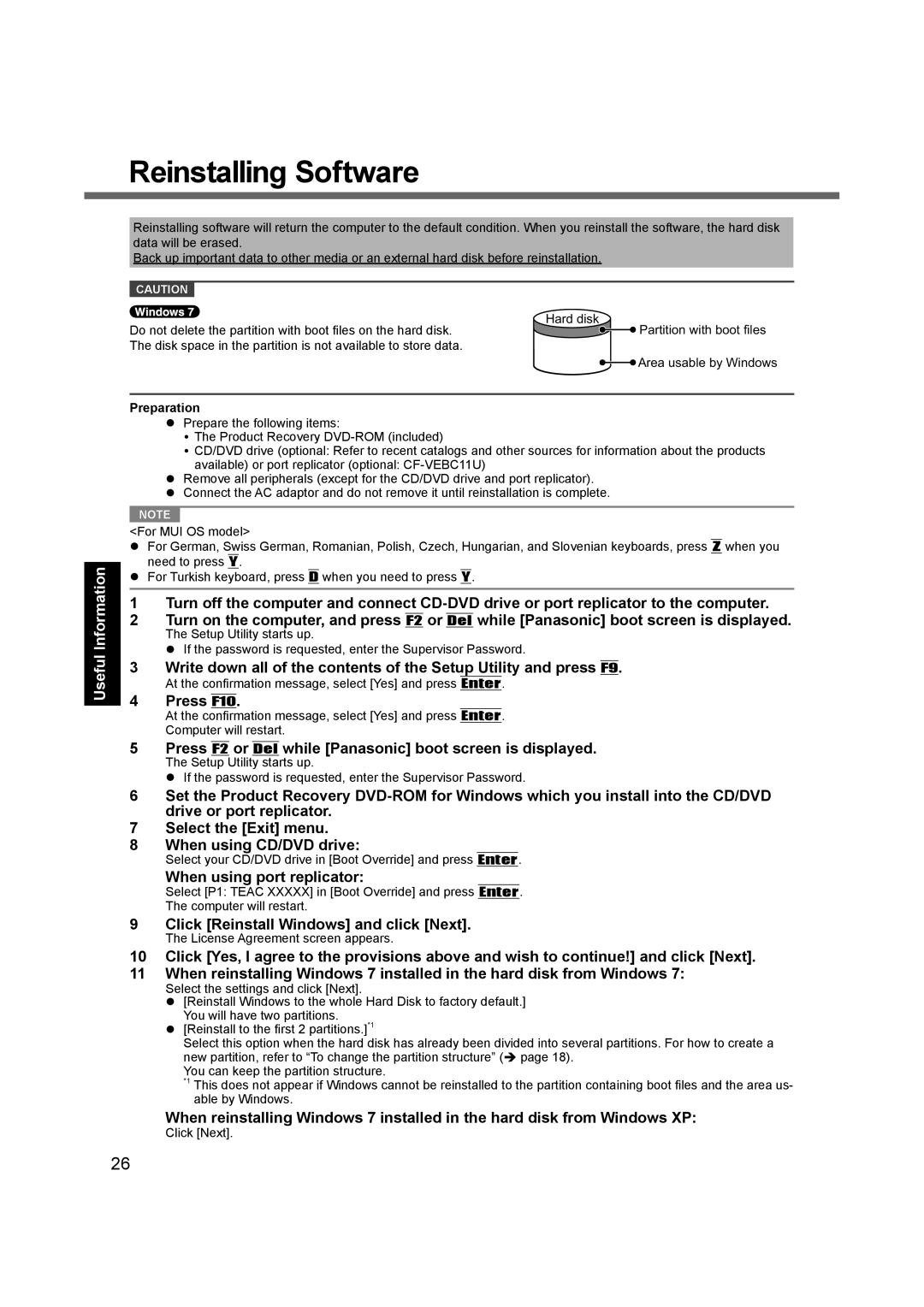Useful Information
Reinstalling Software
Reinstalling software will return the computer to the default condition. When you reinstall the software, the hard disk data will be erased.
Back up important data to other media or an external hard disk before reinstallation.
CAUTION
Hard disk
Do not delete the partition with boot files on the hard disk. |
| Partition with boot files |
|
The disk space in the partition is not available to store data.
![]() Area usable by Windows
Area usable by Windows
Preparation
Prepare the following items:
The Product Recovery
CD/DVD drive (optional: Refer to recent catalogs and other sources for information about the products
available) or port replicator (optional:
Remove all peripherals (except for the CD/DVD drive and port replicator). Connect the AC adaptor and do not remove it until reinstallation is complete.
NOTE
<For MUI OS model>
For German, Swiss German, Romanian, Polish, Czech, Hungarian, and Slovenian keyboards, press Z when you need to press Y.
For Turkish keyboard, press D when you need to press Y.
1Turn off the computer and connect
2Turn on the computer, and press F2 or Del while [Panasonic] boot screen is displayed.
The Setup Utility starts up.
If the password is requested, enter the Supervisor Password.
3 Write down all of the contents of the Setup Utility and press F9.
At the confirmation message, select [Yes] and press Enter.
4 Press F10.
At the confirmation message, select [Yes] and press Enter.
Computer will restart.
5 Press F2 or Del while [Panasonic] boot screen is displayed. The Setup Utility starts up.
If the password is requested, enter the Supervisor Password.
6Set the Product Recovery
7Select the [Exit] menu.
8When using CD/DVD drive:
Select your CD/DVD drive in [Boot Override] and press Enter.
When using port replicator:
Select [P1: TEAC XXXXX] in [Boot Override] and press Enter.
The computer will restart.
9 Click [Reinstall Windows] and click [Next].
The License Agreement screen appears.
10Click [Yes, I agree to the provisions above and wish to continue!] and click [Next].
11When reinstalling Windows 7 installed in the hard disk from Windows 7:
Select the settings and click [Next].
[Reinstall Windows to the whole Hard Disk to factory default.] You will have two partitions.
[Reinstall to the first 2 partitions.]*1
Select this option when the hard disk has already been divided into several partitions. For how to create a new partition, refer to “To change the partition structure” ( page 18).
You can keep the partition structure.
*1 This does not appear if Windows cannot be reinstalled to the partition containing boot files and the area us- able by Windows.
When reinstalling Windows 7 installed in the hard disk from Windows XP:
Click [Next].
26