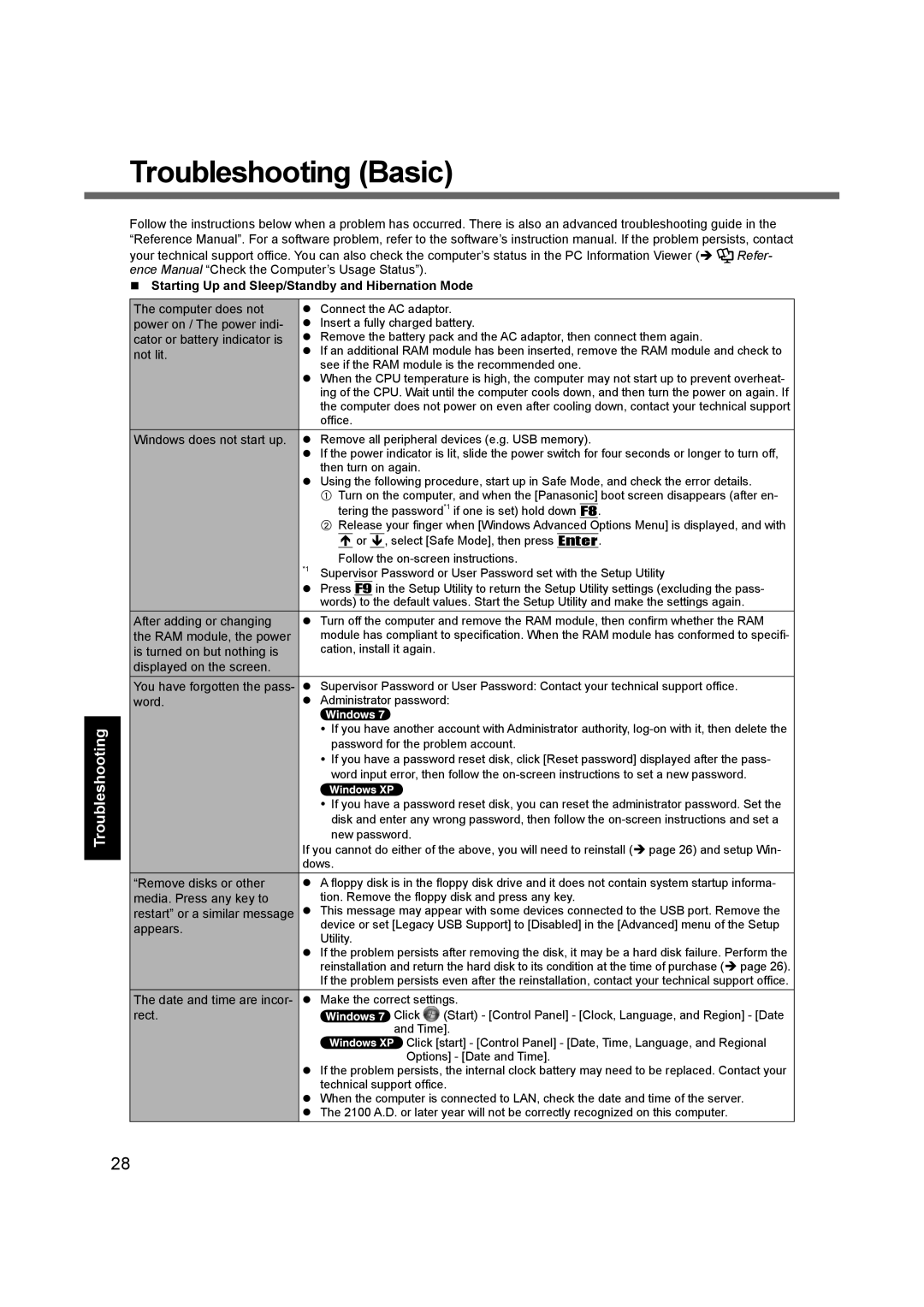Troubleshooting
Troubleshooting (Basic)
Follow the instructions below when a problem has occurred. There is also an advanced troubleshooting guide in the “Reference Manual”. For a software problem, refer to the software’s instruction manual. If the problem persists, contact
your technical support office. You can also check the computer’s status in the PC Information Viewer ( | Refer- | |
ence Manual “Check the Computer’s Usage Status”). |
| |
Starting Up and Sleep/Standby and Hibernation Mode |
| |
|
|
|
The computer does not | Connect the AC adaptor. |
|
power on / The power indi- | Insert a fully charged battery. |
|
cator or battery indicator is | Remove the battery pack and the AC adaptor, then connect them again. |
|
not lit. | If an additional RAM module has been inserted, remove the RAM module and check to | |
| see if the RAM module is the recommended one. |
|
| When the CPU temperature is high, the computer may not start up to prevent overheat- | |
| ing of the CPU. Wait until the computer cools down, and then turn the power on again. If | |
| the computer does not power on even after cooling down, contact your technical support | |
| office. |
|
Windows does not start up. | Remove all peripheral devices (e.g. USB memory). |
|
| If the power indicator is lit, slide the power switch for four seconds or longer to turn off, | |
| then turn on again. |
|
| Using the following procedure, start up in Safe Mode, and check the error details. | |
| A Turn on the computer, and when the [Panasonic] boot screen disappears (after en- | |
| tering the password*1 if one is set) hold down F8. |
|
| B Release your finger when [Windows Advanced Options Menu] is displayed, and with | |
|
|
| or , select [Safe Mode], then press Enter. | |||
|
|
|
|
|
| |
*1 | Follow the | |||||
Supervisor Password or User Password set with the Setup Utility | ||||||
| Press F9 in the Setup Utility to return the Setup Utility settings (excluding the pass- | |||||
| words) to the default values. Start the Setup Utility and make the settings again. | |||||
After adding or changing | Turn off the computer and remove the RAM module, then confirm whether the RAM | |||||
the RAM module, the power | module has compliant to specification. When the RAM module has conformed to specifi- | |||||
is turned on but nothing is | cation, install it again. |
| ||||
displayed on the screen. |
|
|
|
|
|
|
You have forgotten the pass- | Supervisor Password or User Password: Contact your technical support office. | |||||
word. | Administrator password: | |||||
| If you have another account with Administrator authority, | |||||
| password for the problem account. | |||||
| If you have a password reset disk, click [Reset password] displayed after the pass- | |||||
| word input error, then follow the | |||||
| If you have a password reset disk, you can reset the administrator password. Set the | |||||
| disk and enter any wrong password, then follow the | |||||
| new password. |
| ||||
If you cannot do either of the above, you will need to reinstall ( page 26) and setup Win- | ||||||
dows. |
| |||||
“Remove disks or other | A floppy disk is in the floppy disk drive and it does not contain system startup informa- | |||||
media. Press any key to | tion. Remove the floppy disk and press any key. | |||||
restart” or a similar message | This message may appear with some devices connected to the USB port. Remove the | |||||
appears. | device or set [Legacy USB Support] to [Disabled] in the [Advanced] menu of the Setup | |||||
| Utility. |
| ||||
| If the problem persists after removing the disk, it may be a hard disk failure. Perform the | |||||
| reinstallation and return the hard disk to its condition at the time of purchase ( page 26). | |||||
| If the problem persists even after the reinstallation, contact your technical support office. | |||||
The date and time are incor- | Make the correct settings. | |||||
rect. |
|
|
|
| Click | (Start) - [Control Panel] - [Clock, Language, and Region] - [Date |
|
|
|
|
| and Time]. | |
|
|
|
|
| Click [start] - [Control Panel] - [Date, Time, Language, and Regional | |
|
|
|
|
| Options] - [Date and Time]. | |
| If the problem persists, the internal clock battery may need to be replaced. Contact your | |||||
| technical support office. | |||||
| When the computer is connected to LAN, check the date and time of the server. | |||||
| The 2100 A.D. or later year will not be correctly recognized on this computer. | |||||
28