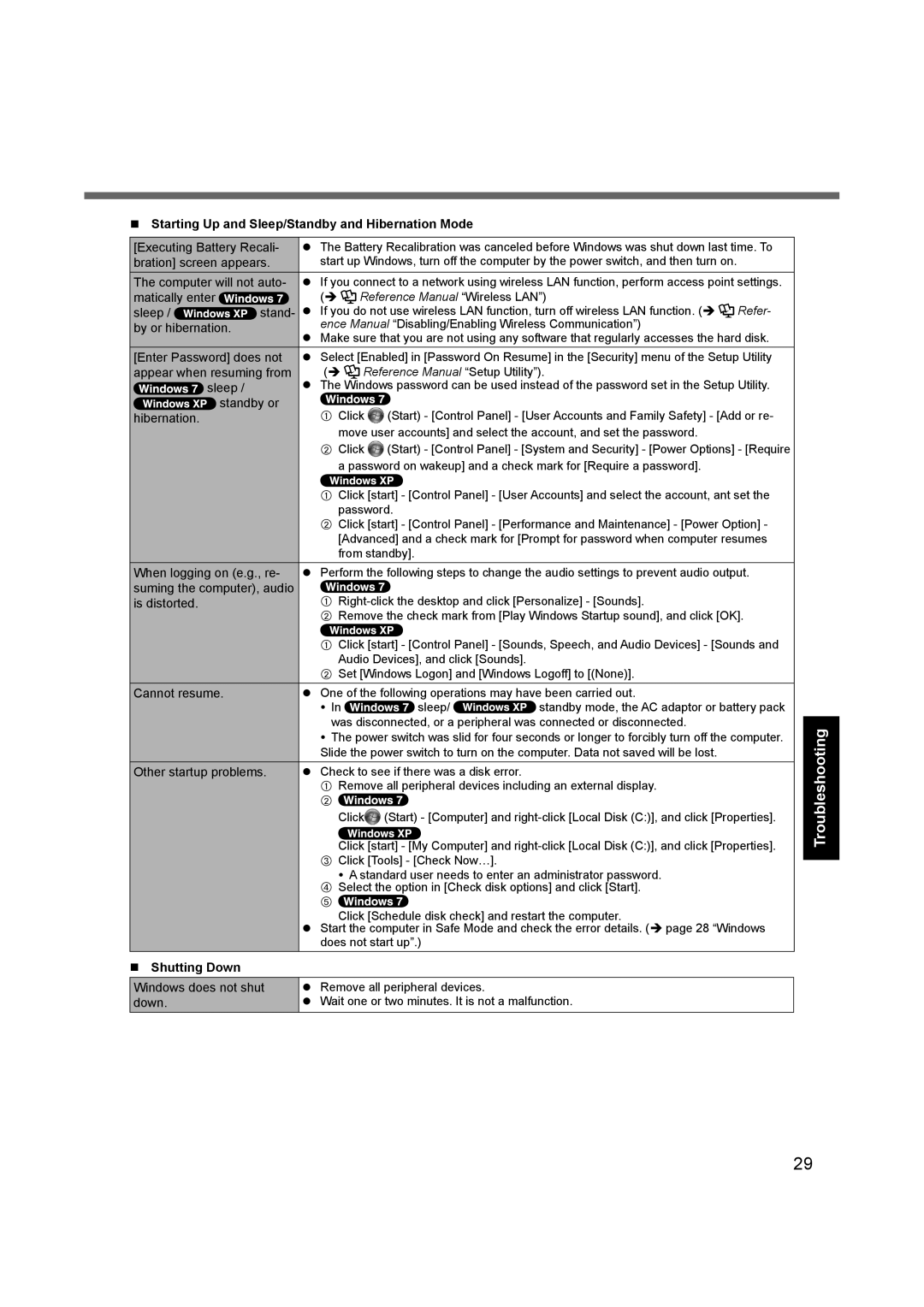Starting Up and Sleep/Standby and Hibernation Mode
[Executing Battery Recali- | The Battery Recalibration was canceled before Windows was shut down last time. To | ||||
bration] screen appears. | start up Windows, turn off the computer by the power switch, and then turn on. |
| |||
The computer will not auto- | If you connect to a network using wireless LAN function, perform access point settings. | ||||
matically enter |
| ( | Reference Manual “Wireless LAN”) |
| |
sleep / | stand- | If you do not use wireless LAN function, turn off wireless LAN function. ( | Refer- | ||
by or hibernation. |
| ence Manual “Disabling/Enabling Wireless Communication”) |
| ||
|
| Make sure that you are not using any software that regularly accesses the hard disk. | |||
[Enter Password] does not | Select [Enabled] in [Password On Resume] in the [Security] menu of the Setup Utility | ||||
appear when resuming from | ( | Reference Manual “Setup Utility”). |
| ||
sleep / |
| The Windows password can be used instead of the password set in the Setup Utility. | |||
standby or | A Click | (Start) - [Control Panel] - [User Accounts and Family Safety] - [Add or re- | |||
hibernation. |
| ||||
|
|
| move user accounts] and select the account, and set the password. |
| |
BClick ![]() (Start) - [Control Panel] - [System and Security] - [Power Options] - [Require a password on wakeup] and a check mark for [Require a password].
(Start) - [Control Panel] - [System and Security] - [Power Options] - [Require a password on wakeup] and a check mark for [Require a password].
AClick [start] - [Control Panel] - [User Accounts] and select the account, ant set the password.
BClick [start] - [Control Panel] - [Performance and Maintenance] - [Power Option] - [Advanced] and a check mark for [Prompt for password when computer resumes from standby].
When logging on (e.g., re- | Perform the following steps to change the audio settings to prevent audio output. |
suming the computer), audio | A |
is distorted. |
BRemove the check mark from [Play Windows Startup sound], and click [OK].
AClick [start] - [Control Panel] - [Sounds, Speech, and Audio Devices] - [Sounds and Audio Devices], and click [Sounds].
BSet [Windows Logon] and [Windows Logoff] to [(None)].
Cannot resume. | One of the following operations may have been carried out. | ||
| In | sleep/ | standby mode, the AC adaptor or battery pack |
| was disconnected, or a peripheral was connected or disconnected. | ||
| The power switch was slid for four seconds or longer to forcibly turn off the computer. | ||
| Slide the power switch to turn on the computer. Data not saved will be lost. | ||
Other startup problems. | Check to see if there was a disk error. |
| |
ARemove all peripheral devices including an external display.
B ![]()
Click![]() (Start) - [Computer] and
(Start) - [Computer] and
Click [start] - [My Computer] and
C Click [Tools] - [Check Now…].
A standard user needs to enter an administrator password.
D Select the option in [Check disk options] and click [Start].
E ![]()
Click [Schedule disk check] and restart the computer.
Start the computer in Safe Mode and check the error details. ( page 28 “Windows does not start up”.)
Shutting Down
Windows does not shut | Remove all peripheral devices. |
down. | Wait one or two minutes. It is not a malfunction. |
Troubleshooting
29