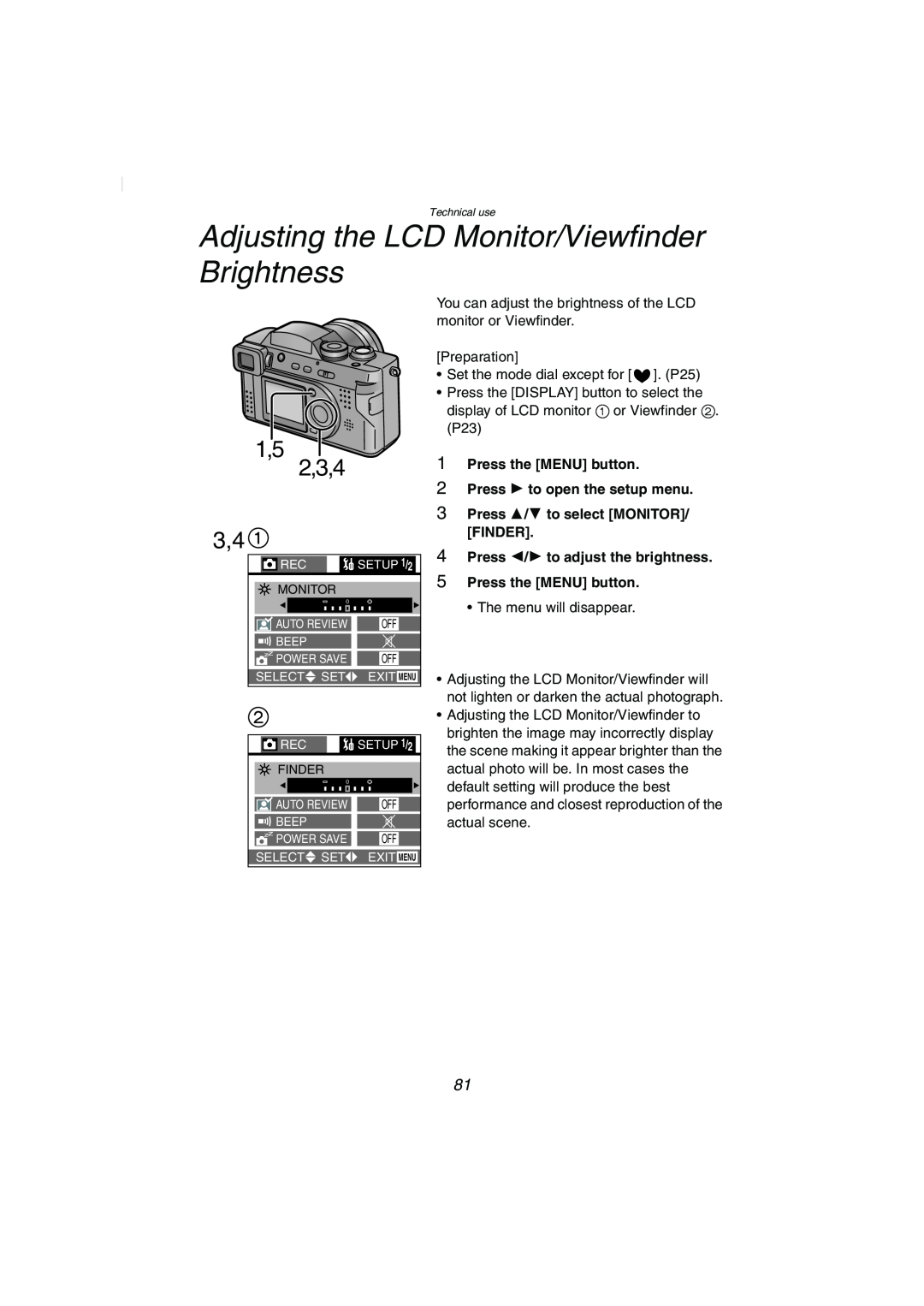Digital Camera
Operating Instructions
Before use, please read these instructions completely
VQT0E58
Dear Customer
Information for Your Safety
Reorient or relocate the receiving antenna
FCC Note U.S. only
Consult the dealer or an experienced radio/TV technician for help
Trade Name
Safety
Contents
Preparation
Recording images basic
Others
Standard Accessories
8 9 12131415 1617 19 20 21 22 2324 25
Names of the Components
Front View
Top View
Left View
33 34
Right View
Bottom View
LCD Monitor Display/Viewfinder Display
F2.8
1/25
In playback
Recording in Simple mode
F2.8
1000 NOV
9 12
Quick Guide
1 Charge the battery. 1 # 2 P11
3 Insert the battery into the camera. P12
2 Attach the battery to the AC adaptor. 1 #
Charging the Battery
3 When the CHARGE indicator B turns off, charging is finished
4 Remove the battery from the AC adaptor
2 Insert the charged battery all the way in, until it is locked
Inserting the Battery
3 Close the Memory Card/battery door
1 Open the Memory Card/battery door
ª Battery indicator
ª Charging environment and charging error
ª Charging time and available recording time
Using the AC Adaptor
1 Connect the AC cable 2 Open the DC IN terminal door
3 Connect the DC cable supplied to the camera
1 Open the Memory Card/battery door 2 Press the card to release
Inserting the Card
3 Pull the card out 4 Close the Memory Card/battery door
2 Insert the card with the label facing the front of the camera
ª SD Memory Card supplied and MultiMediaCard optional
ª Access to the card
SD Memory Card
MultiMediaCard
Turning Power on/off
1 Set the power switch to ON
2 Set the power switch to OFF
adjustment dial
Adjusting the Viewfinder Diopter Adjustment
Attaching the Lens Hood
1 Remove the lens ring 2 Attach the lens hood adaptor supplied
3 Attach the lens hood 2 supplied
ª Temporarily storing the lens hood
1 Remove the lens hood 2 Reverse the lens hood and attach it
3 Attach the lens cap
3 Pass the metal fitting through the eyelet of the camera
Attaching the Strap
5 Move the cover in the direction of the arrow, and attach it firmly
6 Attach the strap to the other side of the camera in the same way
1 Pass the top of the string through the lens cap
Attaching the Lens Cap
3 Pull in the direction of the arrow
5 Attach the lens cap
Using the LCD Monitor/Viewfinder
The Shutter Button Pressing halfway/Pressing fully
The Mode Dial
Sports mode P49
2,3,4
Operating the Menu
1 Press the MENU button
2 Press 3 Press 3/4 to choose the item 4 Press 2/1 to set the item
1,6 2,3,4,5
Setting the Date/Time Clock Set
1 Press the MENU button 2 Press 1 to make the setup menu appear
3 Press 3/4 to select CLOCK SET, and then press
6,7 2,5 3,4
Taking Pictures
F2.8 1/25
1 Set the mode dial to P/A/S. P25 2 Press the MENU button
About jitter
Set the mode dial to Simple mode
Taking Pictures in Simple Mode
Press the MENU button
Press 3/4 to select PICT.MODE
2 1,3,4
Checking the Captured Picture Review
1 After taking a picture, press the 4/ REVIEW/SET button
2 Press the button
2,3,4
Recording Motion Images
1 Set the mode dial to motion image
mode
To make subjects appear closer Tele Rotate towards T
Using the Optical Zoom
To make subjects appear further away Wide angle Rotate towards W
2 Take a picture
1,4 2,3
Using the Digital Zoom
1 Press the MENU button 2 Press 3/4 to select D.ZOOM
3 Press 1 to set to ON 4 Press the MENU button
Taking Pictures using the Built-in Flash
P A S
1 Press OPEN button to open the Flash 2 Press
3 Press in the direction of the arrow until it clicks
To close the flash
Using the Optical Image Stabilizer
Press 2/1 to select ON/OFF
The menu will disappear
1 Press the MENU button 2 Press 3/4 to select AF TRIGGER
Using the AF Trigger
3 Press 2/1 to select SHUTTER or
4 Press the MENU button
Using the Continuous AF
1 Press the MENU button 2 Press 3/4 to select CONT.AF
3 Press 1 to select ON 4 Press the MENU button
Taking Pictures with the Self-timer
Press
2 Press the shutter button fully
1,4 2,3
Taking Pictures with Audio
1 Press the MENU button 2 Press 3/4 to select AUDIO REC
5 Press the shutter button fully and take a picture
1 Press the MENU button 2 Press 3/4 to select PICT.SIZE
Changing the Picture Size
3 Press 2/1 to select the picture size
PICT.SIZE
1 Press the MENU button 2 Press 3/4 to select QUALITY
Changing the Quality Data Compression Ratio
3 Press 2/1 to select the quality. Data Compression Ratio
Standard Standard compression It gives priority to the number of
2,5 3,4,6,7,8 3,4
Taking Pictures with Aperture-priority AE
3 Press 3/4 to select AE MODE 4 Press 2/1 to set to A
6 Press 7 Press 2/1 to set the aperture value
3 Press 3/4 to select AE MODE 4 Press 1 to set to S
Taking Pictures with Shutter-priority AE
6 Press 7 Press 2/1 to set the shutter speed
1/30
5 cm Wide
Taking Pictures using Macro Mode
Macro mode
Normal
1 Set the mode dial to Portrait mode
Taking Pictures using Portrait Mode
Set the mode dial to Sports mode
Taking Pictures using Sports Mode
Using a slower shutter speed when tracking a
Taking Pictures using Panning Mode
reduce the time for focusing while shooting a
1 Set the mode dial to Panning mode
ª When taking picture of only a landscape at night
Taking Pictures using Night Portrait Mode
1 Press OPEN button to open the flash
2 Set the mode dial to Night portrait mode 3 Take a picture
Taking Pictures using Spot Mode
1 Press the MENU button 2 Press 3/4 to select SPOT MODE
5 Center the subject in the spot AF area 6 Take a picture
1,2,3
Compensating the Exposure
1 Press 3 until EXPOSURE is selected
2 Press 2/1 to compensate the exposure
Taking Pictures using Auto Exposure AE Bracket
1 Press 3 until AUTO BRACKET is selected
2 Press 1, then press 2/1 to set the exposure compensation range
Using the AF/AE Lock
Using the Color Effect
1 Press the MENU button 2 Press 3/4 to select COL.EFFECT
3 Press 2/1 to select OFF, COOL, WARM or B/W
Adjusting the Color Tone or the Contrast Picture Adjustment
1 Press the MENU button 2 Press 3/4 to select PICT.ADJ
3 Press 2/1 to select NATURAL, STANDARD or VIVID
Setting the White Balance
1 Press the MENU button 2 Press 3/4 to select W.BALANCE
3 Press 2/1 to select the mode
3 Press 1 to set to white set
1,6 2,3,4 2,3
4 Press
6 Press the MENU button
Finely Adjusting the White Balance
1 Press 3 until WB ADJUST. is selected
2 Adjust the white balance with 2/1
1 Press the MENU button 2 Press 3/4 to select SENSITIVITY
Setting ISO Sensitivity
3 Press 2/1 to select the sensitivity
SENSITIVITY
1 Press
Taking Pictures using Burst Mode
3 Install the MC protector 2 or the ND filter
Using the MC Protector/ND Filter
1 Remove the lens ring 2 Attach the lens hood adaptor
MCu“Multi-coated” and NDu“Neutral Density”
ª Fast forwarding/Fast rewinding
Playing Back Still Pictures
1 Set the mode dial to playback
2 Press 2 to play back the previous picture
3 Press 1 to select the setup menu 4 Press 3/4 to select VOLUME
2,6 2,3 3,4,5
SETUP 1
POWER SAVE
1 2 4 5 7 8
9 Images Multi Playback
1 During playback, rotate the zoom lever towards
2 Press 3/4/2/1 to select images
ª To delete a picture during the playback zoom
Using the Playback Zoom
1 Press 2/1 to select the file with the motion image icon
Playing Back Motion Images
2 Press the 4/REVIEW/SET button to play back the motion image
normal motion image playback
1,3,4
Deleting Images
deleted
Press 2 to select YES
2,3,4,6,7
2,3,4
Delete all images
5 Press 6 When this message is displayed
2 Press 3/4 to select DPOF PRINT and then press
Writing the Print Information to the Card DPOF Setting
3 Select SINGLE and then press 4 Press 2/1 to select 1 image
5 Press 3/4 to select the number of sheets
3 Press 3/4 to select MULTI and then press
4 Press 2/1 to select the image
5 Press 3/4 to select the number of sheets to be printed
3 Press 3/4 to select CANCEL and then press
2,3,4,5
4 When this message is displayed
2,3,4,5
1 Press the MENU button 2 Press 3/4 to select PROTECT and then press
Protecting Images on the Card
2,3,4,5
Playing Back with Slide Show Automatic Playback
4 Press 3/4/2/1 for setting below
2 Press 3/4 to select SLIDE SHOW and then press
In motion image playback, Slide Show is not available
1,6 2,3,4,5
Adding Audio to Recorded Pictures Audio Dubbing
2 Press 3/4 to select AUDIO DUB. and then press
3 Press 2/1 to select the picture
1,8 2,3,4,5,6,7
Resizing Recorded Pictures
6 When this message is displayed
1 Press the MENU button 2 Press 3/4 to select RESIZE and then press
1,9 2,3,5,7,8
Trimming Recorded Pictures
4,5,6
7 When this message is displayed
1 2,3,4
Formatting the Card
3 When this message is displayed
1 Press the MENU button 2 Press 3/4 to select FORMAT and then press
1,5 2,3,4
Adjusting the LCD Monitor/Viewfinder Brightness
1 Press the MENU button 2 Press 1 to open the setup menu
4 Press 2/1 to adjust the brightness 5 Press the MENU button
Using the Auto Review
1,5 2,3,4 3,4
3 Press 3/4 to select AUTO REVIEW 4 Press 2/1 to select 1SEC. or 3SEC
SETUP 1/2
AUTO REVIEW
2MIN
Setting up the Power Save Mode
3 Press 3/4 to select POWER SAVE
4 Press 2/1 to choose the setting time
3 Press 3/4 to select NO.RESET and then press
Resetting the File Number
“RESET FILE NO. IN THE CAMERA?”, press 2 to select YES
5 Press the 4/REVIEW/SET button 6 Press the MENU button
3 Press 3/4 to select RESET and then press
Initializing the settings
“RESET SETUP PARAMETERS?”, press 2 to select YES
7 Press the 4/REVIEW/SET button
ª Viewing images in other countries
Playing Back Images with a TV Monitor
1 Connect the A/V cable 1 to the A/V OUT socket of the camera
3 Turn the television on and select external input
2 Connect the camera to a PC via the supplied USB connection cable
Connecting to a PC
2 Turn on a printer
USB DIRECT-PRINT
4 Press 2 to select YES 5 Press the 4/REVIEW/SET button
USB DIRECT-PRINT Single Picture
1 Press 1 to select DPOF PICTURE
USB DIRECT-PRINT DPOF Picture
2 Press the 4/REVIEW/SET button
3 Press 2 to select YES 4 Press the 4/REVIEW/SET button
1 Turn the power switch to OFF. P17
After Use
2 Eject the card. P15 3 Remove the battery. P12
4 Remove the lens hood 5 Remove the lens hood adaptor
REC mode menu
The Menu Items
NO.RESET
Simple mode menu
Playback mode menu
Cautions for Use
ª Optimal Use of the Battery
When condensation has taken place
Always keep the terminals of the battery clean
Be sure to detach the battery after use
ª Cautions for Storage
Battery
Digital camera
Card
ª SD Slide Show
Viewfinder
Lens ring
ª Folder Composition
Warning Indications
1 The power does not turn on. 1-1 Are the battery and the AC
Troubleshooting
11 When connecting to a PC images cannot be transferred
12 The clock setting is reset
Digital Camera
Specifications
Battery Pack lithium-ion
Battery Charger/AC Adaptor
Panasonic DE-928A
Panasonic CGA-S002A
Digital Camera Accessory System
Accessory#
Description
For USA Customers
Digital Camera Accessory Order Form
Request for Service Notice Please include your proof of purchase
Request for Service Notice For USA Only
Panasonic Digital Still Camera Limited Warranty
Limited Warranty For USA Only
Carry-In or Mail-In Service
Centralized Factory Servicenter
Customer Services Directory For USA Only
MAIL TO
Service in Puerto Rico
Index
1 Cargue la batería. 1 #
Spanish Quick Use Guide Guía española para el uso rápido
3 Introduzca la batería en la cámara
4 Introduzca la tarjeta en la cámara
Memo
Panasonic Consumer Electronics Company
VQT0E58 F1003Sm0 1500 A
Division of Matsushita Electric Corporation of America
Panasonic Sales Company PSC