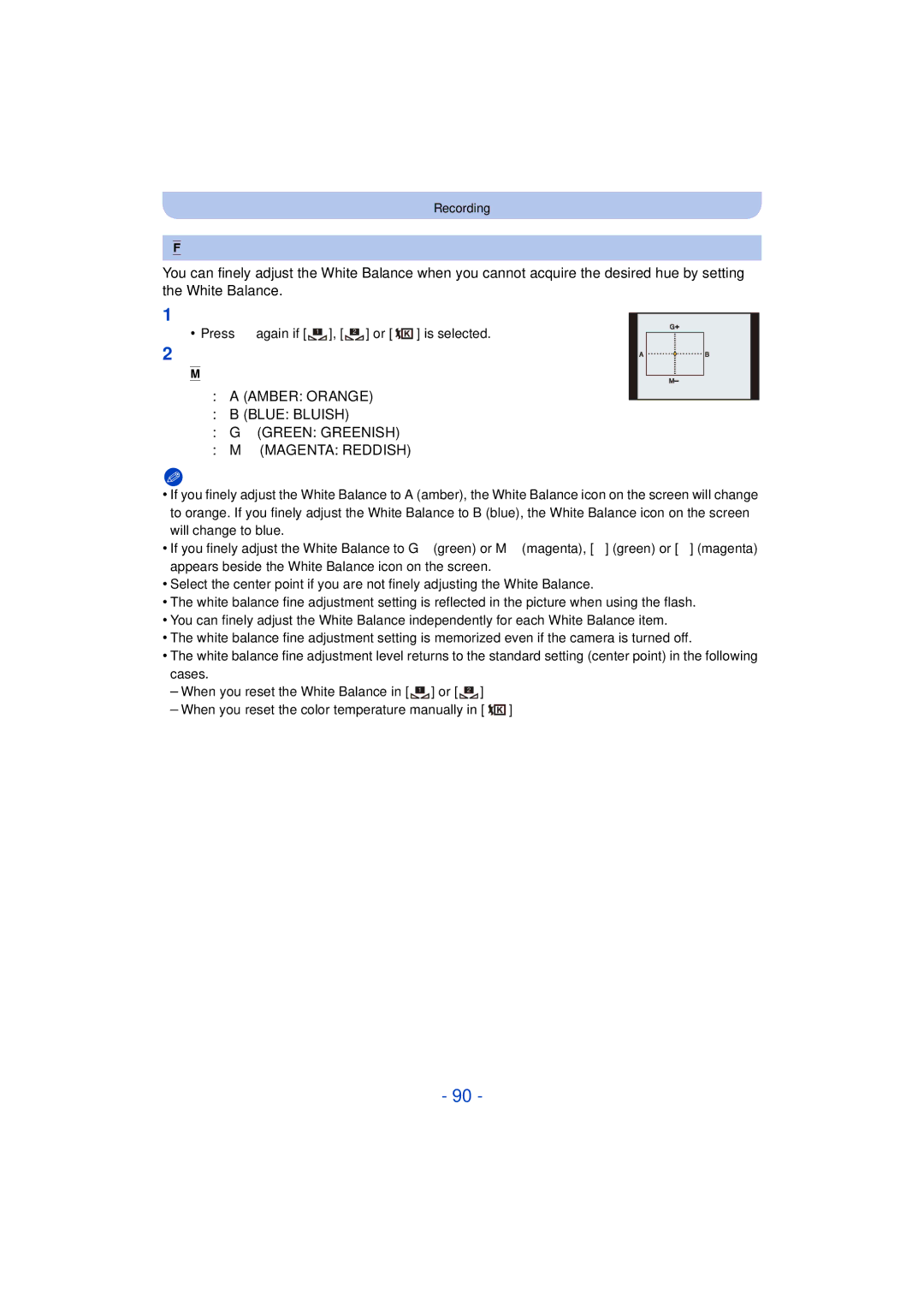DMC-FZ60
Customers only F0712WT0
Contents
Taking Pictures by Specifying the Aperture
102
104
105
126
Recording Motion Picture with Manual Settings
123
128
Having Fun with Recorded Pictures 152
Using the Motion Picture menu 148
Using the Playback menu 161
Auto Retouch 152 Creative Retouch 153
Connecting to other equipment
About Condensation When the lens or viewfinder is fogged up
Care of the camera
Do not subject to strong vibration, shock, or pressure
Standard Accessories
Names and Functions of Main Parts
Viewfinder P14
Fn1 button P104
36 37 38
2726
Playback button P45 AF/AF#/MF button P97
Before Use
LCD Monitor DMC-FZ200
Taking pictures at a high angle
Taking pictures at a low angle
Diopter adjustment
DMC-FZ200
Or Press Rear Dial
Rotating left or right Pressing the rear dial
Attaching the Shoulder Strap
Attaching the Lens Cap/Shoulder Strap
Attaching the Lens Cap
Do not hang or swing around this unit
Attaching the Lens Hood DMC-FZ200
Connect the charger to the electrical outlet
Charging the Battery
Charging
Plug-in type
Battery indication
Charge indicator is turned on during charging
Charge indicator turns off
Battery indication is displayed on the screen
Recording still pictures When using the LCD monitor
Recording conditions by Cipa standard
Recording motion pictures When using the LCD monitor
Playback When using the LCD monitor
DMC-FZ60
Inserting and Removing the Card optional/the Battery
Do not touch the connection terminals of the card
Built-in Memory
Following operations can be performed using this unit
About the Built-in Memory/the Card
You can copy the recorded pictures to a card. P175
Card
DMC-FZ200
Number of recordable pictures
DMC-FZ60
Aspect ratio X, Quality a
Available recording time when recording motion pictures
Turn the camera on
Setting Date/Time Clock Set
Clock is not set when the camera is shipped
Press MENU/SET to set
Changing the clock setting
Select Clock Set in the Rec or Setup menu, and press 1. P52
Tips for taking good pictures
Preventing jitter camera shake
Direction Detection Function Rotate Disp
Selecting the Recording Mode
Switching the mode by rotating the mode dial
Taking Pictures with Your Favorite Settings
Recording mode
Program Shift
Example of Program Shift
Focusing
AF area B
Sound
Range of focus during the Program AE Mode
Taking Pictures Using the Automatic Function
Intelligent Auto Mode
Scene Detection
When taking pictures
When recording motion pictures
Portrait Scenery Low Light Macro
Press the rear dial to display
Press 2/1 or rotate the rear dial to adjust
Taking Pictures with Defocus Control Function
Press MENU/SET or the rear dial to set
Changing the settings
Recording using Intelligent Auto Plus Mode
Open the flash when the flash is to be used. P75
About the flash
Press 2/1 or rotate the rear dial to adjust
Press MENU/SET or the rear dial to set
Recording Motion Pictures
Applicable modes
Start recording by pressing the motion picture button
MP4
About the recording format for recording motion pictures
Avchd Progressive
About the compatibility of the recorded motion pictures
Selected Recording Mode
About zooming while recording motion pictures
Flash setting is fixed to Œ
Recording still pictures while recording motion pictures
Selecting a picture
Playing Back Pictures Normal Play
Press
Press 2 or
Rotate the zoom lever towards L W
Using the Playback Zoom
Displaying Multiple Screens Multi Playback
Rotate the zoom lever towards Z T
Playing Back Motion Pictures
Motion picture icon Motion picture recording time
Recording format Picture size
Creating Still Pictures from a Motion Picture
Press 3 to pause motion picture playback Press MENU/SET
MP4 FHD/HD VGA
To delete a single picture
Once deleted, pictures cannot be recovered
Deleting Pictures
Select the picture to be deleted, and then Press
DISP. to set. Repeat this step
Setting the Menu
Setting menu items
Press 1 or the rear dial
Switching to other menus
Switching to the Setup menu from Rec menu
Using the Quick Menu
Using the Quick Menu with the Rear Dial
Home Your home area
About the Setup Menu
Destination Travel destination area
Clock Set
SET Travel destination is recorded at the time of recording
Travel Setup
Location
This allows you to set the beep and shutter sound
Fn1 Button Set/Fn2 Button Set/Fn3 Button Set
AF/AE LOCK/Fn2
AF/AE LOCK/Fn1
Fn1 Button Set/Fn2 Button Set
Brightness
„ Auto Power LCD¢
… Power LCD
Contrast · Saturation
This will set the display style of the LCD monitor
LCD Disp.Style Viewfinder style
Guide Line
Angle of view for Motion Picture Recording can be checked
ON/OFF
It allows you to easily check a picture’s exposure
Histogram
White saturated areas appear blinking in black and white
Remaining Shots
Remaining Time
This does not affect the recorded image
Lens Resume
Zoom Resume
ON/OFF MF Resume
MF Assist
10MIN./5MIN./2MIN./1MIN./OFF Auto LCD Off
Sleep Mode
30SEC./15SEC./OFF Live View Mode
Economy
SEC SEC. OFF
Reset the file number of the next recording to
No.Reset
Auto Review
Select on connection
Reset
USB Mode
PictBridgePTP
169
Menu Resume
Rotate Disp
Scene Menu
Version Disp
Set the language displayed on the screen
Stabilizer Demo
Auto Demo ON/OFF
Press DISP. to change
Recording Mode
About the LCD Monitor/Viewfinder
LCD monitor style
Playback Mode
Taking Pictures with the Zoom
Rotate the zoom lever towards Wide
Rotate the zoom lever towards Tele
Slide the side lever towards Wide
Control the zoom with the side lever
Slide the side lever towards Tele
To make subjects appear closer use Tele
Feature Optical Zoom Extended Optical Zoom EZ
Feature Intelligent Zoom Digital Zoom
Types of zooms
When the Burst Mode is set to or When Quality is set to , or
DMC-FZ200 DMC-FZ60
Taking Pictures using the Flash
To open/close the flash
Slide the flash open lever Press the flash open button
Switching to the appropriate flash setting
Set the flash to match the recording
Available flash settings in Recording Mode
Shutter speed for each flash setting
Available flash range
Underexposed Properly exposed
Compensating the Exposure
Rotate the rear dial to compensate the exposure
Compensate the exposure towards
Taking Pictures Using Burst Mode
Features
Burst speed
Pictures
Pictures/second
Flash setting is fixed to Πexcept for
Aspect ratio
After 10 seconds the camera takes 3 pictures at about
Taking Pictures with the Self-Timer
Picture is taken 10 seconds after shutter is pressed
Seconds intervals after shutter is pressed
Recording
Setting the Light Sensitivity
Settings
H6400¢2
Shutter speed changes automatically
According to ISO sensitivity setting
About Intelligent ISO sensitivity control
100/125/160/200/250/320/400/500/640/800
Adjusting the White Balance
Setting the White Balance manually
Setting the color temperature
Auto White Balance
Finely adjusting the White Balance
Select White Balance and then press
White Balance Bracket
Horizontal a to B Vertical Gi to Mj
Press MENU/SET
Taking Pictures with Auto Focus
Select AF Mode on the Rec menu and then press
Set the focus selector switch to AF
Set the camera to Auto Focus
AF area frame will be same as image aspect ratio setting
About š Face Detection
Recording
Press 3/4/2/1 to move the AF area
Rear dial left Shrink
Set the focus selector switch to AF#
Macro Zoom Mode DMC-FZ60
Taking Close-up Pictures
DMC-FZ60
Set the Manual Focus
Set the focus selector switch to MF
Taking Pictures with Manual Focus
Press the rear dial to set MF to a selected state
100
Focus setting with the side lever
Set the Side Lever on the Setup menu to Focus
Side lever T Distant Side lever W Near
Prefocus
101
Technique for Manual Focus
One shot AF
Fixing the Focus and the Exposure AF/AE Lock
102
Only the focus is locked
103
AF/AE Lock
Only the exposure is locked
104
Using the function button
Select Fn Button Set on the Setup menu. P52
Assignable functions
Taking Pictures by Specifying the Aperture/ Shutter Speed
Aperture-Priority AE Mode
Shutter-Priority AE Mode
105
Available Aperture Value¢1,2 Available Shutter Speed¢2 Sec
Manual Exposure Mode
106
DMC-FZ60 4¢3 to 1/2000
Recording modes
Taking Pictures that Match the Scene Being
107
Portrait
Scenery
108
Soft Skin
This allows you to take pictures of a wide landscape
Panorama Shot
Technique for Panorama Shot Mode
109
Press 3/4 to select the recording direction and then press
110
About playback
Vertical
111
Setting the shutter speed
Technique for Panning Mode
Sports
Night Portrait
Technique for Night Portrait Mode
112
Night Scenery
Handheld Night Shot
What Is HDR?
113
Food
114
Baby1/Baby2
Birthday Name
Sunset
115
Pet
High Sens
116
3D Photo Mode
Technique for 3D Photo Mode
To avoid mistakes in 3D recording
Adjust the effect to fit your preferences
Taking Pictures with different image effects
117
Retro
118
Expressive
High Key
Dynamic Monochrome
119
Sepia
Impressive Art
Toy Effect
120
Cross Process
Miniature Effect
121
Setting the type of defocus
Press function button to display the setting screen
DMC-FZ200 Fn3 DMC-FZ60 Fn2
Star Filter
122
Soft Focus
One Point Color
Recording Motion Picture with Manual Settings
123
Rotate the rear dial to change the settings
124
125
Recording the High Speed Motion Picture DMC-FZ200
It cannot be recorded into the built-in memory
Set to Custom Mode Settings registered Are called up
Taking Pictures in Custom Mode
Make settings Register Even if you change the settings
126
Display custom settings
Recording using registered custom set
Set the mode dial to or
To change the menu settings
Recording Mode
Taking a Picture with Face Recognition Function
128
Point of recording when registering the face images
Face Settings
Take the picture adjusting the face with the guide
129
130
Select item to edit with 3/4, and then press
Change or delete the information for a registered person
Perform in Face Settings
131
Press 3/4 to select the item and then press MENU/SET
Entering Text
132
Display the entry screen
133
Using the Rec menu
For details on Rec menu settings, refer to P52
Photo Style
134
Aspect Ratio
Aspect Ratio
135
Picture Size
Aspect Ratio Y
136
137
Quality
138
139
AF Style
Quick AF
Metering Mode
140
AF/AE Lock
141
Dynamic Intelligent dynamic range control
Min. Shtr Speed
Resolution
142
Digital Zoom
143
Stabilizer
Flash
144
AF Assist Lamp
Flash Synchro
Red-Eye Removal
Flash Adjust
145
Conversion
With Auto Bracket d1 EV 1st picture 2nd picture
146
Auto Bracket
D0 EV J1 EV I1 EV
Clock Set
147
Date Stamp
Stamp the year, month, and day
Using the Motion Picture menu
Rec Mode
148
149
When Avchd is selected
When MP4 is selected
Rec Quality
150
High Speed Video DMC-FZ200
Continuous AF
Wind Cut
Settings AUTO/OFF
151
Zoom Mic
Having Fun with Recorded Pictures
152
Auto Retouch
153
Creative Retouch
Press 3/ 4 to select an item, and then press MENU/SET
Playing Back Burst Pictures DMC-FZ200
154
About the burst picture group
Editing Burst Pictures DMC-FZ200
155
Favorite Print Set Protect
Various methods of playback
156
Slide Show
Operations performed during slide show
Changing the slide show settings
157
Cursor displayed during playback is the same as 3/4/2/1
Duration or Repeat can be set
Settings Description of settings Duration
158
Repeat
159
Filtering Play
About the categories to be sorted
Press 3/4/2/1 to select the date to be played back
160
Calendar
You can display pictures by recording date
Upload Set
Using the Playback menu
161
SingleMulti Press 2/1 to select Press 3/4/2/1 to Picture
162
Upload to the image sharing sites
Title Edit
Multi setting
163
Enter the text. P132
164
Text Stamp
165
Video Divide
It cannot be restored once divided
166
Press 3 at the location to divide
167
Resize
Press 2/1 to select the size, and then press Menu
168
Cropping
Zoom lever T Enlargement Zoom lever W Reduction 2/1 Move
Leveling
Press 2/1 to adjust the tilting, and press Menu
169
Select Leveling on the Playback menu. P52
Select Favorite on the Playback menu. P52
170
Favorite
Select the picture, and then press MENU/SET
171
Print Set
Press 2/1 to select Press 3/4/2/1 to Picture
172
To print the date
173
Protect
Select Protect on the Playback menu. P52
174
Face Rec Edit
175
Copy
Connect the camera and a TV
Playing Back Pictures on a TV Screen
176
To connect with an Hdmi mini cable optional
177
To connect with an AV cable optional
178
Using Viera Link Hdmi
What is the Viera Link Hdmi Hdavi Control?
Preparations Set the Viera Link to ON. P66
Automatic input switching
179
Other linked operations Turning this unit off
Playing back 3D pictures
180
Select 3D Play in Filtering Play in the Playback Mode. P159
181
Saving still pictures and motion pictures on your
182
PC that can be used
Copy the images to a PC using PHOTOfunSTUDIO
183
Press 3/4 to select PC, and then press MENU/SET
Copying to a PC without using PHOTOfunSTUDIO
184
Uploading the images to sharing sites
Connection in the PTP Mode Set USB Mode to PictBridgePTP
185
Startup the LUMIXUP.EXE by double-clicking it. P184
Saving still pictures and motion pictures on a Recorder
186
Dubbing with non-compatible equipment
187
Printing the Pictures
188
Press 3/4 to select PictBridgePTP, and then press MENU/SET
189
190
Selecting a single picture and printing it
Selecting multiple pictures and printing them
Print with Date
Print Settings
191
Num.of prints
192
Paper Size
When printing different pictures on 1 sheet of paper
193
Layout Layouts for printing that can be set with this unit
Optional accessories
194
Lens adaptor optional is needed to use the conversion lens
195
Protector/Filter optional
Do not use with anything other than DMW-LC55 or DMW-LT55
196
External Flash optional DMC-FZ200
197
Remote Shutter optional DMC-FZ200
Battery Check Lamp Battery
198
External Microphone optional DMC-FZ200
199
Screen Display
200
201
Name P114 Age P114
202
Playback
Cleaning
203
204
Bring charged spare batteries when going out
Dispose of unusable battery
About the LCD monitor/Viewfinder
205
Charger
206
This picture is protected
Message Display
207
Cannot be set on this picture
208
Please turn camera off and then on again/System Error
Read Error/Write Error Please check the card
Insert SD card again/Try another card
Folder cannot be created
This battery cannot be used
209
Recording failed
210
Troubleshooting
Battery and power source
Recording
Multiple pictures are taken at one time
Taking pictures using Auto Bracket is not possible
211
Subject is not focused properly
Object seems to be warped
212
Motion picture recording stops in the middle
Zoom does not operate properly
213
Lens
LCD monitor/Viewfinder
214
Playback
Thumbnail is displayed appears on the screen
215
Red part of the recorded image has changed color to black
Clicking sound is recorded in the motion pictures
216
TV, PC and printer
217
218
Others
219
Corporation and Sony Corporation