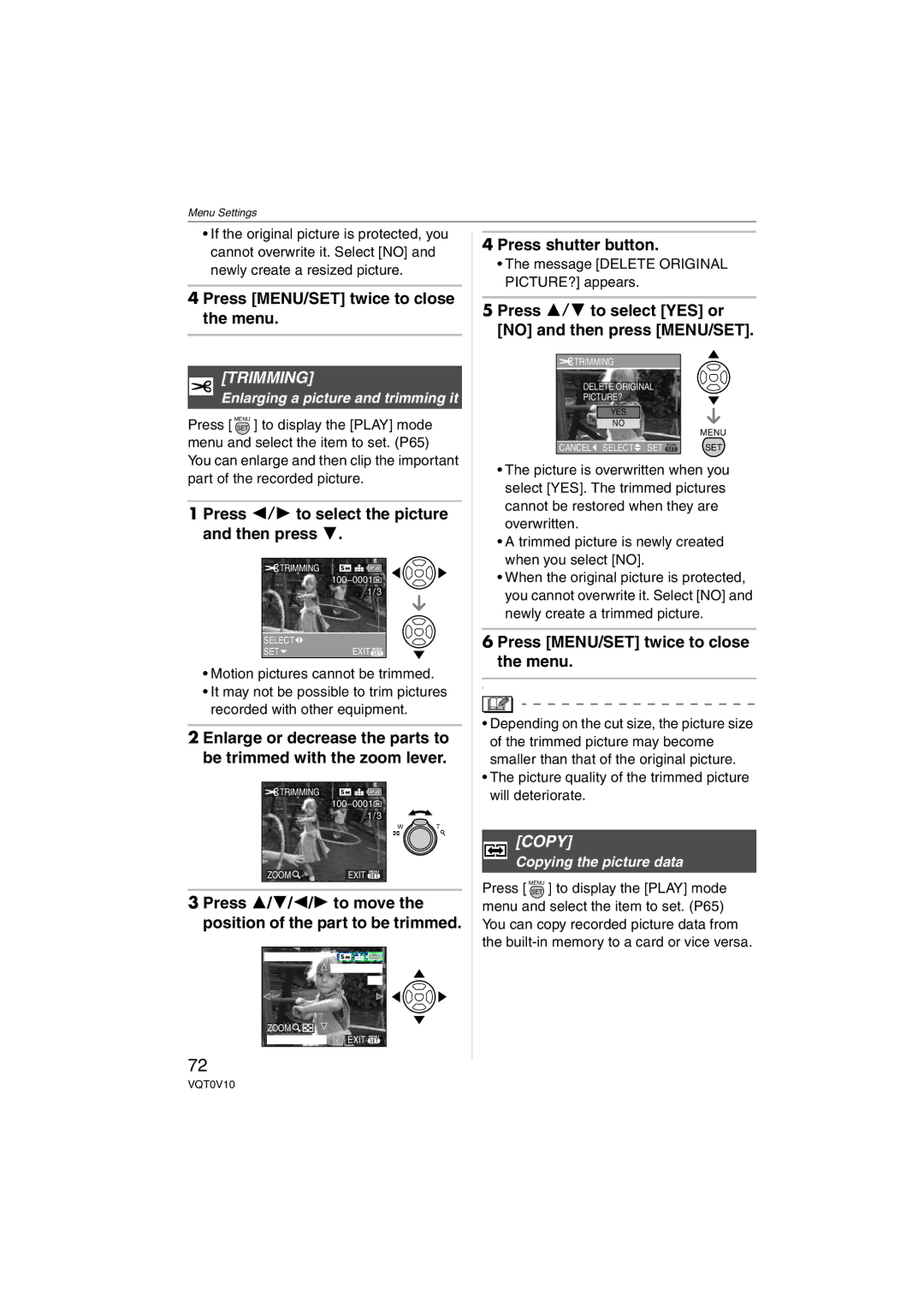Operating Instructions
Information for Your Safety
Dear Customer
FCC Note U.S. only
About Condensation When the lens is fogged up
About the Lens
Humid places
About The Mode Dial
About indications in these operating instructions
About illustrations in these operating instructions
About illustrations of the cursor Button
Contents
Setting color effects
Adjusting the picture quality
Using the Play mode menu
Setting the picture to print
Standard Accessories
Names Components
Strap
SD Memory Cards are optional
12 13
Quick Guide
Insert the batteries. P15
Turn the camera on to take pictures
Play back the pictures
About the Batteries
All or part Pole is flat Covering on Battery is peeled Off
Battery indication
When not using the batteries for a long period of time
When recording once every
Recording conditions by Cipa standard
Inserting/Removing the Batteries
Playback time
Remove the batteries after use
Months even if the batteries are removed
About the Built-in Memory/the Card
Inserting/Removing the Card Optional
Icons displayed on the screen
SD Memory Card optional MultiMediaCard optional
SD Memory Card
Http//panasonic.co.jp/pavc/global/cs
Initial setting
Changing the clock setting
Press MENU/SET Press 3/4/2/1 to select the date and time
Press MENU/SET several times to close the menu
About the Setup Menu
Press 4 to select the Setup menu icon and then press
Press MENU/SET and then press
Press 3/4 to select the menu item
Battery Type
Oxyride ZR6
Clock SET
Monitor
Mode only
NO.RESET
Reset
Economy
USB Mode
Select on Connection
Video OUT
Scene Menu
Turn the camera on Select normal picture mode
Taking Pictures
Take a picture
Focus indication lights when the subject is focused
Focusing
Tips for taking good pictures
Press the shutter button fully
Preventing jitter camera shake
Party P51
Exposure
Taking Pictures in Simple Mode
Basic menu settings
Settings in Simple mode
Other Settings in Simple mode
Aspect RATIO/PICT.SIZE/QUALITY P62
This case, the subject, such as a person, will become dark
Taking Pictures with the Zoom
Rotate the zoom lever towards Tele
Rotate the zoom lever towards Wide
To make subjects appear closer use Tele
Picture size and maximum zoom Magnification
± Available, Not available
Press MENU/SET
Further extending the zoom
Menu operation
Checking the Recorded Picture Review
Press 4 REV
Rotate the zoom lever towards T to enlarge the picture
Press 3/4/2/1 to move the position
Playing Back Pictures
Press 2/1 to select the picture
Fast forwarding/Fast rewinding
Press and hold 2/1 during playback
Deleting Pictures
Select the picture with 2/1
Press Press 3 to select YES and then press MENU/SET
Press 2/1 to select the picture and then press 4 to set
Screen when selecting Multi Delete
Press 3 to select YES and then press MENU/SET to set
Do not turn off the camera while deleting
Recording mode
Simple mode
Playback mode
About the LCD Monitor
Recording guide line
Histogram
Example of histogram
Canceling High angle mode
Press 1 to switch the flash setting
Auto
ISO80
Shutter speed for each flash setting Flash setting Sec
30 to 1/2000
Taking Pictures with the Self-timer
Press 2 to select the self-timer mode
Compensating the Exposure
Press MENU/SET to finish
Under exposed
Compensate the exposure towards positive
Taking Pictures using Auto Bracket
Optical Image Stabilizer
Demonstration of the optical image
Taking Pictures using Burst Mode
Number of pictures recorded in burst Mode
When the burst mode setting is set to Unlimited
How to turn the LCD monitor on again
Power save
Conditions
Operation
Taking Close-up Pictures
Focus range
Scene Mode
Press 3/4 to select the scene mode
Setting frequently used scenes to the mode dials
There are 4 menu screens 1/4, 2/4, 3/4 and 4/4
Portrait mode
Technique for Portrait mode
Technique for Sports mode
Technique for Night portrait mode Use the flash
Technique for Night scenery mode
Technique for Party mode
Technique for Candle light mode
Technique for Fireworks mode
Setting the shutter speed
Technique for Starry sky mode
Age display setting
Birthday setting
Motion Picture Mode
Changing the picture quality setting
Press the shutter button fully to stop recording
Press 3/4 to select PICT.MODE and then press
Press 3/4 to select the item and then press MENU/SET
You cannot record audio
Displaying Multiple
Rotate the zoom lever towards W to display multiple screens
Press 3/4/2/1 to select a picture
Using the Playback Zoom
1k2k4k8k16k When you rotate the zoom lever
To stop using the playback zoom
Rotate towards W or press MENU/SET
Playing Back Motion Pictures
To pause
Motion pictures cannot be recorded with audio
Using the REC Mode Menu
There are 2 menu screens 1/2 and 2/2
Adjusting the hue for a more natural picture
Balance
Setting the light sensitivity
Sensitivity
About the white balance
Shutter speed
Setting the aspect ratio of pictures
Aspect Ratio
PICT.SIZE/QUALITY
AF Mode
Setting the focus method
Slow Shutter
Recording bright pictures in dark places
Using the Play mode menu
COL.EFFECT
PICT.ADJ
Press MENU/SET Press 3/4 to select the menu item
Press 3 to select Start and then press MENU/SET
Slide Show
Press 3/4 to select ALL or and then press MENU/SET
Press 4 to finish
Setting your favorite pictures
Favorite
Rotate DISP./ROTATE
Deleting all favorites
Setting the picture to print and the number of prints
Press 2/1 to select the picture and then press
Press MENU/SET twice to close the menu
Dpof Print
Single setting
Multi setting
To cancel all settings
Protect
To print the date
Date print icon Date appears
Preventing accidental erasure of pictures
Resize
Press 2/1 to select the size and then press
Press 3/4 to select YES or no and then press MENU/SET
Making the picture smaller
Trimming
Press shutter button
Copy
Message Delete Original PICTURE? appears
Copy
Format
Initializing the built-in memory or a card
Connecting to a PC
Press 3 to select PC and then press MENU/SET
Windows
Macintosh
Folder Composition
Conditions under which a different Folder number is used
Printing the Pictures
Press 4 to select PictBridge PTP and then press MENU/SET
Press 3 to select Single Picture and then press MENU/SET
Press 3 to select Print Start and then press MENU/SET
Disconnect the USB connection cable after printing
Press 4 to select Dpof Picture and then press MENU/SET
Print with Date
NUM. of Prints
Paper Size
Setting the date printing with Dpof print in advance
Playing back pictures using the video cable supplied
Connect the video cable to the video input socket on the TV
Turn the TV on and select external input Turn the camera on
Playing back pictures on a TV with an SD Memory Card slot
Screen Display
Recording
Recording in simple mode
Playback
Age P53 Motion picture playback P58 Favorites P67
Message Display
This Memory Card is Protected
No Valid Picture to Play
This Picture is Protected
BUILT-IN Memory Error Format BUILT-IN MEMORY?
Memory Card Error Format this CARD?
Memory Card Error Please Check the Card
Read Error Please Check the Card
Troubleshooting
Motion picture recording stops in the middle
LCD monitor becomes darker or brighter for a moment
LCD monitor flickers indoors
LCD monitor is too bright or dark
Flash is activated 2 times
You can rotate pictures with the Rotate function. P67
Picture is not played back
Other pictures. Check the data carefully before formatting
Setting for the auto review function is disabled
Clock is reset
Ends of the pictures are cut at printing
Others An unreadable language was selected by mistake
Number of recordable pictures and available recording time
Number of recordable pictures
Available recording time seconds
Specifications
DIGITAL/V.OUT
Digital Camera Accessory System
Accessory#
Digital Camera Accessory Order Form
For USA Customers
Request for Service Notice For USA Only
Limited Warranty For USA Only
Limited Warranty Coverage
Carry-In or Mail-In Service
Customer Services Directory For USA Only
Centralized Factory Servicenter
Index
Picture Quality Setting
Status Indicator 13, 16, 21
22, 75
Video Output
Spanish Quick Use Guide/Guía rápida en español
Inserte las baterías
Encienda la cámara para tomar las imágenes
Reproduzca las imágenes
One Panasonic Way, Secaucus, NJ
Panasonic Puerto Rico, Inc
Panasonic Canada Inc
Ambler Drive, Mississauga, Ontario, L4W 2T3

![]() TRIMMING
TRIMMING ![]()
![]()
![]()
![]()
![]() 100_0001
100_0001![]() 1/3
1/3![]() TRIMMING
TRIMMING![]() 100_0001
100_0001![]() 1/3
1/3![]()
![]()
![]() TRIMMING
TRIMMING