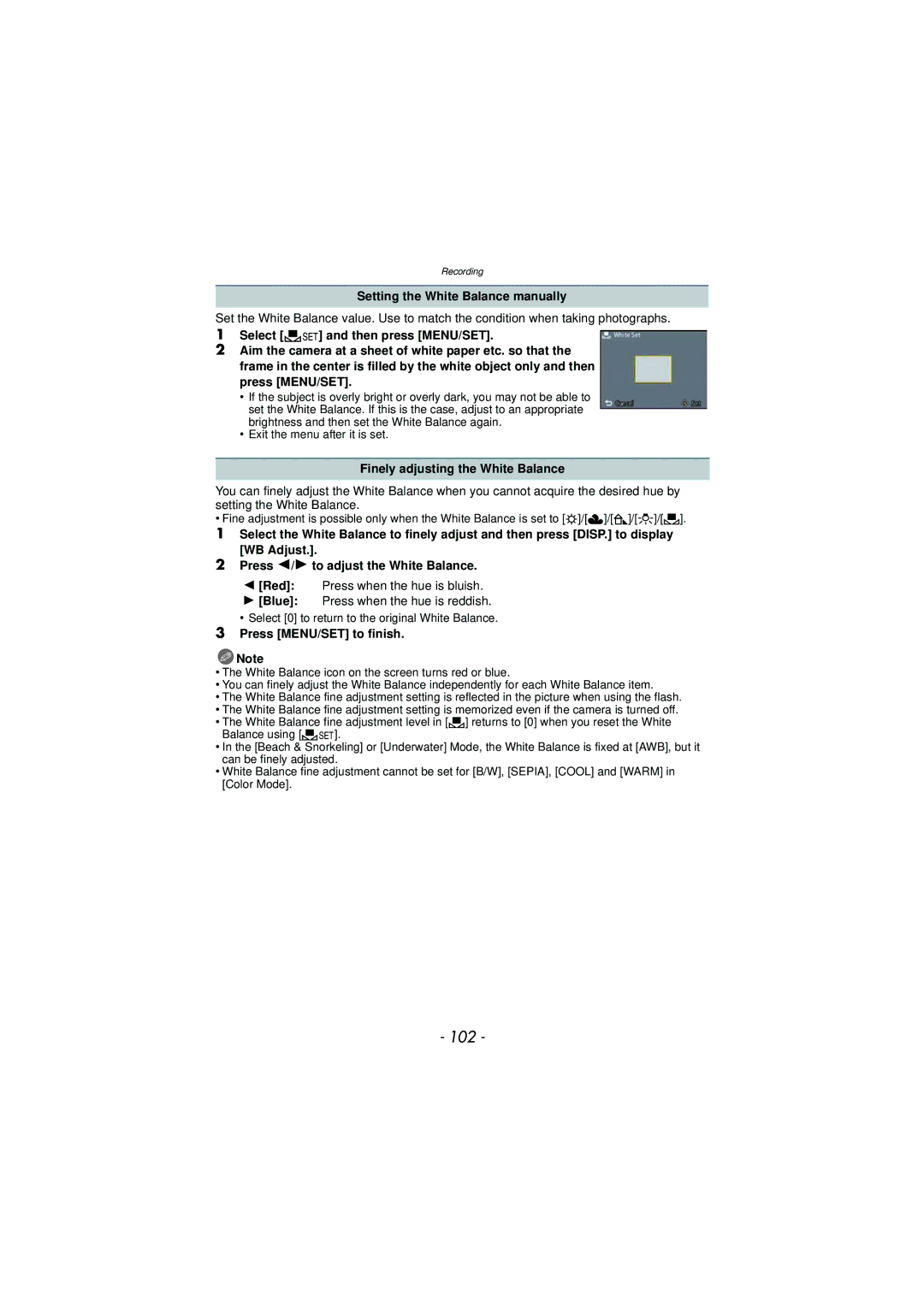Digital Camera
Contents
Using the Rec Mode Menu
Update the GPS information Change the recorded place name
Switch between displaying Hiding the location
Using the Motion Picture
Copy the playback image using
Using the Playback Mode menu 123
Playing back pictures using
Copying to a PC using PHOTOfunSTUDIO
Care of the camera
Conditions in which inner side of the lens may be fogged
About the positioning
When used during overseas travel etc
About the information of recording location
About the compass, altimeter, depth meter, and barometer
Waterproof/Dustproof Performance
Handling of the camera
Press 2/1 to select the picture
About the Precautions demonstration display
Press 2 to select Yes, and press MENU/SET
Return to the previous screen View the next screen
Close the side door securely
Using the camera underwater
Rinse with water with the side door closed
Wipe off water drops on the camera with a
Standard Accessories
When you press the 4 down button
Names of the Components
Or Press
Release lever P21 Lock switch P10 Side door P10
Attaching the Strap
Run the strap through the strap eyelet on the camera
Connect the charger to the electrical outlet
Charging the Battery
Charging
About batteries that you can use with this unit
About the Charge indicator The Charge indicator turns on
Charge indicator a is turned on during charging
Charge indicator turns off
When the Charge indicator flashes
Recording still pictures
Battery indication
Battery indication is displayed on the LCD monitor
Recording conditions by Cipa standard
Motion Jpeg
Recording motion pictures
Playback
Set to FSH Set to HD
Inserting and Removing the Card optional/the Battery
Do not touch the connection terminals of the card
Confirm that there is no foreign object. P10
About the water leakage warning message
ロヰヤレ モヷチヰヶヵチバチュリヨリヵモロ
About the Built-in Memory/the Card
Preparation
Picture size
Quality setting
Number of recordable pictures
Motion Jpeg
Setting Date/Time Clock Set
Clock is not set when the camera is shipped
Press the OFF/ON button
Changing the clock setting
Press MENU/SET to set
Selecting the Rec Mode
Press Mode Press 3/4/2/1 to select the mode Press MENU/SET
Taking Pictures with Your Favorite Settings
Rec Mode ·
Tips for taking good pictures
Preventing jitter camera shake
Direction Detection Function
Focusing
Range of focus during the Intelligent Auto Mode
30 cm 0.99feet Cm 0.17 feet
Compose the picture
Press 2 or
Playing Back Pictures Normal Play
Press
Selecting a picture
Screen12 screens30 screensCalendar screen display
Press W of the zoom button
Displaying Multiple Screens Multi Playback
Press T of the zoom button k2k4k8k16k
Rec Mode ñ· ¿
Recording Motion Pictures
Start recording by pressing the motion Picture button
Night Portrait, Night Scenery Handheld Night Shot
Playing Back Motion Pictures
About fast forward/rewind playback
Taking Pictures Using the Automatic Function
Rec Mode ñ
Focus indication
Changing the settings
Scene Detection
When taking pictures
When recording motion pictures
Portrait Scenery Low Light Macro
To delete a single picture
Once deleted, pictures cannot be recovered
Deleting Pictures
Select the picture to be deleted, and then Press
When Delete Multi is selected, Press MENU/SET
To delete multiple pictures up to 50 or all the pictures
Setting the Menu
Setting menu items
Press 3/4 to select the setting and then press MENU/SET
Using the Quick Menu
Press 3/4 to select the menu item and then press MENU/SET
To check before use
About the Setup Menu
Travel Setup Location
ON/OFF
… Power LCD
Adjust the volume of the speaker to any of 7 levels
„ Auto Power LCD¢
¢ Can be set only when Rec mode is set
Angle of view for Motion Picture Recording can be checked
Histogram
Rec Area
1SEC 2SEC
2MIN./5MIN./10MIN./OFF ECO LCD Power Save
Auto Power Off
Economy
Reset the file number of the next recording to
Select on connection
PictBridgePTP
When connecting to a 43 screen TV
Type of TV. Playback Mode only
When connecting to a 169 screen TV
Set to match the color television system in each country or
It will rotate and display vertically
Back connected to a TV
Set the language displayed on the screen
Stabilizer Demo
Auto Demo on
About the LCD Monitor
Recording Mode
Playback Mode
Press DISP. to change
To make subjects appear further away use Wide
Taking Pictures with the Zoom
Press T of the zoom button
To make subjects appear closer use Tele
Feature Optical Zoom Extended Optical Zoom EZ
Feature
Types of zooms
Recording
Do not cover the flash with your fingers or other objects
Taking Pictures Using the Built-in Flash
Switching to the appropriate flash setting
Set the flash to match the recording
Available flash settings by Recording Mode
About the Digital Red-Eye Correction
Available flash range
Shutter speed for each flash setting
Flash setting Shutter speed Sec
Wide Tele Auto
Zoom button upmost to Wide 1k
When taking pictures of flowers. You can take pictures of a
Taking Close-up Pictures AF Macro/Macro Zoom
You can take a picture with the Digital Zoom up to 3k while
Picture is taken after 2 seconds
Taking Pictures with the Self-timer
Picture is taken after 10 seconds
Mode
Underexposed Properly exposed
Rec Mode · ¿
Compensating the Exposure
Compensate the exposure
With Auto Bracket d1 EV 1st picture 2nd picture
Taking Pictures Using Auto Bracket
Is set for the flash when Auto Bracket is set
D0 EV J1 EV I1 EV
Sports
Rec Mode
Take the Outdoors Scene Expressively
Snow
Beach & Snorkeling
About the fine adjustment of the white balance
About the screen display underwater
Fixing the focus underwater AF Lock
White Balance fine adjustment
Underwater
Aim the AF area at the subject Press 2 to fix the focus
Rec Mode ¿
Taking Pictures that Match the Scene Being
Portrait
Self Portrait
Soft Skin
Transform
Scenery
Panorama Assist
Night Portrait
Food
Night Scenery
Handheld Night Shot
Party
Baby1/Baby2
Pet
Sunset
Maximum Burst speed
High Sens
Hi-Speed Burst
Number of recordable
Fireworks
Flash Burst
Starry Sky
Aerial Photo
High Dynamic
Pin Hole
Film Grain
Photo Frame
Taking 3D pictures 3D Photo Mode
Technique for taking 3D pictures
You cannot record 3D pictures in vertical orientation
Playback Mode
Taking a Picture with Face Recognition Function
When it is not recognising during recording
Face Settings
Point of recording when registering the face images
Good example for registering
Take the picture adjusting the face with the guide
Registering face image of new person
Select item to edit with 3/4, and then press MENU/SET
Change or delete the information for a registered person
Press 3/ 4/ 2/ 1 to select the priority and then press
My Landmark/Altimeter Adjust/Depth indicator¢
Recording using the GPS function
Receiving signals from GPS satellites
About the GPS
Acquiring of the GPS information
OFF Info
About the GPS information display screen
About the GPS information stored in the recorded pictures
Update the GPS information
Press MENU/SET in the information confirmation screen
About the time interval of the positioning
Select GPS Area Select from the GPS/Sensor menu. P44
When not storing specific location name information
Change the recorded place name information
Select Delete country, etc., in above step
Register additional landmarks
Automatically correct the clock using GPS function
Measure bearing, altitude and atmospheric pressure
Select GPS Setting from the GPS/ Sensor menu. P44
About the declination adjustment
Press 3/4 to select on or , and then press MENU/SET
Adjusting the compass
Adjusting the altitude
Altimeter
You can check the altitude of the current location
Reference, it is displayed on the graph within the range
Barometer
This can be used as a rough indication to understand
About the measured altitude and atmospheric pressure
For details on the Setup menu settings, refer to P44
Useful Functions at Travel Destinations
Canceling the travel date
Enter the location
Press 3 to select Destination and then press MENU/SET to set
Current time of the destination area
Using the Rec Mode Menu
Aspect Ratio
Picture Size
640k360 pixels
When the aspect ratio is W 4000k2248 pixels
When the aspect ratio is 2992k2992 pixels
480k480 pixels
Quality
Applicable modes · AUTO/ /100/200/400/800/1600
100
Sensitivity
Jitter of the subject
101
White Balance
102
Setting the White Balance manually
Finely adjusting the White Balance
Press MENU/SET to finish
103
AF Mode
Exposure can then be adjusted to fit the face no matter
Face Detection
104
About š Face Detection
Face Recog
105
Quick AF
Exposure
Resolution
106
Min. Shtr Speed
Digital Zoom
Is set for the flash when Burst is set
107
Burst
Color Mode
108
AF Assist Lamp
109
Red-Eye Removal
Stabilizer
Clock Set
110
Date Stamp
Stamp the year, month, and day
111
Using the Motion Picture Mode menu
Rec Mode
This sets up the data format of motion pictures
112
Applicable modes ñ· ¿ When Avchd is selected
When Motion Jpeg is selected
Rec Quality
Active Mode
113
Continuous AF
114
Wind Cut
LED Light
Entering Text
115
Display the entry screen
Press 3 to pause motion picture playback Press MENU/SET
Creating Still Pictures from a Motion Picture
116
Motion Jpeg Picture size
You can playback the recorded pictures in various methods
Various methods to playback
117
Calendar P122
Operations performed during slide show
118
Slide Show
Cursor displayed during playback is the same as 3/4/2/1
Effect
Changing the slide show settings
119
Duration or Repeat can be set
120
Filtering Play
121
About the categories to be sorted
Recording information e.g. Scene Modes
Press 3/4/2/1 to select the date to be played back
122
Calendar
You can display pictures by recording date
Upload Set
Using the Playback Mode menu
123
Select the picture, and then press MENU/SET to set
124
Upload to the image sharing sites
125
Title Edit
Enter the text. P115
126
Place-Name Edit
Press 3/ 4 to select item, and then press MENU/SET
127
Text Stamp
Press 3/4 to select the settings, and then press MENU/SET
128
129
Press Press 3 to select OK, and then press MENU/SET
It cannot be restored once divided
130
Video Divide
131
Resize
132
Cropping
Zoom button T Enlargement Zoom button W Reduction 2/1 Move
133
Favorite
Select the picture, and then press MENU/SET
134
Print Set
135
To print the date
136
Protect
137
Face Rec Edit
138
Copy
Playing back pictures using the AV cable supplied
Playing Back Pictures on a TV Screen
139
140
Playing back pictures on a TV with an SD Memory Card slot
Playing back on the TV with Hdmi socket
141
142
Preparations Set the Viera Link to ON. P52
Panasonic TV compatible with Viera Link
Automatic input switching
Other linked operations Turning the power off
143
Playing back 3D pictures
Playing back 3D pictures
144
Preparations Set 3D Playback P52 to
145
Saving 3D pictures
Copying to a PC
Copy by inserting the SD card into the recorder
Saving the Recorded Still Pictures and Motion Pictures
146
File formats that can be used JPEG, Avchd
Copy the playback image using an AV cable
147
Copy the images to a PC using PHOTOfunSTUDIO
Copying to a PC using PHOTOfunSTUDIO
Install PHOTOfunSTUDIO to the PC
148
Connecting to a PC
149
PC that can be used
150
Press 3/4 to select PC, and then press MENU/SET
Operate the PC
151
Uploading the images to sharing sites
Disconnecting the USB connection cable safely
152
Startup the LUMIXUP.EXE by double-clicking it. P151
Printing the Pictures
153
Press 3/4 to select PictBridgePTP, and then press MENU/SET
154
Selecting a single picture and printing it
Selecting multiple pictures and printing them
Print with Date
Print Settings
155
Num.of prints
Paper Size
When printing different pictures on 1 sheet of paper
156
Layout Layouts for printing that can be set with this unit
Screen Display
Recording Mode
REC Mode P111/Recording quality
157
Recording after settings
158
Histogram P48
159
Elapsed playback time¢1 P38 8m30s
Number of prints P134 Histogram P48
When using in a cold climate or at low temperatures
160
161
162
About the LCD Monitor
About the lens, the microphone, and the speaker
163
164
About the personal information
165
Do not bend or drop the card
Disclaimer
About the picture data
When not using the camera for a long period of time
166
About tripods or unipods
No Warranty
167
Restrictions
168
169
170
Landmark types
Message Display
171
Read Error/Write Error Please check the card
Please turn camera off and then on again/System Error
Memory card parameter error/This memory card cannot be used
172
This battery cannot be used
173
Folder cannot be created
174
Troubleshooting
Battery and power source
This unit is turned off automatically
175
About the GPS
176
Recording
Taking pictures using Auto Bracket is not possible
177
Recorded picture looks rough Noise appears on the picture
Motion Picture Recording stops in the middle
178
Lens
Subject cannot be locked. AF track fails
179
LCD monitor
180
Flash
Playback
Thumbnail is displayed appears on the screen
181
Red part of the recorded image has changed color to black
Sound of the recorded motion pictures sometimes breaks up
182
TV, PC and printer
Card is not recognized by the PC. Sdxc memory card is used
There is a problem trying to upload to YouTube or Facebook
183
Ends of the pictures are cut at printing
184
Others
185

![]() Note
Note