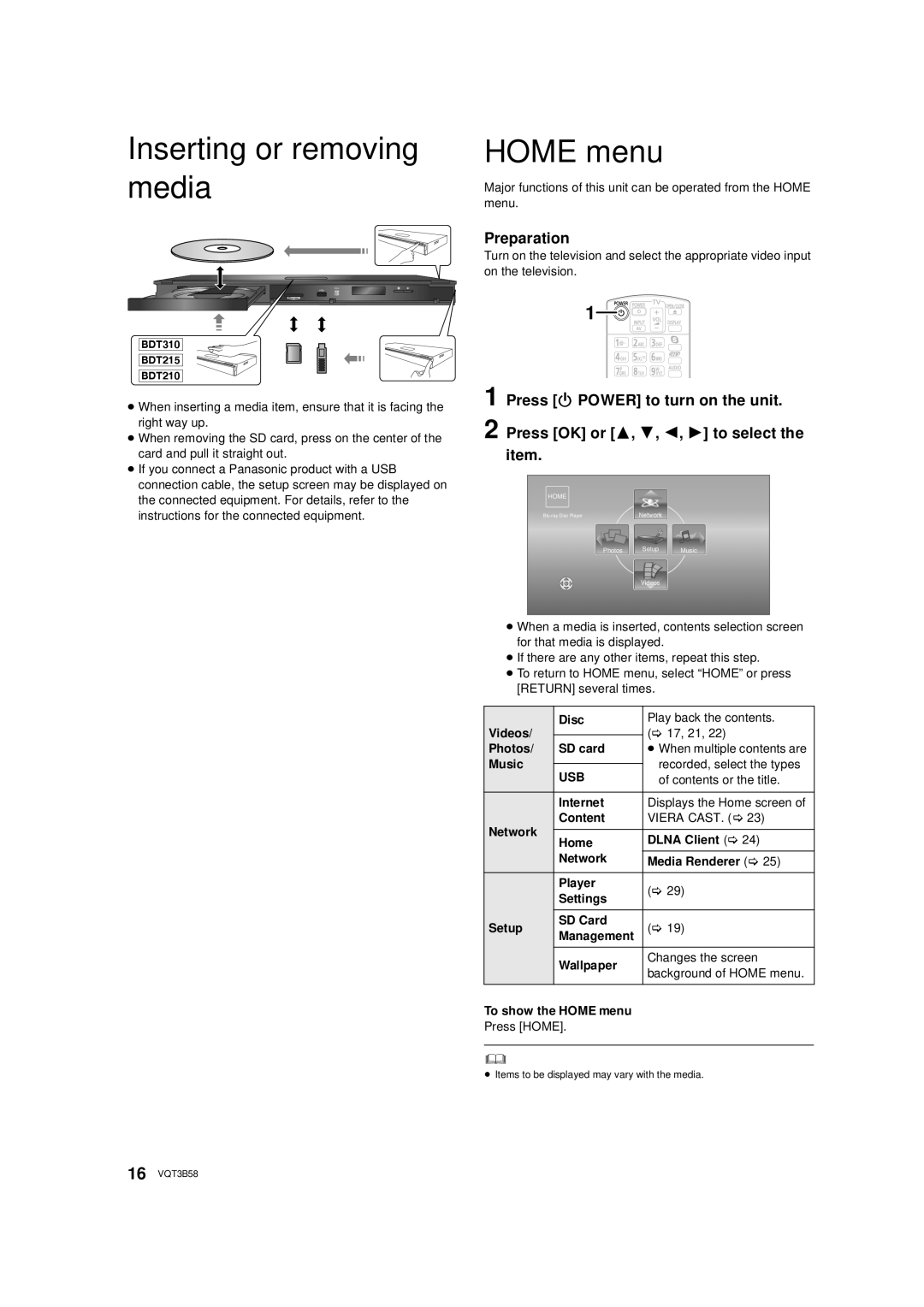Model No. DMP-BDT310
Blu-ray DiscTM Player
Illustration shows the image of DMP-BDT310
Following Applies only in the U.S.A. and Canada
ForunitswithPXprintedontheouterpackaging
Following Applies only in the U.S.A. FCC Note
Inside of product
Table of contents
Using the remote control
Accessories
Unit and media care
Power button Power Í/I
Control reference guide
Type Logo examples Type detail Playable contents
Playable discs/Cards/USB devices
Discs that cannot be played in this Unit
Region management information
Finalize
BD-Video
Connecting to a TV
Back of the unit
Hdmi cable Only supplied with DMP-BDT215
Audio/Video cable
Connecting to an amplifier/receiver
Connecting to a broadband network
≥ You can access other devices Home Network
Precautions of Wireless LAN connection
BDT310 BDT215 BDT210
Following Applies in the U.S.A. and Canada
Following Applies only in Canada
Connecting to an AC power source
Settings
Easy Setting
Press Í Power
Network Easy Setting
Wired connection
Wireless connection
Search for wireless network
When you experience problems with settings
Reprogramming the remote control
Firmware updates
To update the firmware
Do not Disconnect the unit from the AC power or
Press Í Power to turn on the unit
Inserting or removing media
Home menu
Press OK or 3, 4, 2, 1 to select
Playing video contents
Useful functions
Regarding DivX
Displaying subtitle text
Press SUB Menu Select an item, then press OK
Enjoying BD-Live or picture-in-picture in BD-Video
Enjoying BD-Live discs with Internet
Playing picture-in-picture
Deleting data/Formatting SD cards
3D settings
Enjoying 3D video
Press Select an item, then press OK
Hdmisub
Playing still pictures
To show the still picture properties
Press 3, 4 to select the folder and press OK
Press 3, 4, 2, 1 to select the still picture and press OK
Playing a track in another folder
Playing music
Press 3, 4 to select the track and press
Press Viera Cast
Enjoying Viera Casttm
Press 3, 4, 2, 1 to select the item and press OK
Playing contents saved on other equipment
Play back the contents in the Dlna server using DMC
Power off link
Easy control only with Viera remote control
Automatic input switching Power on link
Linked operations with
Playback menu
Disc
Video
Play
Audio
Setup menu
DTS/DTS-HD
Display
TV / Device Connection
Network
Viera Cast
Others
General operation
Troubleshooting guide
Cannot eject disc
Picture
Disc cannot be played
Still pictures Jpeg do not play back normally
Can’t play back BD-Live
Can’t connect to the network
On the television
Messages
On the unit’s display
Supplemental information
Language code list
Display languages list
File format
Specifications
Audio information
40 VQT3B58
Mail-In Service
Limited Warranty Limits And Exclusions
Panasonic Exchange Center George McVay Drive Suite B
For hearing or speech impaired TTY users, TTY
Limited Warranty Only for Canada
Panasonic Product Limited Warranty
Conexiones básicas
Referencia rápida en
Reproducción básica
Index
Dlna
LAN
Viera Casttm

![]() SD CARD
SD CARD