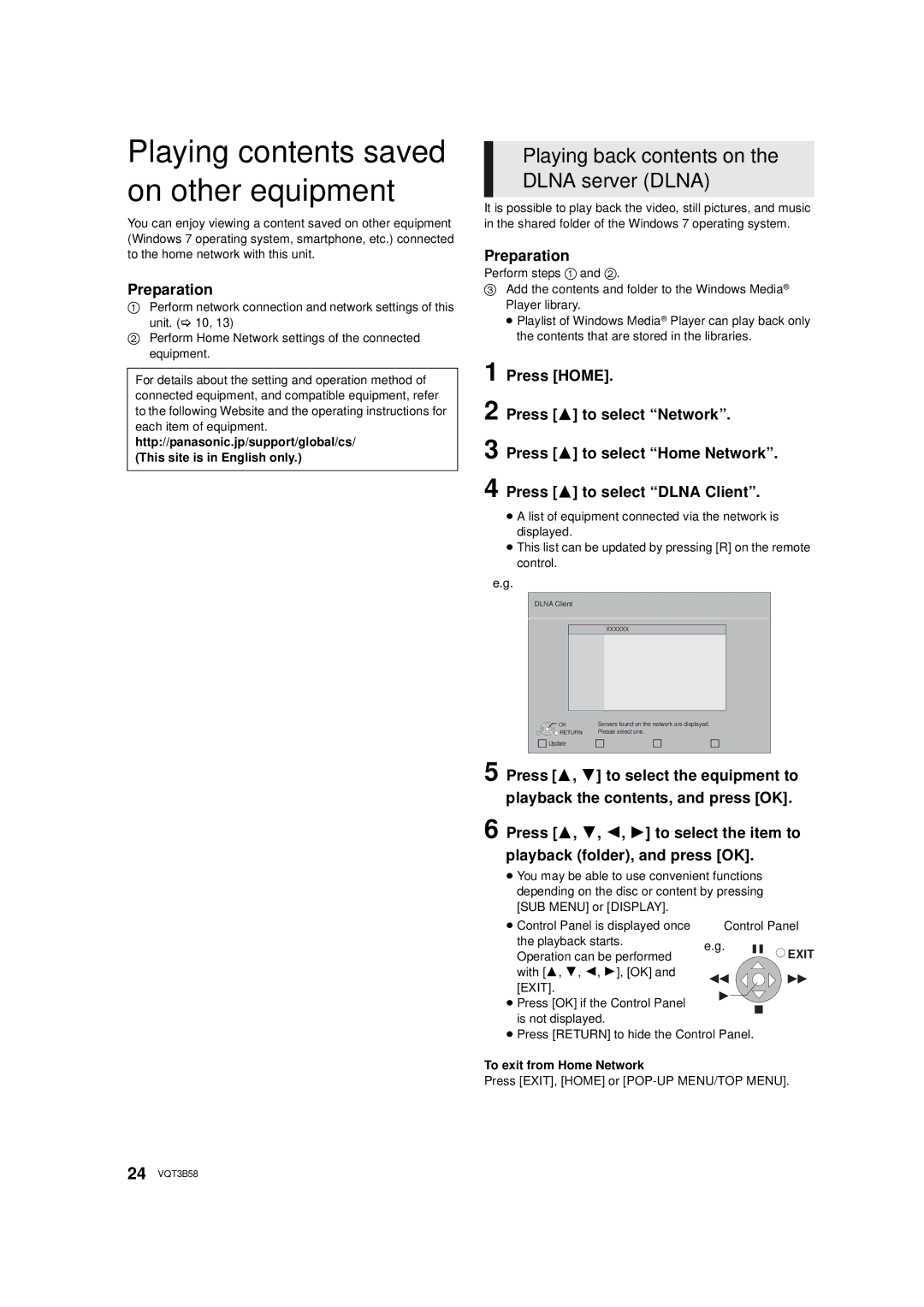Playing contents saved on other equipment
You can enjoy viewing a content saved on other equipment (Windows 7 operating system, smartphone, etc.) connected to the home network with this unit.
Preparation
1Perform network connection and network settings of this
unit. ( 10, 13)
2Perform Home Network settings of the connected equipment.
For details about the setting and operation method of connected equipment, and compatible equipment, refer to the following Website and the operating instructions for each item of equipment.
http://panasonic.jp/support/global/cs/ (This site is in English only.)
Playing back contents on the DLNA server (DLNA)
It is possible to play back the video, still pictures, and music in the shared folder of the Windows 7 operating system.
Preparation
Perform steps 1 and 2.
3Add the contents and folder to the Windows Media® Player library.
≥Playlist of Windows Media® Player can play back only the contents that are stored in the libraries.
1 Press [HOME].
2 Press [3] to select “Network”.
3 Press [3] to select “Home Network”.
4 Press [3] to select “DLNA Client”.
≥A list of equipment connected via the network is displayed.
≥This list can be updated by pressing [R] on the remote control.
e.g.
DLNA Client
XXXXXX
OK | Servers found on the network are displayed. |
RETURN | Please select one. |
Update |
|
5 Press [3, 4] to select the equipment to playback the contents, and press [OK].
6 Press [3, 4, 2, 1] to select the item to playback (folder), and press [OK].
≥You may be able to use convenient functions depending on the disc or content by pressing [SUB MENU] or [DISPLAY].
≥ Control Panel is displayed once | Control Panel | ||
the playback starts. | e.g. | EXIT | |
Operation can be performed | |||
| |||
with [3, 4, 2, 1], [OK] and [EXIT].
≥Press [OK] if the Control Panel is not displayed.
≥Press [RETURN] to hide the Control Panel.
To exit from Home Network
Press [EXIT], [HOME] or [POP-UP MENU/TOP MENU].
24 VQT3B58