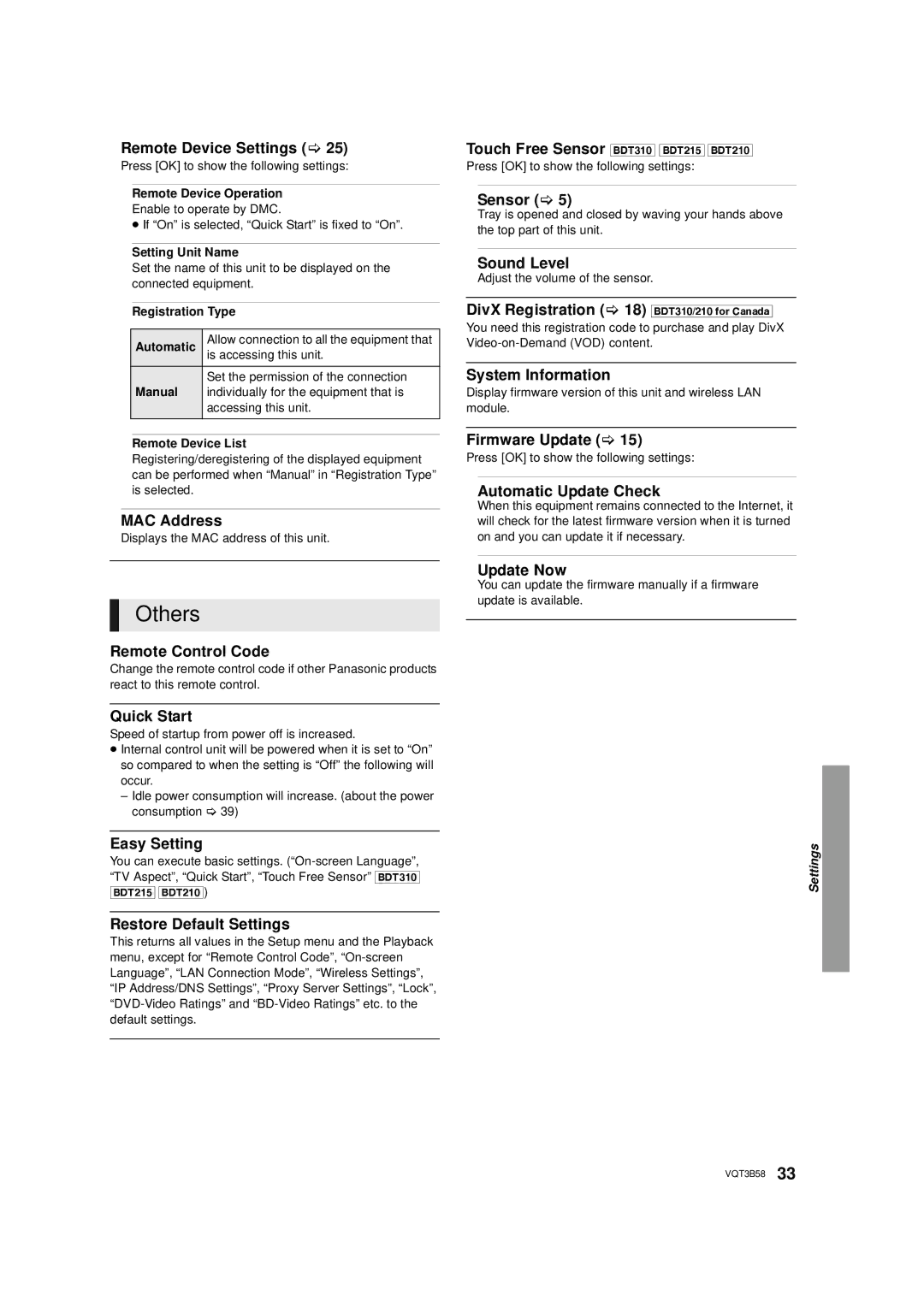Remote Device Settings ( 25)
Press [OK] to show the following settings:
Remote Device Operation
Enable to operate by DMC.
≥If “On” is selected, “Quick Start” is fixed to “On”.
Setting Unit Name
Set the name of this unit to be displayed on the connected equipment.
Registration Type
Automatic | Allow connection to all the equipment that |
is accessing this unit. | |
Manual | Set the permission of the connection |
individually for the equipment that is | |
| accessing this unit. |
|
|
Remote Device List
Registering/deregistering of the displayed equipment can be performed when “Manual” in “Registration Type” is selected.
MAC Address
Displays the MAC address of this unit.
Others
Remote Control Code
Change the remote control code if other Panasonic products react to this remote control.
Quick Start
Speed of startup from power off is increased.
≥Internal control unit will be powered when it is set to “On” so compared to when the setting is “Off” the following will occur.
–Idle power consumption will increase. (about the power consumption 39)
Easy Setting
You can execute basic settings.
Restore Default Settings
This returns all values in the Setup menu and the Playback menu, except for “Remote Control Code”,
Touch Free Sensor [BDT310] [BDT215] [BDT210] Press [OK] to show the following settings:
Sensor ( 5)
Tray is opened and closed by waving your hands above the top part of this unit.
Sound Level
Adjust the volume of the sensor.
DivX Registration ( 18) [BDT310/210_for_Canada] You need this registration code to purchase and play DivX
System Information
Display firmware version of this unit and wireless LAN module.
Firmware Update ( 15)
Press [OK] to show the following settings:
Automatic Update Check
When this equipment remains connected to the Internet, it will check for the latest firmware version when it is turned on and you can update it if necessary.
Update Now
You can update the firmware manually if a firmware update is available.
Settings
VQT3B58 33