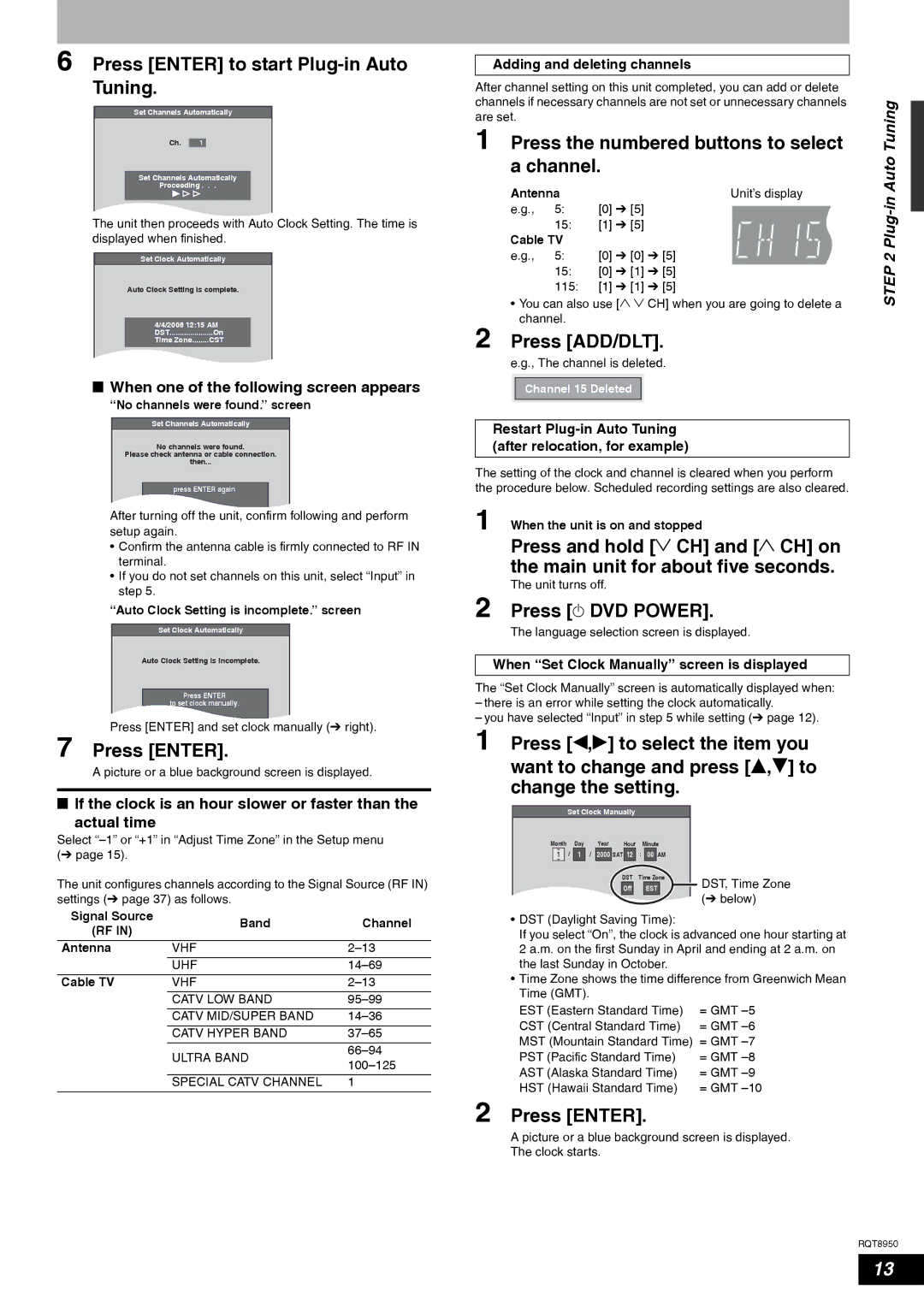6 Press [ENTER] to start Plug-in Auto Tuning.
Set Channels Automatically
Ch. 1
Set Channels Automatically
Proceeding . . .
The unit then proceeds with Auto Clock Setting. The time is displayed when finished.
Set Clock Automatically
Auto Clock Setting is complete.
4/4/2006 12:15 AM
DST | On |
Time Zone | CST |
nWhen one of the following screen appears
“No channels were found.” screen
Set Channels Automatically
No channels were found.
Please check antenna or cable connection.
then...
press ENTER again
After turning off the unit, confirm following and perform setup again.
•Confirm the antenna cable is firmly connected to RF IN terminal.
•If you do not set channels on this unit, select “Input” in step 5.
“Auto Clock Setting is incomplete.” screen
Set Clock Automatically
Auto Clock Setting is incomplete.
Press ENTER
to set clock manually.
Press [ENTER] and set clock manually (Ô right).
7 Press [ENTER].
A picture or a blue background screen is displayed.
nIf the clock is an hour slower or faster than the
actual time
Select
The unit configures channels according to the Signal Source (RF IN) settings (Ô page 37) as follows.
Signal Source | Band | Channel | |
(RF IN) | |||
|
| ||
|
|
| |
Antenna | VHF | ||
|
|
| |
| UHF | ||
|
|
| |
Cable TV | VHF | ||
| CATV LOW BAND | ||
|
|
| |
| CATV MID/SUPER BAND | ||
|
|
| |
| CATV HYPER BAND | ||
|
|
| |
| ULTRA BAND | ||
| |||
|
| ||
|
|
| |
| SPECIAL CATV CHANNEL | 1 | |
|
|
|
Adding and deleting channels
After channel setting on this unit completed, you can add or delete |
| ||||||
channels if necessary channels are not set or unnecessary channels | Tuning | ||||||
1 Press the numbered buttons to select | |||||||
are set. |
|
|
|
|
|
| |
| a channel. |
|
|
| Auto | ||
| Antenna |
| Unit’s display | ||||
|
| ||||||
| e.g., | 5: | [0] | Ô [5] |
|
| |
|
|
| |||||
| e.g., | 5: | [0] | Ô [0] Ô [5] |
|
| Plug2 |
|
| 15: | [1] | Ô [5] |
|
|
|
| Cable TV |
|
|
|
|
| |
|
| 15: | [0] | Ô [1] Ô [5] |
|
| STEP |
|
|
|
| ||||
|
| 115: | [1] | Ô [1] Ô [5] |
|
| |
|
|
|
|
| |||
| • You can also use [1 2 CH] when you are going to delete a |
| |||||
2 | channel. |
|
|
|
|
| |
Press [ADD/DLT]. |
| ||||||
e.g., The channel is deleted.
Channel 15 Deleted
Restart Plug-in Auto Tuning (after relocation, for example)
The setting of the clock and channel is cleared when you perform the procedure below. Scheduled recording settings are also cleared.
1 When the unit is on and stopped
Press and hold [2 CH] and [1 CH] on the main unit for about five seconds.
The unit turns off.
2 Press [^ DVD POWER].
The language selection screen is displayed.
When “Set Clock Manually” screen is displayed
The “Set Clock Manually” screen is automatically displayed when:
–there is an error while setting the clock automatically.
–you have selected “Input” in step 5 while setting (Ô page 12).
1 Press [w,q] to select the item you want to change and press [e,r] to change the setting.
Set Clock Manually
Month |
| Day |
| Year | Hour | Minute | |||||
| 1 |
| / | 1 | / | 2000 | SAT | 12 | : | 00 | AM |
|
|
|
|
|
|
|
|
|
|
|
|
DST | Time Zone | DST, Time Zone |
Off | EST | |
|
| (Ô below) |
•DST (Daylight Saving Time):
If you select “On”, the clock is advanced one hour starting at 2 a.m. on the first Sunday in April and ending at 2 a.m. on the last Sunday in October.
•Time Zone shows the time difference from Greenwich Mean Time (GMT).
EST (Eastern Standard Time) | = GMT |
CST (Central Standard Time) | = GMT |
MST (Mountain Standard Time) = GMT | |
PST (Pacific Standard Time) | = GMT |
AST (Alaska Standard Time) | = GMT |
HST (Hawaii Standard Time) | = GMT |
2 Press [ENTER].
A picture or a blue background screen is displayed.
The clock starts.
RQT8950
13