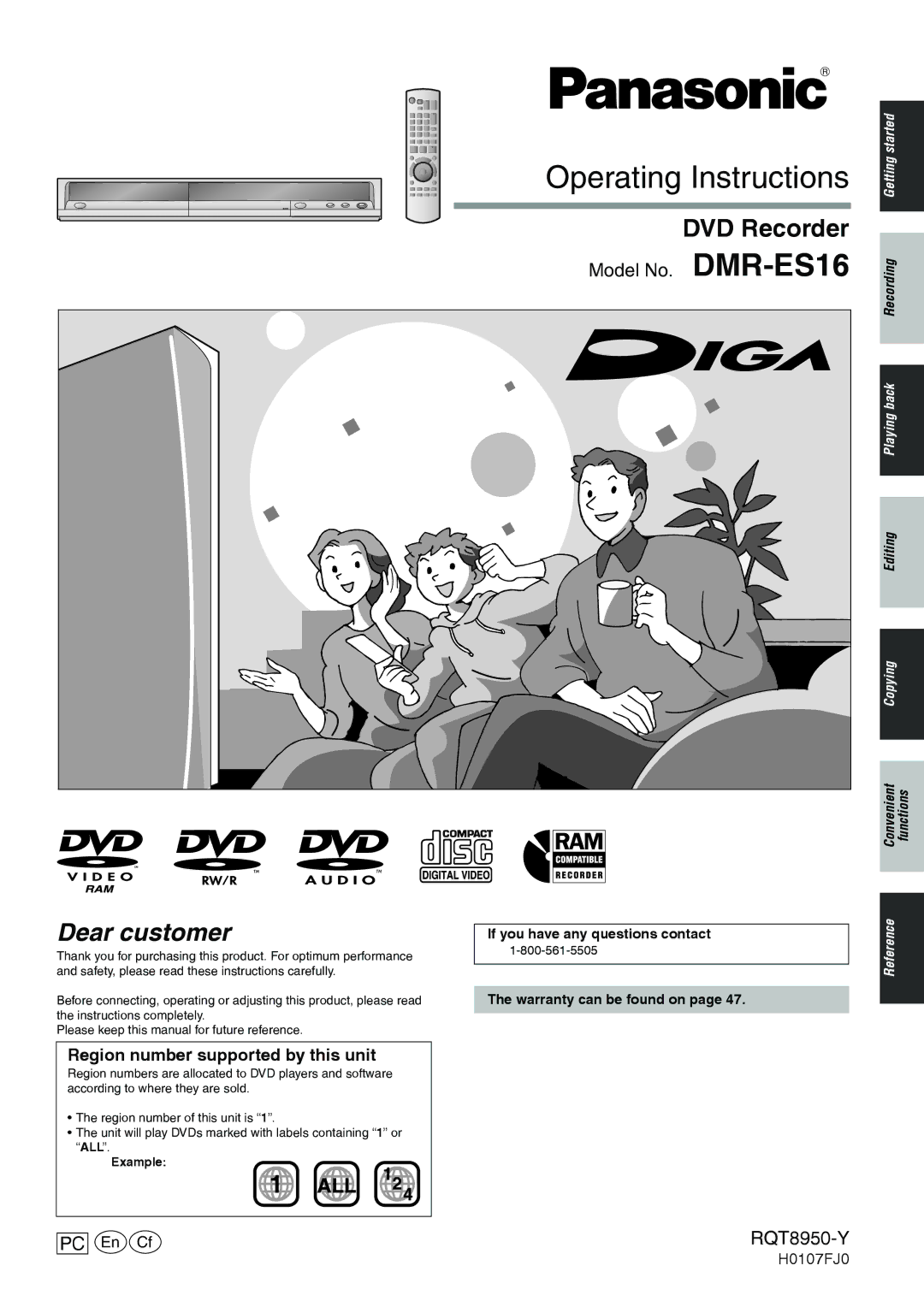Model No. DMR-ES16
If you have any questions contact Warranty can be found on
RQT8950-Y
Example
Risk of Electric Shock Do not Open
Inside of product
Accessories
Table of contents
Discs you can use for recording and play
Disc information
DVD-R DVD-R DL*1 DVD-RW
+RW
Discs that cannot be played
Play-only discs
Disc information
DVD-R
Disc handling
Remote control information
Unit care
Control reference guide
Remote control
Main unit
9 bl
Connection
When the unit is not to be used for a long time
Unit’s RF OUT terminal
Connect the unit directly to the television
Connection
Connecting to the Component Video in terminal
Connecting to the S Video in terminal
To enjoy higher picture quality
Connection
Connecting an amplifier or system component
If the antenna connector doesn’t match
Press e,r to select the language and press Enter
Plug-in Auto Tuning
Press e,r to select On or Off and press Enter
Press Enter
Press Enter to start Plug-in Auto Tuning
Press the numbered buttons to select
Channel
Channel captions/Television type
Clock settings
Remote control settings
Adjust Time Zone
Television operation
Recording of MTS broadcasting
Important notes for recording
Recording of Widescreen broadcasting
Recording to a DVD-R DL and +R DL
When opening the tray without disc finalization
When finalizing the disc
Recording modes and approximate recording times
Disc Insertion/Ejection
Recording mode XP, SP, LP, or EP
Press REC Mode to select
Recording television programs
Press 1 2 CH to select the channel
Flexible Recording
To specify a time to stop recording -One Touch Recording
Playing while you are recording
Selecting audio to record
Press Schedule
Scheduled recording
Press e,r to select New Scheduled Recording and press Enter
Press q to move through the items
Standby
Release program from recording
Playing discs
When a menu screen appears on the television
Insert a disc Ô Press q Play
Selecting recorded titles to play -Direct Navigator
Quick View RAM
Operations during play
Slow-motion
Frame-by-frame
Selecting file type to play
Using menus to play MP3, DivX and still pictures JPEG/TIFF
Playing MP3, DivX and still pictures JPEG/TIFF
Useful functions during still picture play
To select other folder group
Using menus to play MP3, DivX and still pictures JPEG/TIFF
Regarding DivX VOD content
Regarding MP3, DivX and still pictures
Display the unit’s registration code
Using on-screen menus
Using on-screen menus/FUNCTIONS window and Status messages
Press Display
Functions window
Using on-screen menus/FUNCTIONS window and Status messgages
Press e,r to select an item and press Enter
Status messages
Deleting titles
Entering text
Selecting recorded titles to delete -Delete Navigator
Deleting title during play
Editing titles/chapters and playing chapters
Editing titles/chapters
Delete Title
Title operations
Properties
Title Name
Creating playlists
Creating, editing and playing playlists
Press w,q to select the source title and press r
Press Return
Playlist operations
Editing and playing playlists/chapters
Manual recording
Copying from a video cassette recorder
DV camcorder recording
DVD Management
Setting the protection -Disc Protection
Providing a disc with a name -Disc Name
Press e,r to select Disc Name and press Enter
Creating Top Menu Create DVD Top Menu
Enabling discs to be played on other equipment Finalize
Press e,r to select Create DVD Top 5 Menu and press Enter
DVD Management
Summary of settings
Changing the unit’s settings
Common procedures
Press Setup
Changing the unit’s settings
DTS
Changing the unit’s settings
On the television
Messages
On the unit’s display
Set up
Frequently asked questions
PCM DTS
Troubleshooting guide
Troubleshooting guide
Troubleshooting guide
Product Service
Product information
Glossary
Troubleshooting guide/Product Service/Glossary
Specifications
Specifications/Limited Warranty
Limited Warranty
Index
If you see this symbol