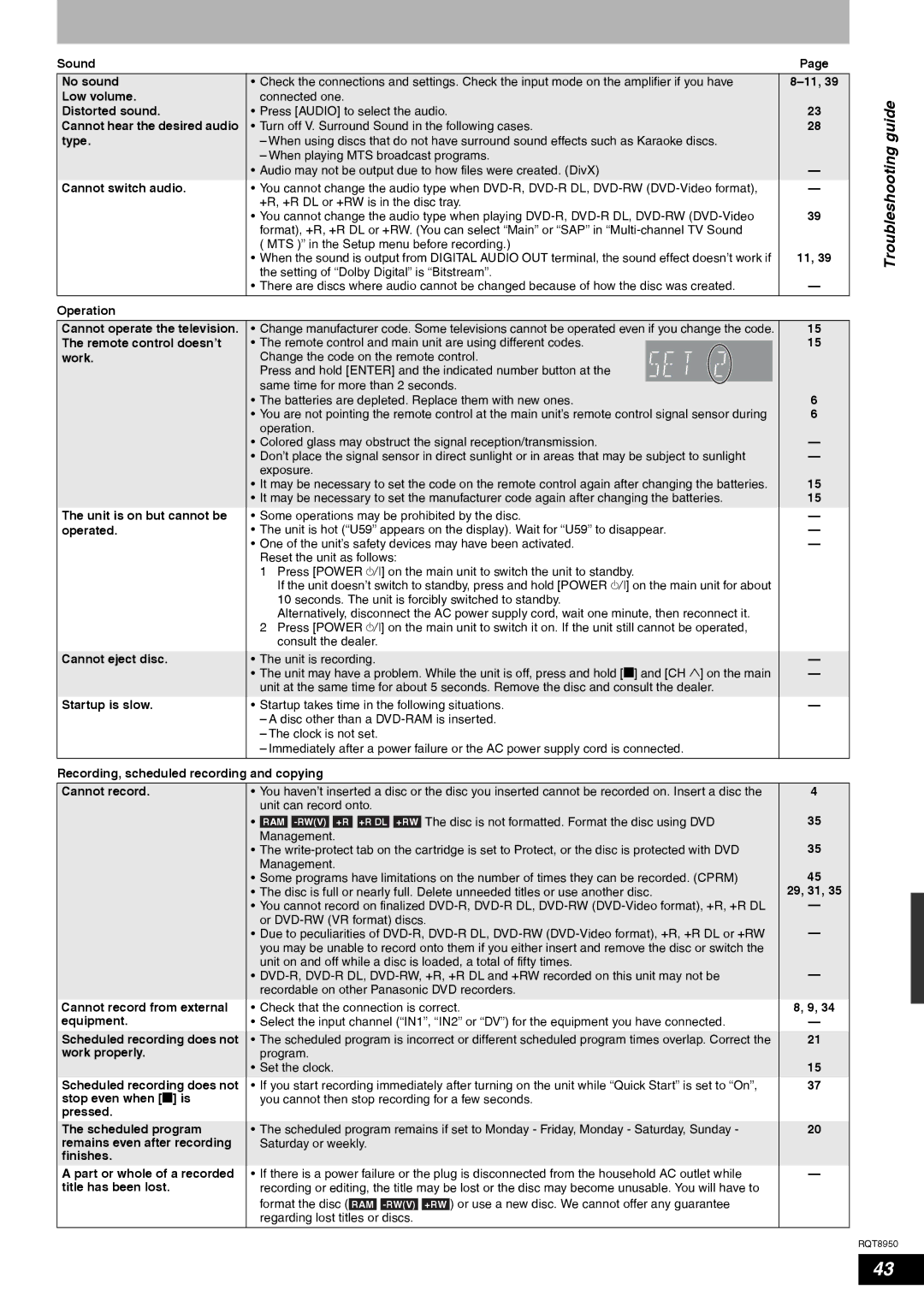Sound |
| Page |
|
|
|
No sound | • Check the connections and settings. Check the input mode on the amplifier if you have | |
Low volume. | connected one. |
|
Distorted sound. | • Press [AUDIO] to select the audio. | 23 |
Cannot hear the desired audio | • Turn off V. Surround Sound in the following cases. | 28 |
type. | – When using discs that do not have surround sound effects such as Karaoke discs. |
|
| – When playing MTS broadcast programs. |
|
| • Audio may not be output due to how files were created. (DivX) | — |
Cannot switch audio. | • You cannot change the audio type when | — |
| +R, +R DL or +RW is in the disc tray. | 39 |
| • You cannot change the audio type when playing | |
| format), +R, +R DL or +RW. (You can select “Main” or “SAP” in |
|
| ( MTS )” in the Setup menu before recording.) | 11, 39 |
| • When the sound is output from DIGITAL AUDIO OUT terminal, the sound effect doesn’t work if | |
| the setting of “Dolby Digital” is “Bitstream”. | — |
| • There are discs where audio cannot be changed because of how the disc was created. | |
|
|
|
Operation
Troubleshooting guide
Cannot operate the television. The remote control doesn’t work.
The unit is on but cannot be operated.
Cannot eject disc.
Startup is slow.
•Change manufacturer code. Some televisions cannot be operated even if you change the code.
•The remote control and main unit are using different codes.
Change the code on the remote control.
Press and hold [ENTER] and the indicated number button at the same time for more than 2 seconds.
•The batteries are depleted. Replace them with new ones.
•You are not pointing the remote control at the main unit’s remote control signal sensor during operation.
•Colored glass may obstruct the signal reception/transmission.
•Don’t place the signal sensor in direct sunlight or in areas that may be subject to sunlight exposure.
•It may be necessary to set the code on the remote control again after changing the batteries.
•It may be necessary to set the manufacturer code again after changing the batteries.
•Some operations may be prohibited by the disc.
•The unit is hot (“U59” appears on the display). Wait for “U59” to disappear.
•One of the unit’s safety devices may have been activated. Reset the unit as follows:
1Press [POWER 8] on the main unit to switch the unit to standby.
If the unit doesn’t switch to standby, press and hold [POWER 8] on the main unit for about 10 seconds. The unit is forcibly switched to standby.
Alternatively, disconnect the AC power supply cord, wait one minute, then reconnect it.
2Press [POWER 8] on the main unit to switch it on. If the unit still cannot be operated, consult the dealer.
•The unit is recording.
•The unit may have a problem. While the unit is off, press and hold [g] and [CH 1] on the main unit at the same time for about 5 seconds. Remove the disc and consult the dealer.
•Startup takes time in the following situations.
– A disc other than a
– The clock is not set.
– Immediately after a power failure or the AC power supply cord is connected.
15
15
6
6
—
—
15
15
—
—
—
—
—
—
Recording, scheduled recording and copying
Cannot record. | • You haven’t inserted a disc or the disc you inserted cannot be recorded on. Insert a disc the | 4 | ||||||||||||
| unit can record onto. |
| ||||||||||||
| • | RAM | +R |
| +R DL | +RW | The disc is not formatted. Format the disc using DVD | 35 | ||||||
| Management. | 35 | ||||||||||||
| • The | |||||||||||||
| Management. | 45 | ||||||||||||
| • Some programs have limitations on the number of times they can be recorded. (CPRM) | |||||||||||||
| • The disc is full or nearly full. Delete unneeded titles or use another disc. | 29, 31, 35 | ||||||||||||
| • You cannot record on finalized | — | ||||||||||||
| or | — | ||||||||||||
| • Due to peculiarities of | |||||||||||||
| you may be unable to record onto them if you either insert and remove the disc or switch the |
| ||||||||||||
| unit on and off while a disc is loaded, a total of fifty times. | — | ||||||||||||
| • | |||||||||||||
| recordable on other Panasonic DVD recorders. |
| ||||||||||||
Cannot record from external | • Check that the connection is correct. | 8, 9, 34 | ||||||||||||
equipment. | • Select the input channel (“IN1”, “IN2” or “DV”) for the equipment you have connected. | — | ||||||||||||
|
|
|
|
|
|
|
|
|
|
|
|
|
|
|
Scheduled recording does not | • The scheduled program is incorrect or different scheduled program times overlap. Correct the | 21 | ||||||||||||
work properly. | program. | 15 | ||||||||||||
| • Set the clock. | |||||||||||||
Scheduled recording does not | • If you start recording immediately after turning on the unit while “Quick Start” is set to “On”, | 37 | ||||||||||||
stop even when [g] is | you cannot then stop recording for a few seconds. |
| ||||||||||||
pressed. |
|
|
|
|
|
|
|
|
|
|
|
|
|
|
|
|
|
|
|
|
|
|
|
|
|
|
|
|
|
The scheduled program | • The scheduled program remains if set to Monday - Friday, Monday - Saturday, Sunday - | 20 | ||||||||||||
remains even after recording | Saturday or weekly. |
| ||||||||||||
finishes. |
|
|
|
|
|
|
|
|
|
|
|
|
|
|
A part or whole of a recorded | • If there is a power failure or the plug is disconnected from the household AC outlet while | — | ||||||||||||
title has been lost. | recording or editing, the title may be lost or the disc may become unusable. You will have to |
| ||||||||||||
| format the disc ( |
|
|
|
|
| ) or use a new disc. We cannot offer any guarantee |
| ||||||
| RAM | +RW |
| |||||||||||
| regarding lost titles or discs. |
| ||||||||||||
|
|
|
|
|
|
|
|
|
|
|
|
|
|
|
RQT8950
43