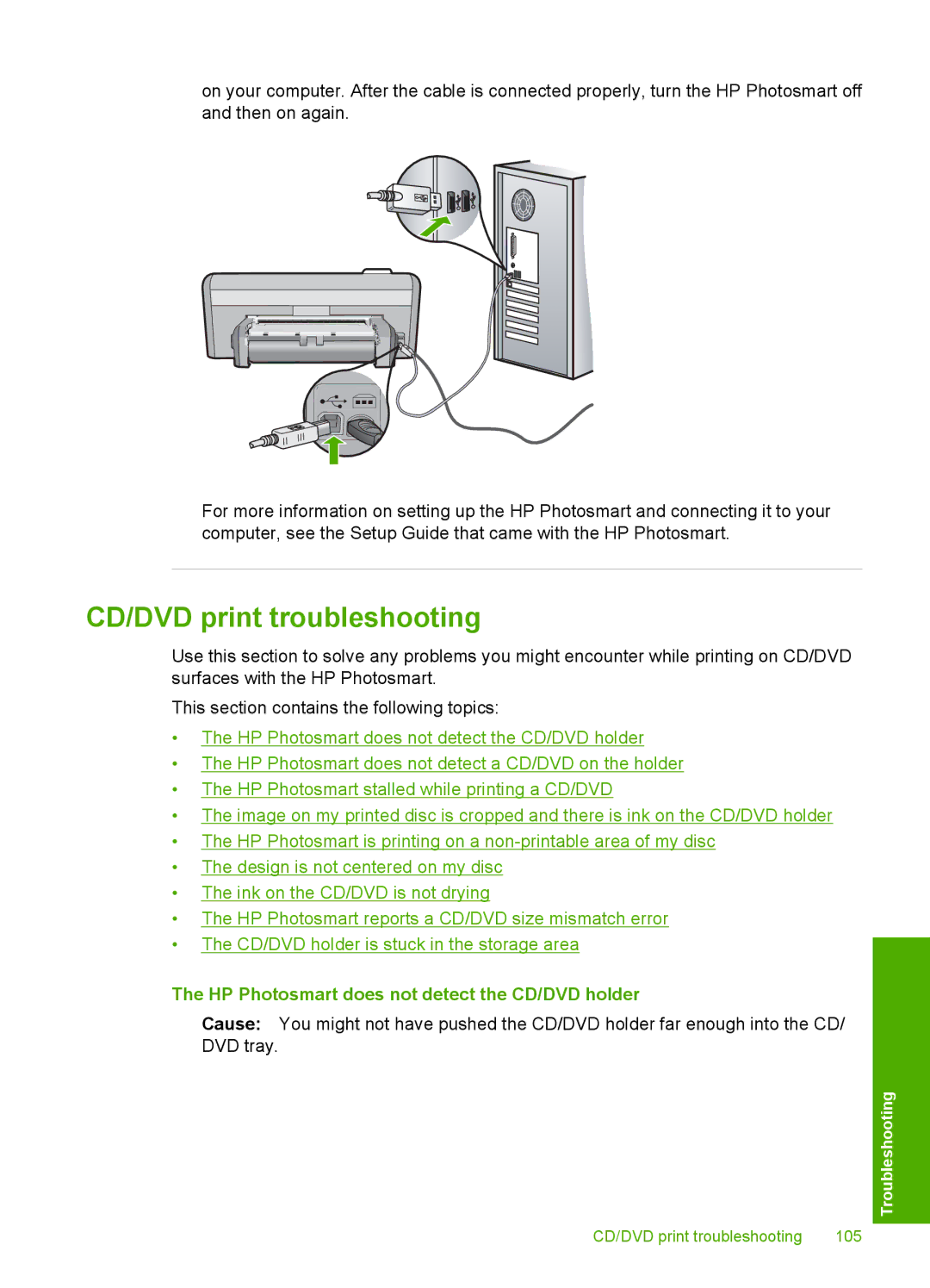on your computer. After the cable is connected properly, turn the HP Photosmart off and then on again.
For more information on setting up the HP Photosmart and connecting it to your computer, see the Setup Guide that came with the HP Photosmart.
CD/DVD print troubleshooting
Use this section to solve any problems you might encounter while printing on CD/DVD surfaces with the HP Photosmart.
This section contains the following topics:
•The HP Photosmart does not detect the CD/DVD holder
•The HP Photosmart does not detect a CD/DVD on the holder
•The HP Photosmart stalled while printing a CD/DVD
•The image on my printed disc is cropped and there is ink on the CD/DVD holder
•The HP Photosmart is printing on a
•The design is not centered on my disc
•The ink on the CD/DVD is not drying
•The HP Photosmart reports a CD/DVD size mismatch error
•The CD/DVD holder is stuck in the storage area
The HP Photosmart does not detect the CD/DVD holder
Cause: You might not have pushed the CD/DVD holder far enough into the CD/ DVD tray.
Troubleshooting
CD/DVD print troubleshooting | 105 |