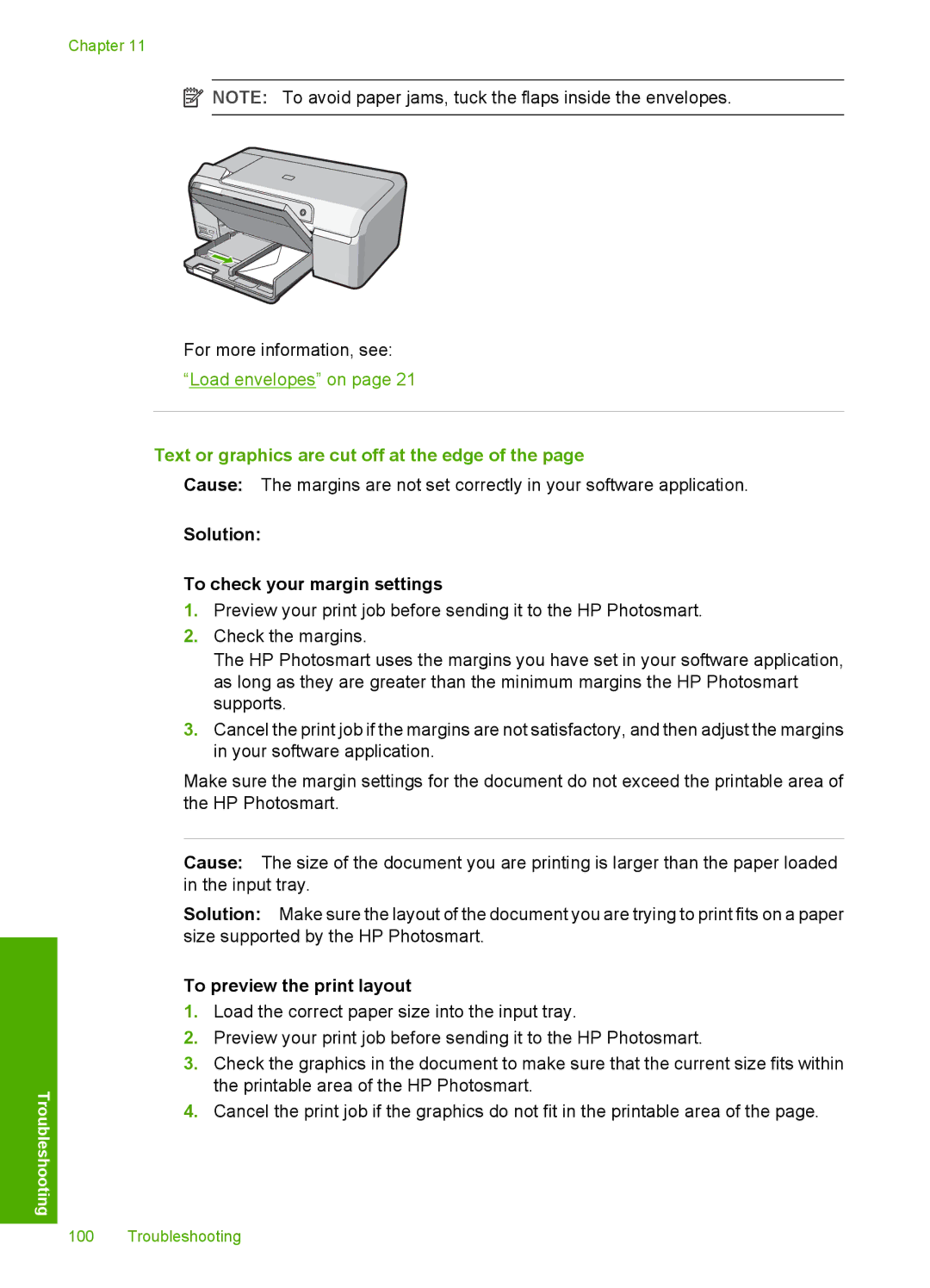Chapter 11
![]() NOTE: To avoid paper jams, tuck the flaps inside the envelopes.
NOTE: To avoid paper jams, tuck the flaps inside the envelopes.
For more information, see:
“Load envelopes” on page 21
Text or graphics are cut off at the edge of the page
Cause: The margins are not set correctly in your software application.
Solution:
Troubleshooting
To check your margin settings
1.Preview your print job before sending it to the HP Photosmart.
2.Check the margins.
The HP Photosmart uses the margins you have set in your software application, as long as they are greater than the minimum margins the HP Photosmart supports.
3.Cancel the print job if the margins are not satisfactory, and then adjust the margins in your software application.
Make sure the margin settings for the document do not exceed the printable area of the HP Photosmart.
Cause: The size of the document you are printing is larger than the paper loaded in the input tray.
Solution: Make sure the layout of the document you are trying to print fits on a paper size supported by the HP Photosmart.
To preview the print layout
1.Load the correct paper size into the input tray.
2.Preview your print job before sending it to the HP Photosmart.
3.Check the graphics in the document to make sure that the current size fits within the printable area of the HP Photosmart.
4.Cancel the print job if the graphics do not fit in the printable area of the page.
100 Troubleshooting