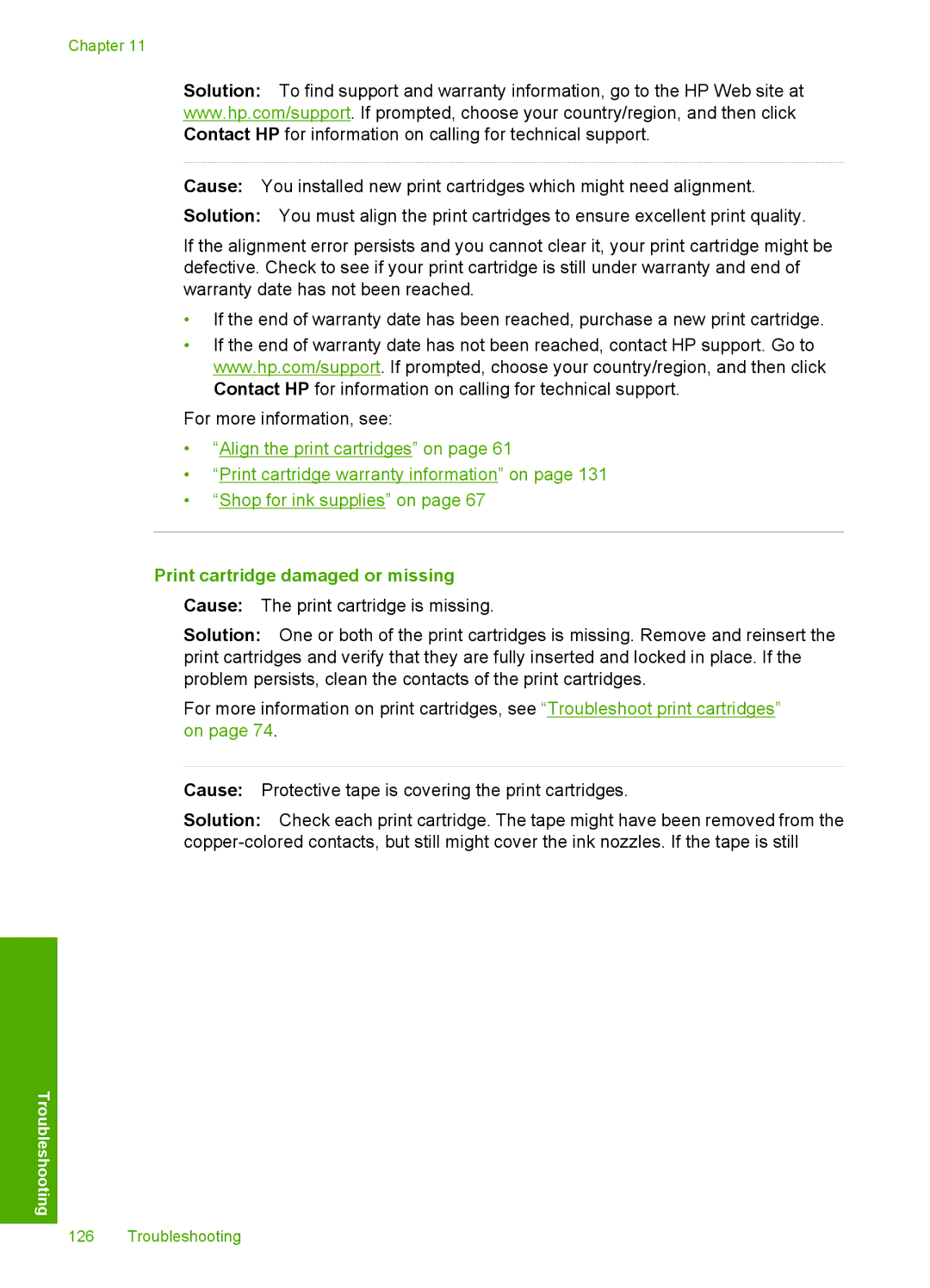Chapter 11
Solution: To find support and warranty information, go to the HP Web site at www.hp.com/support. If prompted, choose your country/region, and then click Contact HP for information on calling for technical support.
Cause: You installed new print cartridges which might need alignment.
Solution: You must align the print cartridges to ensure excellent print quality.
If the alignment error persists and you cannot clear it, your print cartridge might be defective. Check to see if your print cartridge is still under warranty and end of warranty date has not been reached.
•If the end of warranty date has been reached, purchase a new print cartridge.
•If the end of warranty date has not been reached, contact HP support. Go to www.hp.com/support. If prompted, choose your country/region, and then click Contact HP for information on calling for technical support.
For more information, see:
•“Align the print cartridges” on page 61
•“Print cartridge warranty information” on page 131
•“Shop for ink supplies” on page 67
Print cartridge damaged or missing
Cause: The print cartridge is missing.
Solution: One or both of the print cartridges is missing. Remove and reinsert the print cartridges and verify that they are fully inserted and locked in place. If the problem persists, clean the contacts of the print cartridges.
For more information on print cartridges, see “Troubleshoot print cartridges” on page 74.
Cause: Protective tape is covering the print cartridges.
Solution: Check each print cartridge. The tape might have been removed from the
Troubleshooting
126 Troubleshooting