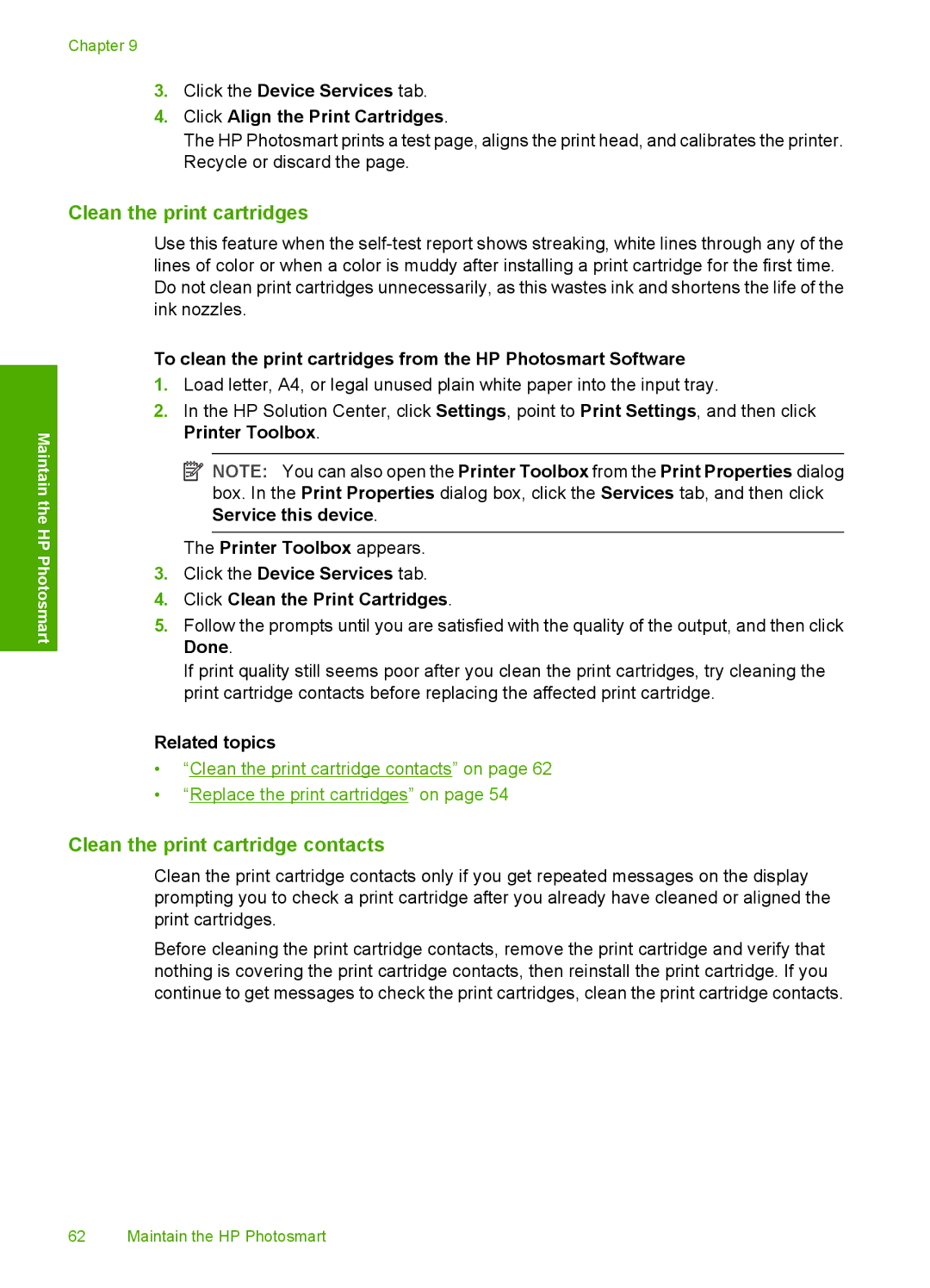Chapter 9
3.Click the Device Services tab.
4.Click Align the Print Cartridges.
The HP Photosmart prints a test page, aligns the print head, and calibrates the printer. Recycle or discard the page.
Maintain the HP Photosmart
Clean the print cartridges
Use this feature when the
To clean the print cartridges from the HP Photosmart Software
1.Load letter, A4, or legal unused plain white paper into the input tray.
2.In the HP Solution Center, click Settings, point to Print Settings, and then click Printer Toolbox.
![]() NOTE: You can also open the Printer Toolbox from the Print Properties dialog box. In the Print Properties dialog box, click the Services tab, and then click Service this device.
NOTE: You can also open the Printer Toolbox from the Print Properties dialog box. In the Print Properties dialog box, click the Services tab, and then click Service this device.
The Printer Toolbox appears.
3.Click the Device Services tab.
4.Click Clean the Print Cartridges.
5.Follow the prompts until you are satisfied with the quality of the output, and then click Done.
If print quality still seems poor after you clean the print cartridges, try cleaning the print cartridge contacts before replacing the affected print cartridge.
Related topics
•“Clean the print cartridge contacts” on page 62
•“Replace the print cartridges” on page 54
Clean the print cartridge contacts
Clean the print cartridge contacts only if you get repeated messages on the display prompting you to check a print cartridge after you already have cleaned or aligned the print cartridges.
Before cleaning the print cartridge contacts, remove the print cartridge and verify that nothing is covering the print cartridge contacts, then reinstall the print cartridge. If you continue to get messages to check the print cartridges, clean the print cartridge contacts.
62 Maintain the HP Photosmart