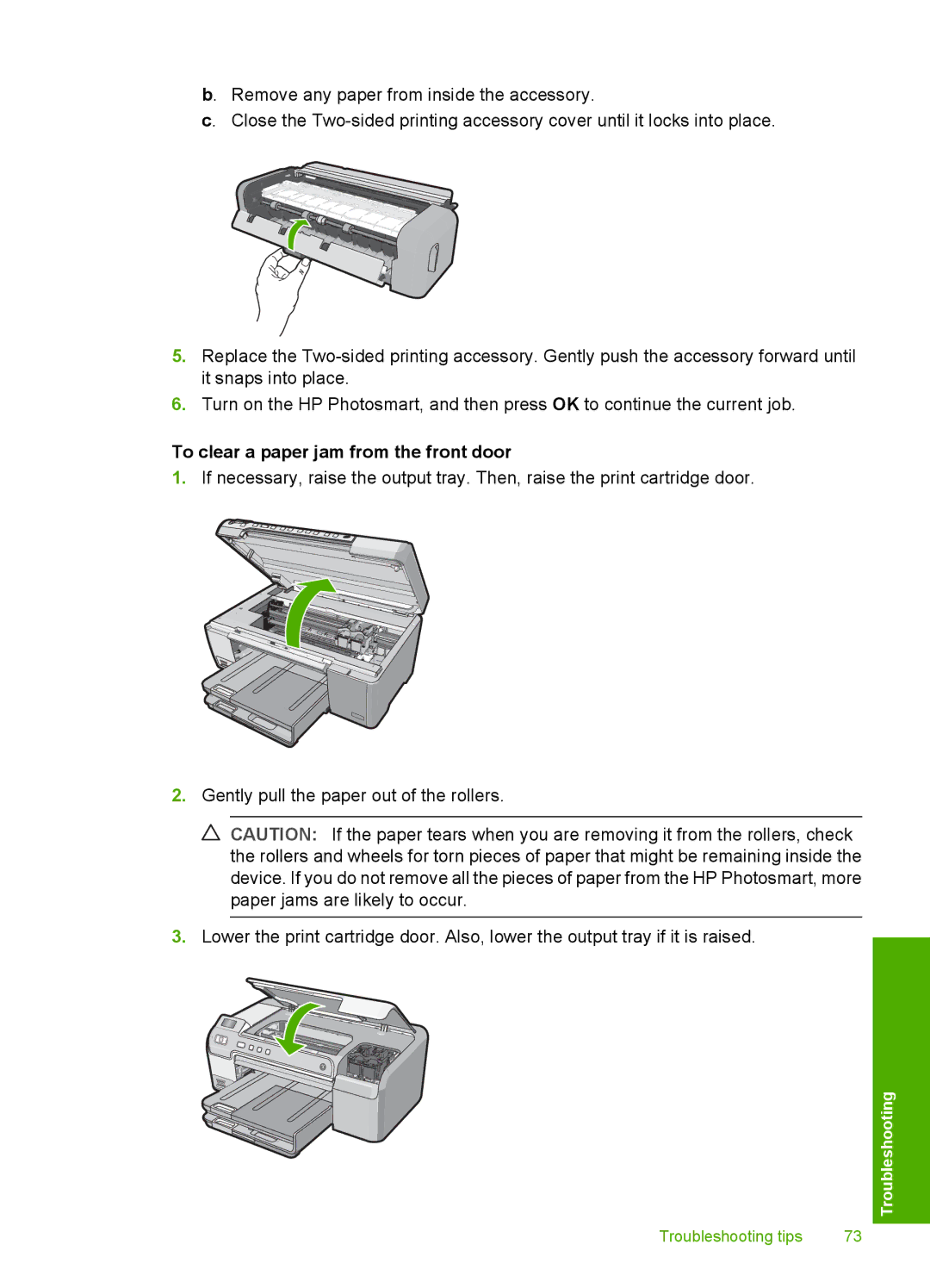b. Remove any paper from inside the accessory.
c. Close the
5.Replace the
6.Turn on the HP Photosmart, and then press OK to continue the current job.
To clear a paper jam from the front door
1.If necessary, raise the output tray. Then, raise the print cartridge door.
2.Gently pull the paper out of the rollers.
![]() CAUTION: If the paper tears when you are removing it from the rollers, check the rollers and wheels for torn pieces of paper that might be remaining inside the device. If you do not remove all the pieces of paper from the HP Photosmart, more paper jams are likely to occur.
CAUTION: If the paper tears when you are removing it from the rollers, check the rollers and wheels for torn pieces of paper that might be remaining inside the device. If you do not remove all the pieces of paper from the HP Photosmart, more paper jams are likely to occur.
3.Lower the print cartridge door. Also, lower the output tray if it is raised.
Troubleshooting
Troubleshooting tips | 73 |