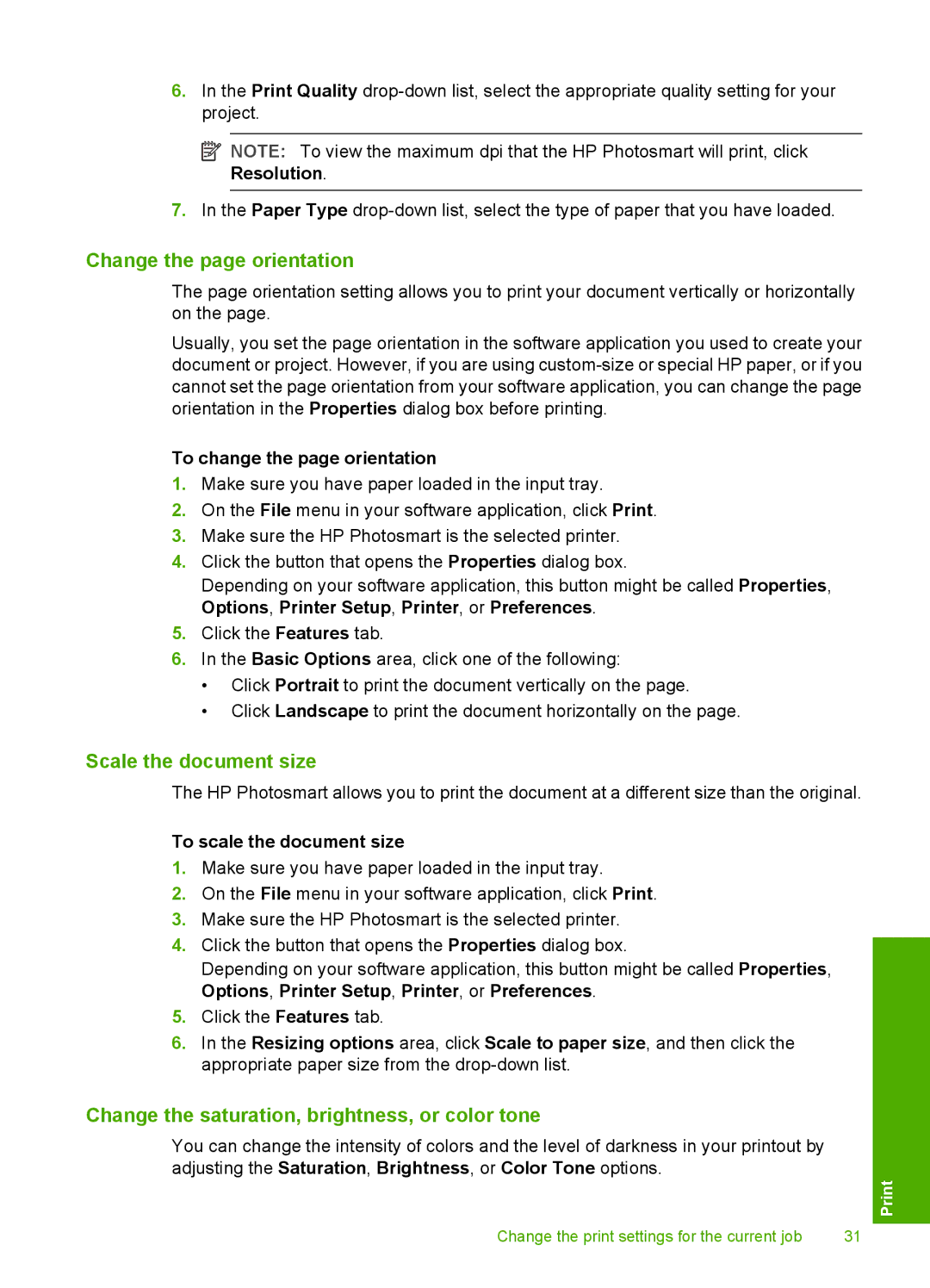6.In the Print Quality
![]() NOTE: To view the maximum dpi that the HP Photosmart will print, click Resolution.
NOTE: To view the maximum dpi that the HP Photosmart will print, click Resolution.
7.In the Paper Type
Change the page orientation
The page orientation setting allows you to print your document vertically or horizontally on the page.
Usually, you set the page orientation in the software application you used to create your document or project. However, if you are using
To change the page orientation
1.Make sure you have paper loaded in the input tray.
2.On the File menu in your software application, click Print.
3.Make sure the HP Photosmart is the selected printer.
4.Click the button that opens the Properties dialog box.
Depending on your software application, this button might be called Properties, Options, Printer Setup, Printer, or Preferences.
5.Click the Features tab.
6.In the Basic Options area, click one of the following:
•Click Portrait to print the document vertically on the page.
•Click Landscape to print the document horizontally on the page.
Scale the document size
The HP Photosmart allows you to print the document at a different size than the original.
To scale the document size
1.Make sure you have paper loaded in the input tray.
2.On the File menu in your software application, click Print.
3.Make sure the HP Photosmart is the selected printer.
4.Click the button that opens the Properties dialog box.
Depending on your software application, this button might be called Properties, Options, Printer Setup, Printer, or Preferences.
5.Click the Features tab.
6.In the Resizing options area, click Scale to paper size, and then click the appropriate paper size from the
Change the saturation, brightness, or color tone
You can change the intensity of colors and the level of darkness in your printout by adjusting the Saturation, Brightness, or Color Tone options.
Change the print settings for the current job | 31 |