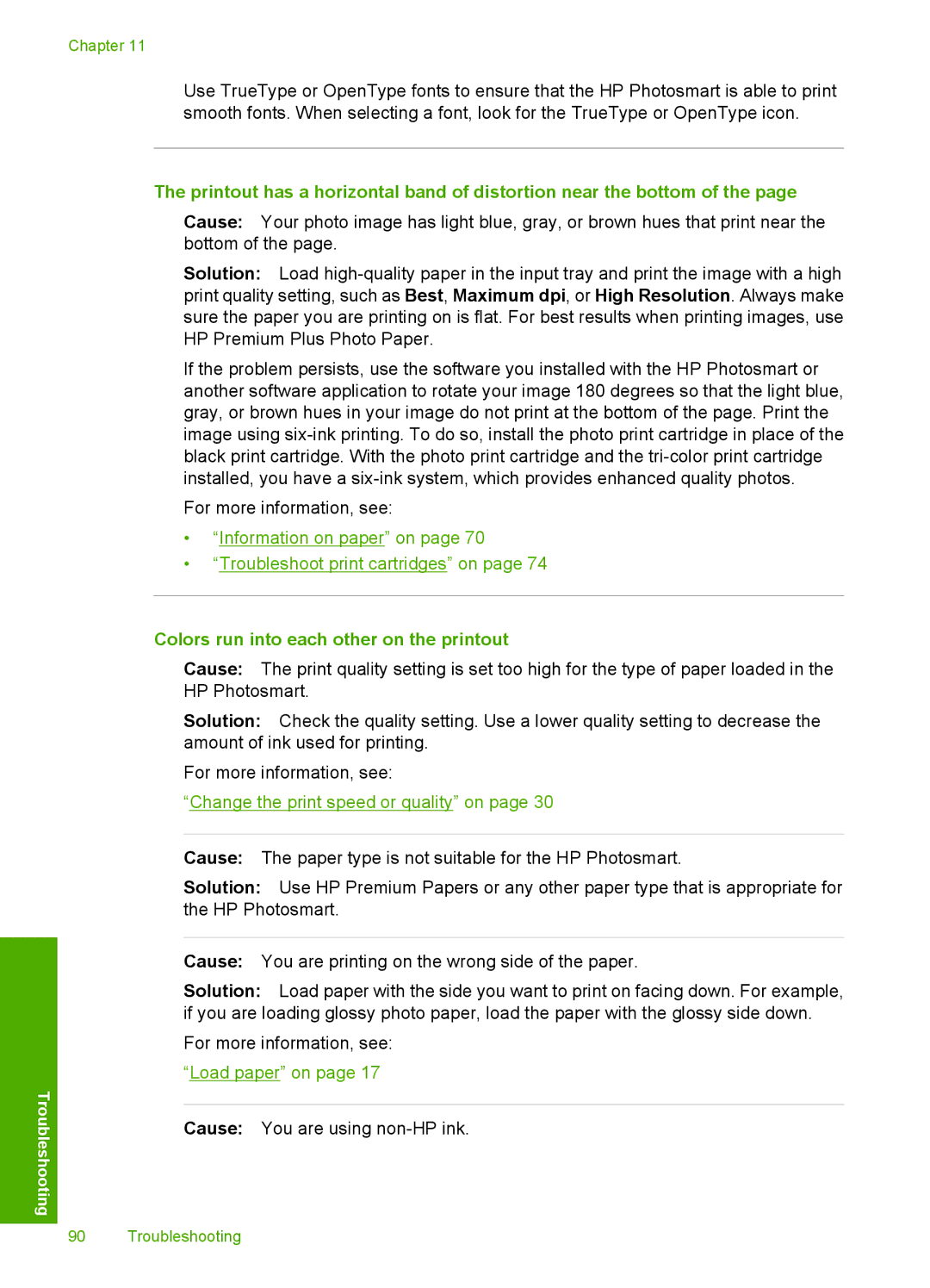Chapter 11
Use TrueType or OpenType fonts to ensure that the HP Photosmart is able to print smooth fonts. When selecting a font, look for the TrueType or OpenType icon.
The printout has a horizontal band of distortion near the bottom of the page
Cause: Your photo image has light blue, gray, or brown hues that print near the bottom of the page.
Solution: Load
If the problem persists, use the software you installed with the HP Photosmart or another software application to rotate your image 180 degrees so that the light blue, gray, or brown hues in your image do not print at the bottom of the page. Print the image using
For more information, see:
•“Information on paper” on page 70
•“Troubleshoot print cartridges” on page 74
Colors run into each other on the printout
Cause: The print quality setting is set too high for the type of paper loaded in the HP Photosmart.
Solution: Check the quality setting. Use a lower quality setting to decrease the amount of ink used for printing.
For more information, see:
“Change the print speed or quality” on page 30
Cause: The paper type is not suitable for the HP Photosmart.
Solution: Use HP Premium Papers or any other paper type that is appropriate for the HP Photosmart.
Troubleshooting
Cause: You are printing on the wrong side of the paper.
Solution: Load paper with the side you want to print on facing down. For example, if you are loading glossy photo paper, load the paper with the glossy side down.
For more information, see: “Load paper” on page 17
Cause: You are using
90 Troubleshooting