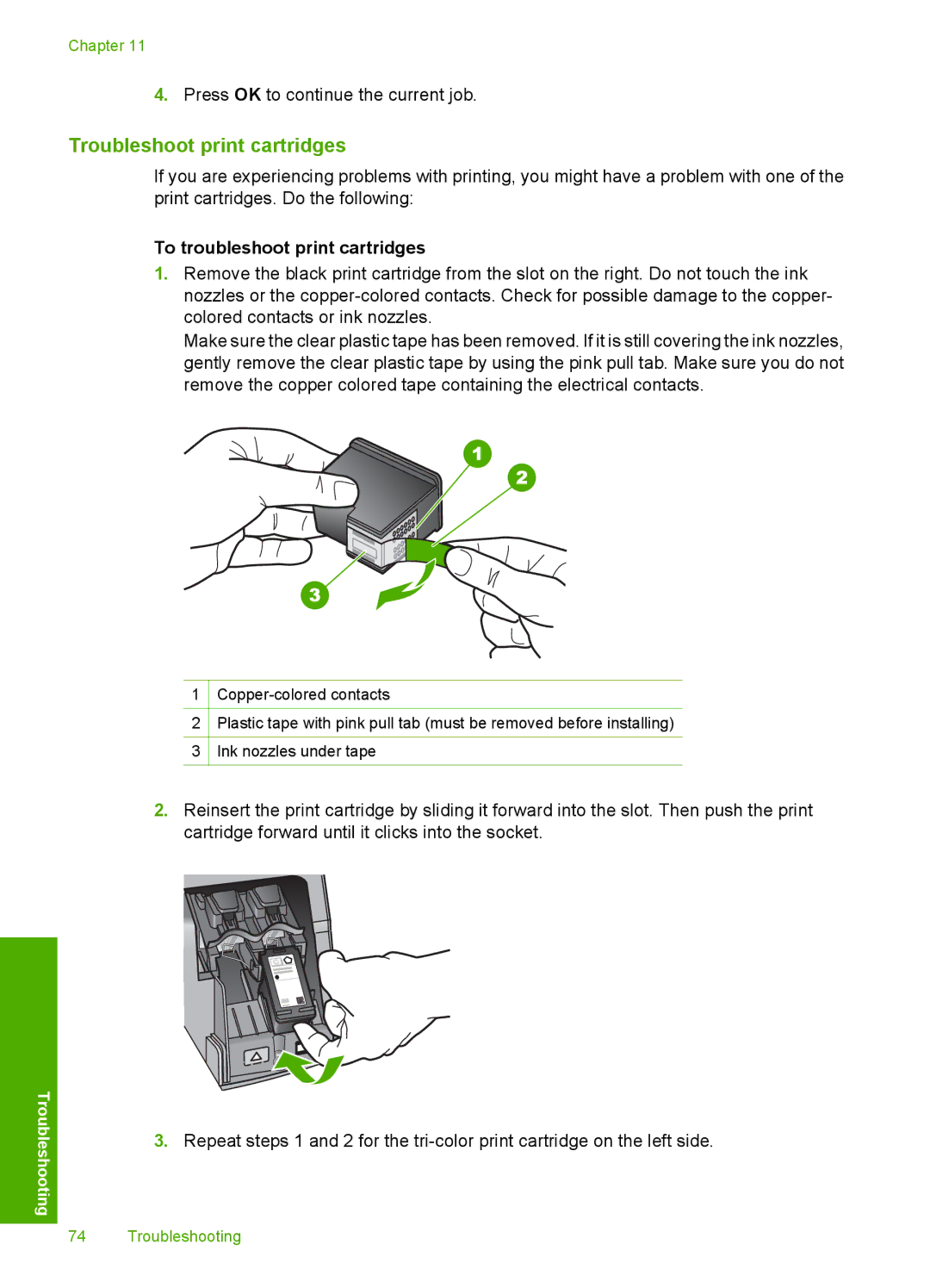Chapter 11
4.Press OK to continue the current job.
Troubleshoot print cartridges
If you are experiencing problems with printing, you might have a problem with one of the print cartridges. Do the following:
To troubleshoot print cartridges
1.Remove the black print cartridge from the slot on the right. Do not touch the ink nozzles or the
Make sure the clear plastic tape has been removed. If it is still covering the ink nozzles, gently remove the clear plastic tape by using the pink pull tab. Make sure you do not remove the copper colored tape containing the electrical contacts.
1
2Plastic tape with pink pull tab (must be removed before installing)
3Ink nozzles under tape
Troubleshooting
2.Reinsert the print cartridge by sliding it forward into the slot. Then push the print cartridge forward until it clicks into the socket.
3.Repeat steps 1 and 2 for the
74 Troubleshooting