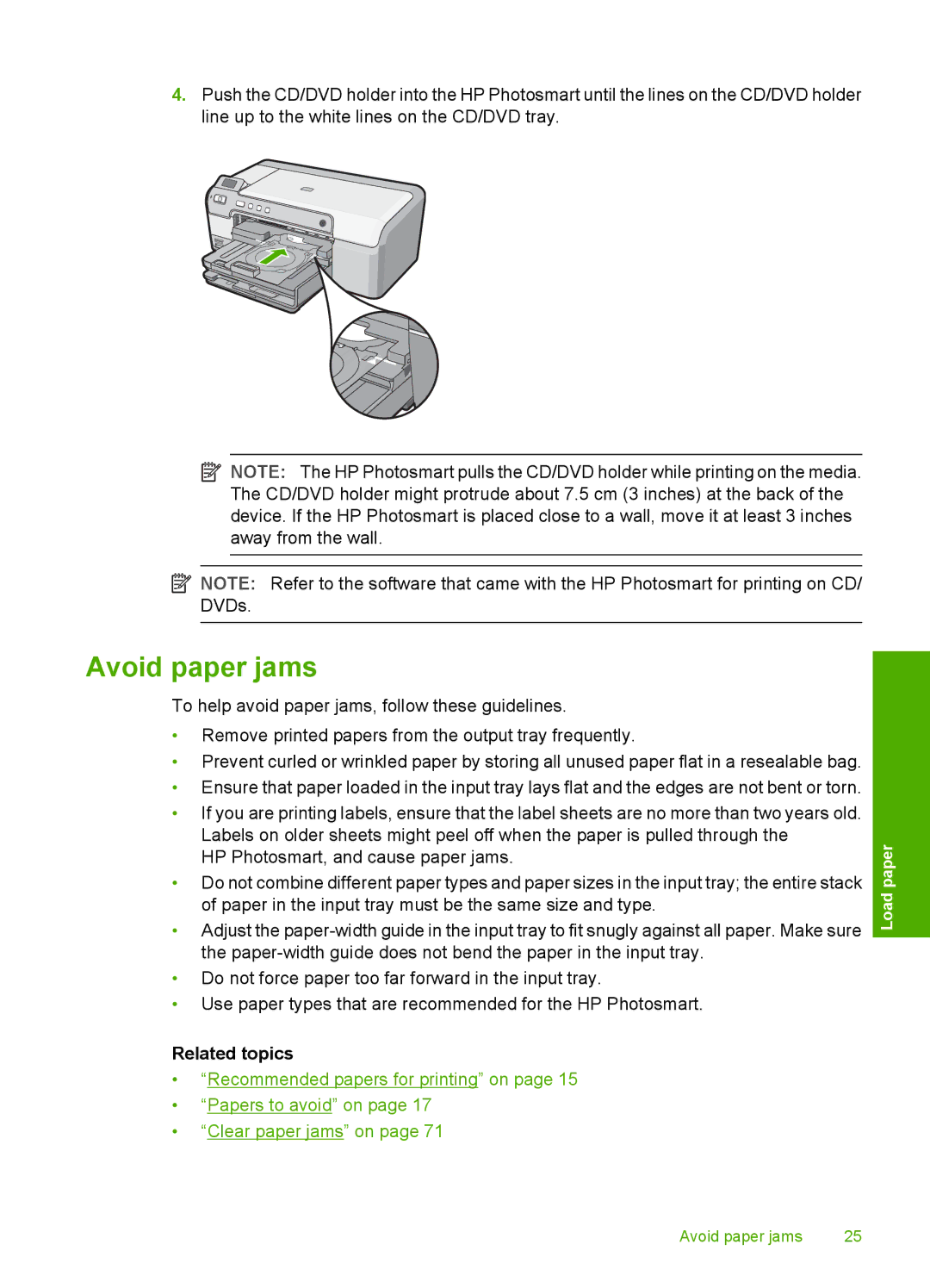4.Push the CD/DVD holder into the HP Photosmart until the lines on the CD/DVD holder line up to the white lines on the CD/DVD tray.
![]() NOTE: The HP Photosmart pulls the CD/DVD holder while printing on the media. The CD/DVD holder might protrude about 7.5 cm (3 inches) at the back of the device. If the HP Photosmart is placed close to a wall, move it at least 3 inches away from the wall.
NOTE: The HP Photosmart pulls the CD/DVD holder while printing on the media. The CD/DVD holder might protrude about 7.5 cm (3 inches) at the back of the device. If the HP Photosmart is placed close to a wall, move it at least 3 inches away from the wall.
![]() NOTE: Refer to the software that came with the HP Photosmart for printing on CD/ DVDs.
NOTE: Refer to the software that came with the HP Photosmart for printing on CD/ DVDs.
Avoid paper jams
To help avoid paper jams, follow these guidelines.
•Remove printed papers from the output tray frequently.
•Prevent curled or wrinkled paper by storing all unused paper flat in a resealable bag.
•Ensure that paper loaded in the input tray lays flat and the edges are not bent or torn.
•If you are printing labels, ensure that the label sheets are no more than two years old. Labels on older sheets might peel off when the paper is pulled through the
HP Photosmart, and cause paper jams.
•Do not combine different paper types and paper sizes in the input tray; the entire stack of paper in the input tray must be the same size and type.
•Adjust the
•Do not force paper too far forward in the input tray.
•Use paper types that are recommended for the HP Photosmart.
Load paper
Related topics
•“Recommended papers for printing” on page 15
•“Papers to avoid” on page 17
•“Clear paper jams” on page 71
Avoid paper jams | 25 |