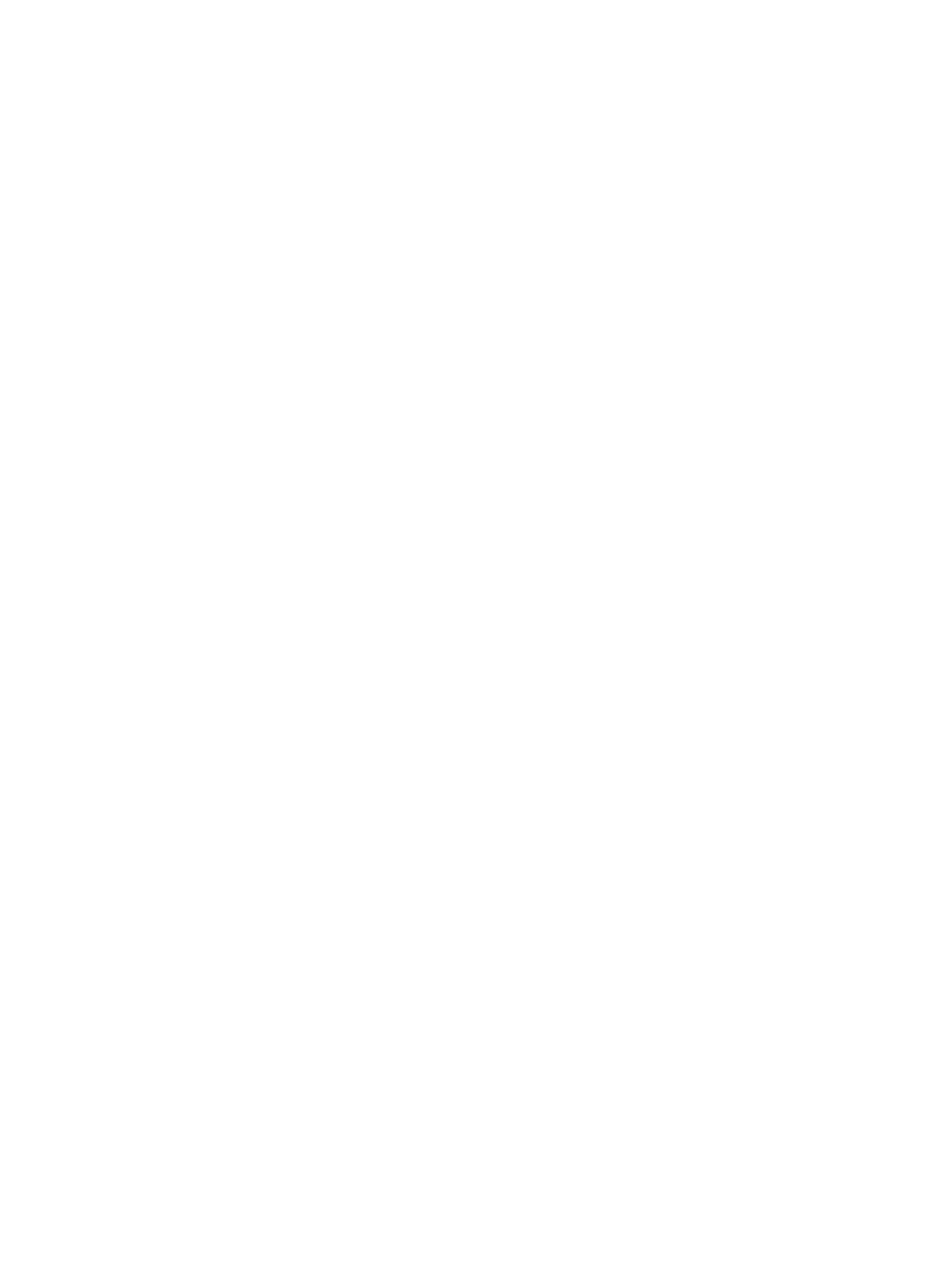Chapter 11
10.The HP Photosmart prints a test page, aligns the print head, and calibrates the printer. Recycle or discard the page.
A success or failure message appears.
![]() NOTE: If you have colored paper loaded in the input tray when you align the printer, the alignment will fail. Load unused plain white paper into the input tray, and then try the alignment again.
NOTE: If you have colored paper loaded in the input tray when you align the printer, the alignment will fail. Load unused plain white paper into the input tray, and then try the alignment again.
11.Press OK to continue.
Hardware setup troubleshooting
This section contains hardware troubleshooting information for the HP Photosmart.
Many issues are caused when the HP Photosmart is connected to the computer using a USB cable before the HP Photosmart software is installed on the computer. If you connected the HP Photosmart to your computer before the software installation screen prompts you to do so, you must follow these steps:
Troubleshooting common setup issues
1.Disconnect the USB cable from the computer.
2.Uninstall the software (if you have already installed it).
3.Restart your computer.
4.Turn off the HP Photosmart, wait one minute, then restart it.
5.Reinstall the HP Photosmart software.
CAUTION: Do not connect the USB cable to the computer until prompted by the software installation screen.
This section contains the following topics:
•The HP Photosmart will not turn on
•I connected the USB cable, but I am having problems using the HP Photosmart with my computer
•The HP Photosmart does not print
The HP Photosmart will not turn on
Cause: The HP Photosmart is not properly connected to a power supply.
Troubleshooting
80 Troubleshooting