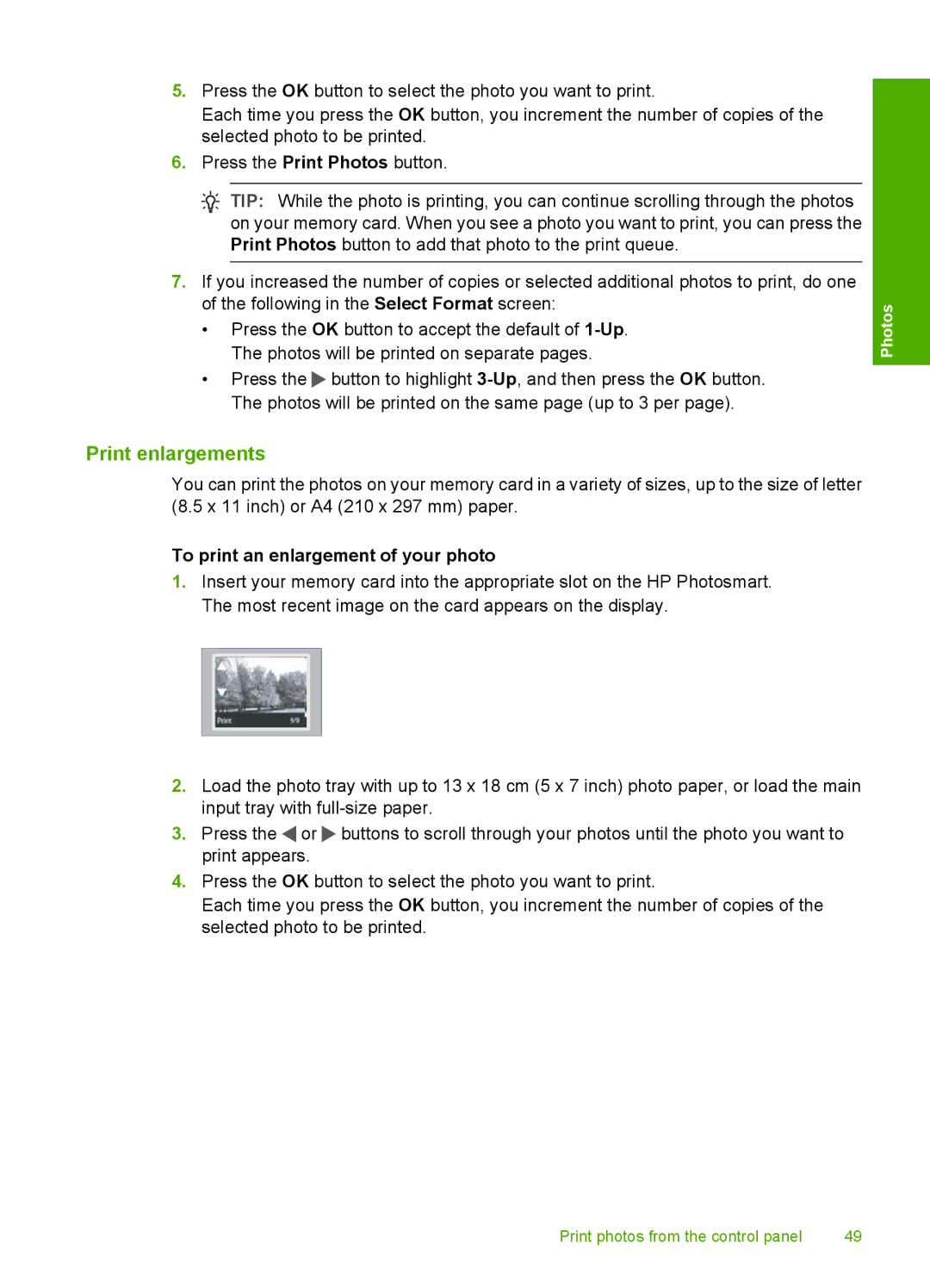5.Press the OK button to select the photo you want to print.
Each time you press the OK button, you increment the number of copies of the selected photo to be printed.
6.Press the Print Photos button.
![]() TIP: While the photo is printing, you can continue scrolling through the photos on your memory card. When you see a photo you want to print, you can press the Print Photos button to add that photo to the print queue.
TIP: While the photo is printing, you can continue scrolling through the photos on your memory card. When you see a photo you want to print, you can press the Print Photos button to add that photo to the print queue.
7.If you increased the number of copies or selected additional photos to print, do one of the following in the Select Format screen:
•Press the OK button to accept the default of
•Press the ![]() button to highlight
button to highlight
Photos
Print enlargements
You can print the photos on your memory card in a variety of sizes, up to the size of letter (8.5 x 11 inch) or A4 (210 x 297 mm) paper.
To print an enlargement of your photo
1.Insert your memory card into the appropriate slot on the HP Photosmart. The most recent image on the card appears on the display.
2.Load the photo tray with up to 13 x 18 cm (5 x 7 inch) photo paper, or load the main input tray with
3.Press the ![]() or
or ![]() buttons to scroll through your photos until the photo you want to print appears.
buttons to scroll through your photos until the photo you want to print appears.
4.Press the OK button to select the photo you want to print.
Each time you press the OK button, you increment the number of copies of the selected photo to be printed.
Print photos from the control panel | 49 |