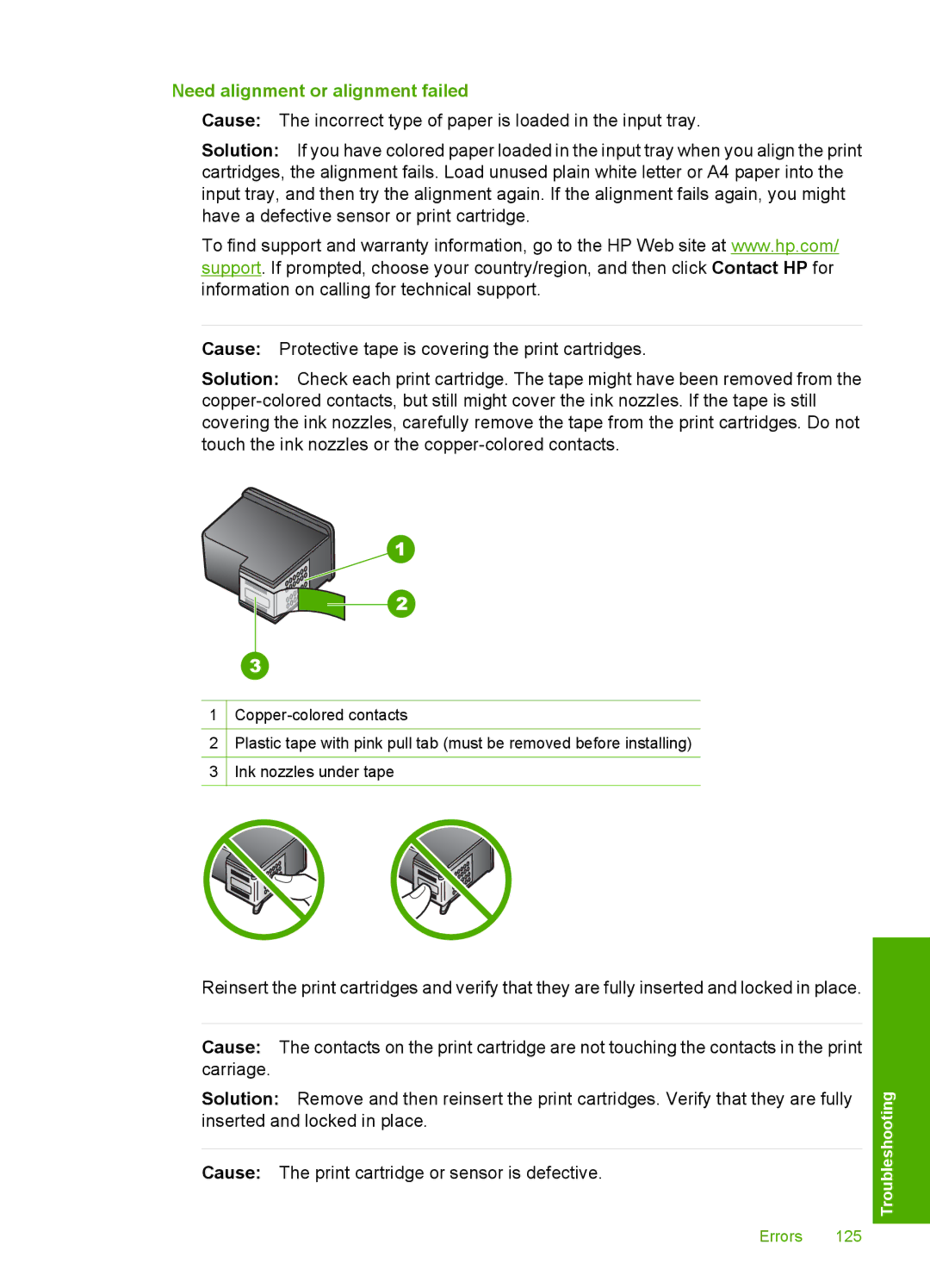Need alignment or alignment failed
Cause: The incorrect type of paper is loaded in the input tray.
Solution: If you have colored paper loaded in the input tray when you align the print cartridges, the alignment fails. Load unused plain white letter or A4 paper into the input tray, and then try the alignment again. If the alignment fails again, you might have a defective sensor or print cartridge.
To find support and warranty information, go to the HP Web site at www.hp.com/ support. If prompted, choose your country/region, and then click Contact HP for information on calling for technical support.
Cause: Protective tape is covering the print cartridges.
Solution: Check each print cartridge. The tape might have been removed from the
1
2Plastic tape with pink pull tab (must be removed before installing)
3Ink nozzles under tape
Reinsert the print cartridges and verify that they are fully inserted and locked in place.
Cause: The contacts on the print cartridge are not touching the contacts in the print carriage.
Solution: Remove and then reinsert the print cartridges. Verify that they are fully inserted and locked in place.
Cause: The print cartridge or sensor is defective.
Errors 125