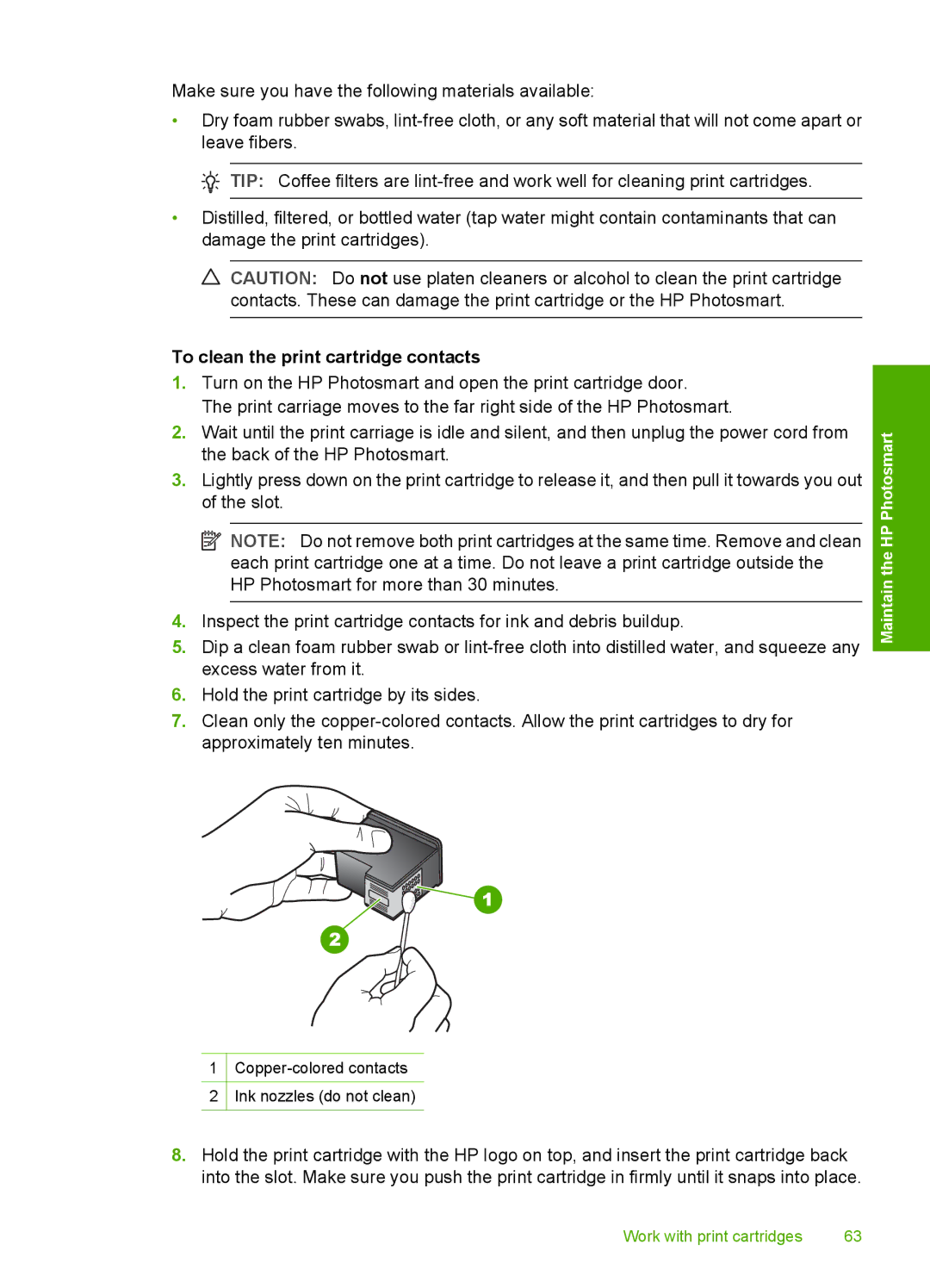Make sure you have the following materials available:
•Dry foam rubber swabs,
![]() TIP: Coffee filters are
TIP: Coffee filters are
•Distilled, filtered, or bottled water (tap water might contain contaminants that can damage the print cartridges).
![]() CAUTION: Do not use platen cleaners or alcohol to clean the print cartridge contacts. These can damage the print cartridge or the HP Photosmart.
CAUTION: Do not use platen cleaners or alcohol to clean the print cartridge contacts. These can damage the print cartridge or the HP Photosmart.
To clean the print cartridge contacts
1.Turn on the HP Photosmart and open the print cartridge door.
The print carriage moves to the far right side of the HP Photosmart.
2.Wait until the print carriage is idle and silent, and then unplug the power cord from the back of the HP Photosmart.
3.Lightly press down on the print cartridge to release it, and then pull it towards you out of the slot.
![]() NOTE: Do not remove both print cartridges at the same time. Remove and clean each print cartridge one at a time. Do not leave a print cartridge outside the HP Photosmart for more than 30 minutes.
NOTE: Do not remove both print cartridges at the same time. Remove and clean each print cartridge one at a time. Do not leave a print cartridge outside the HP Photosmart for more than 30 minutes.
4.Inspect the print cartridge contacts for ink and debris buildup.
5.Dip a clean foam rubber swab or
6.Hold the print cartridge by its sides.
7.Clean only the
1
2Ink nozzles (do not clean)
Maintain the HP Photosmart
8.Hold the print cartridge with the HP logo on top, and insert the print cartridge back into the slot. Make sure you push the print cartridge in firmly until it snaps into place.
Work with print cartridges | 63 |