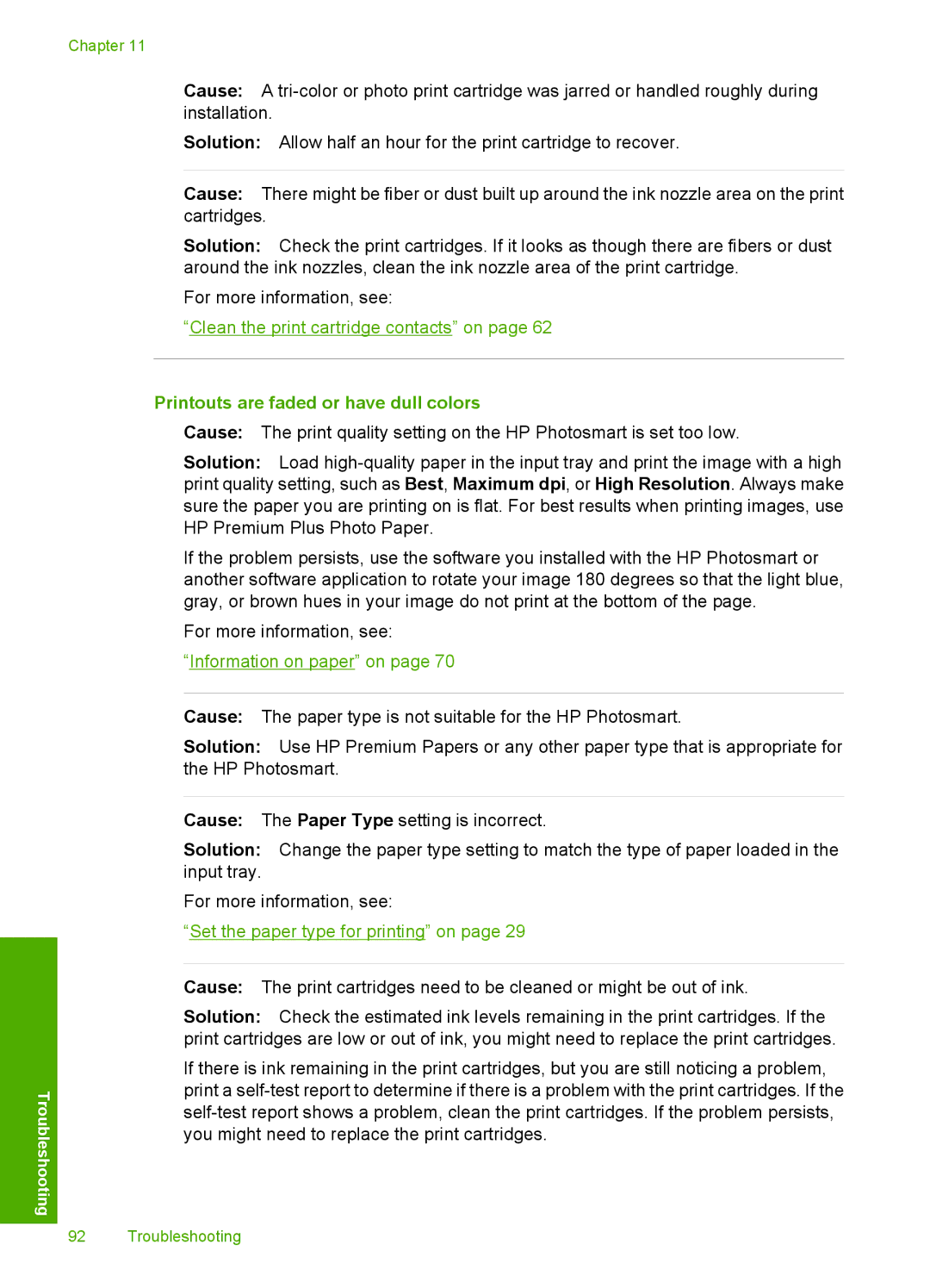Chapter 11
Cause: A
Solution: Allow half an hour for the print cartridge to recover.
Cause: There might be fiber or dust built up around the ink nozzle area on the print cartridges.
Solution: Check the print cartridges. If it looks as though there are fibers or dust around the ink nozzles, clean the ink nozzle area of the print cartridge.
For more information, see:
“Clean the print cartridge contacts” on page 62
Printouts are faded or have dull colors
Cause: The print quality setting on the HP Photosmart is set too low.
Solution: Load
If the problem persists, use the software you installed with the HP Photosmart or another software application to rotate your image 180 degrees so that the light blue, gray, or brown hues in your image do not print at the bottom of the page.
For more information, see:
“Information on paper” on page 70
Cause: The paper type is not suitable for the HP Photosmart.
Solution: Use HP Premium Papers or any other paper type that is appropriate for the HP Photosmart.
Troubleshooting
Cause: The Paper Type setting is incorrect.
Solution: Change the paper type setting to match the type of paper loaded in the input tray.
For more information, see:
“Set the paper type for printing” on page 29
Cause: The print cartridges need to be cleaned or might be out of ink.
Solution: Check the estimated ink levels remaining in the print cartridges. If the print cartridges are low or out of ink, you might need to replace the print cartridges.
If there is ink remaining in the print cartridges, but you are still noticing a problem, print a
92 Troubleshooting