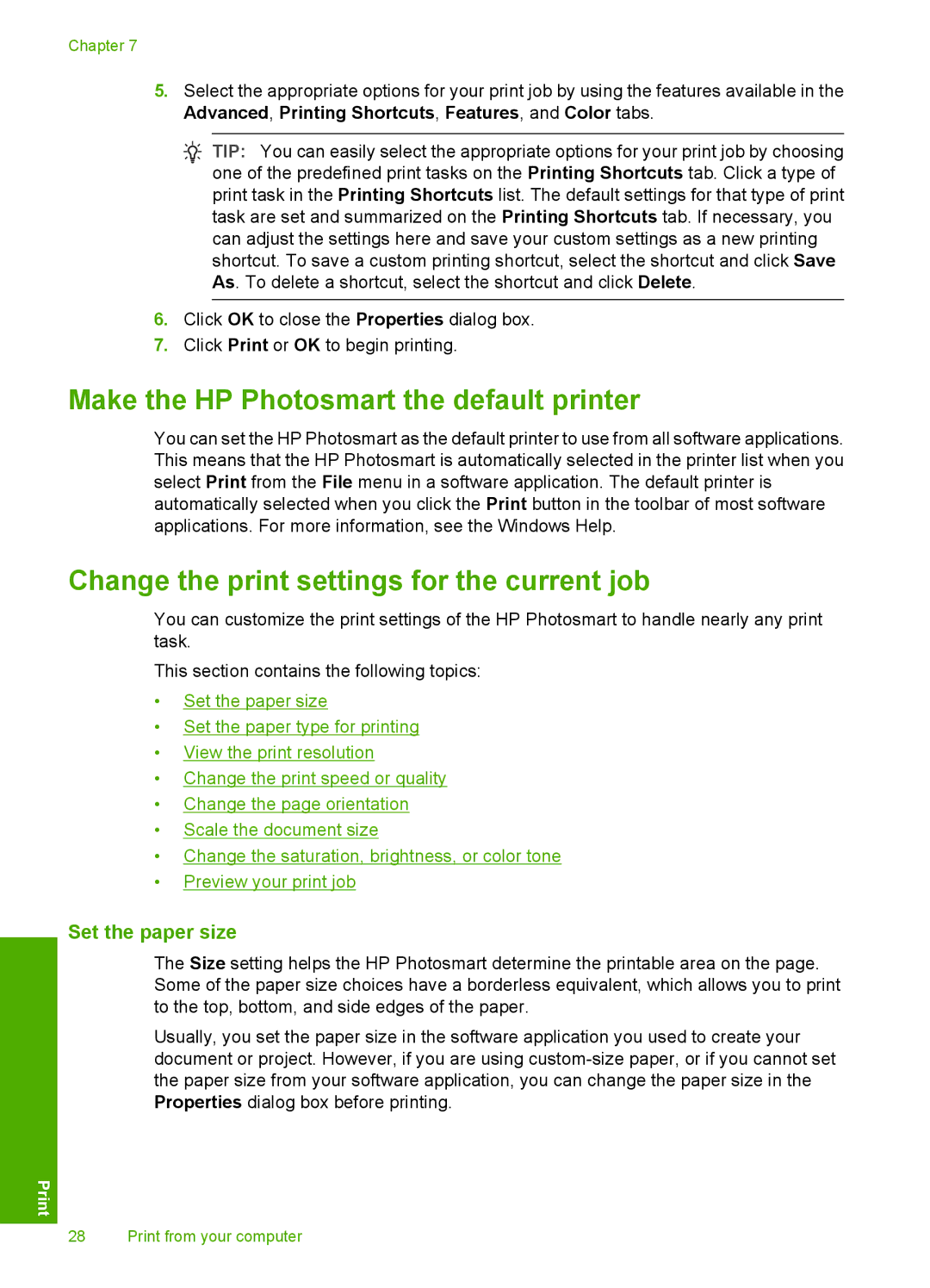Chapter 7
5.Select the appropriate options for your print job by using the features available in the Advanced, Printing Shortcuts, Features, and Color tabs.
![]() TIP: You can easily select the appropriate options for your print job by choosing one of the predefined print tasks on the Printing Shortcuts tab. Click a type of print task in the Printing Shortcuts list. The default settings for that type of print task are set and summarized on the Printing Shortcuts tab. If necessary, you can adjust the settings here and save your custom settings as a new printing shortcut. To save a custom printing shortcut, select the shortcut and click Save As. To delete a shortcut, select the shortcut and click Delete.
TIP: You can easily select the appropriate options for your print job by choosing one of the predefined print tasks on the Printing Shortcuts tab. Click a type of print task in the Printing Shortcuts list. The default settings for that type of print task are set and summarized on the Printing Shortcuts tab. If necessary, you can adjust the settings here and save your custom settings as a new printing shortcut. To save a custom printing shortcut, select the shortcut and click Save As. To delete a shortcut, select the shortcut and click Delete.
6.Click OK to close the Properties dialog box.
7.Click Print or OK to begin printing.
Make the HP Photosmart the default printer
You can set the HP Photosmart as the default printer to use from all software applications. This means that the HP Photosmart is automatically selected in the printer list when you select Print from the File menu in a software application. The default printer is automatically selected when you click the Print button in the toolbar of most software applications. For more information, see the Windows Help.
Change the print settings for the current job
You can customize the print settings of the HP Photosmart to handle nearly any print task.
This section contains the following topics:
•Set the paper size
•Set the paper type for printing
•View the print resolution
•Change the print speed or quality
•Change the page orientation
•Scale the document size
•Change the saturation, brightness, or color tone
•Preview your print job
Set the paper size
The Size setting helps the HP Photosmart determine the printable area on the page. Some of the paper size choices have a borderless equivalent, which allows you to print to the top, bottom, and side edges of the paper.
Usually, you set the paper size in the software application you used to create your document or project. However, if you are using
28 Print from your computer